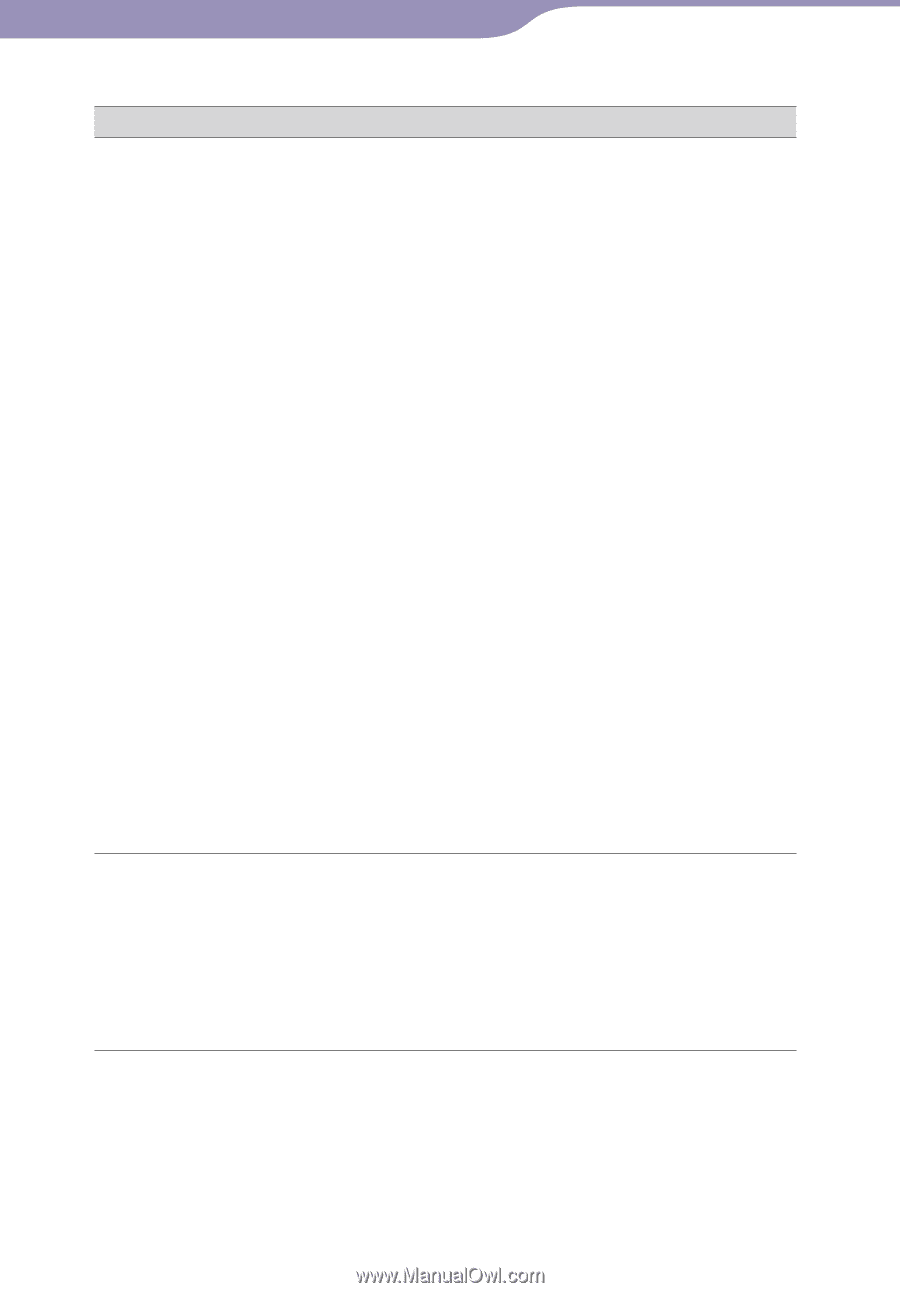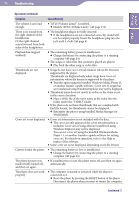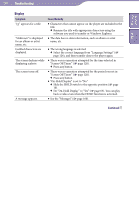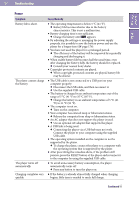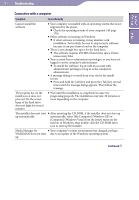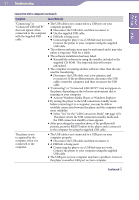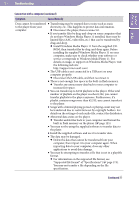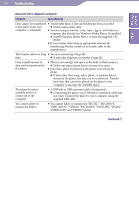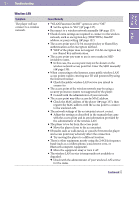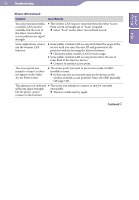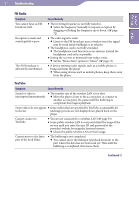Sony NWZ-X1061FBSMP Operation Guide - Page 152
Activate Windows Media Player, or Windows Explorer., Select Yes for the USB Connection Mode
 |
View all Sony NWZ-X1061FBSMP manuals
Add to My Manuals
Save this manual to your list of manuals |
Page 152 highlights
152 Troubleshooting Table of Contents Index Connection with a computer (continued) Symptom Cause/Remedy "Connecting" or The USB cable is not connected to a USB port on your "Connected USB (MTP)" computer properly. does not appear when Disconnect the USB cable, and then reconnect it. connected to the computer Use the supplied USB cable. with the supplied USB cable. A USB hub is being used. Connecting the player via a USB hub may not work. Connect the player to your computer using the supplied USB cable. The software authentication may be performed and it may take rather a long time. Wait for a while. The software installation has been failed. Reinstall the software by using the installer included in the supplied CD-ROM. The imported data will remain untouched. The computer is running another software other than the one used for transferring. Disconnect the USB cable, wait a few minutes, and reconnect it. If the problem persists, disconnect the USB cable, restart the computer, and then reconnect the USB cable. "Connecting" or "Connected USB (MTP)" may not appear on the player, depending on the software environment that is running on your computer. Activate Windows Media Player, or Windows Explorer. By setting the player to the USB connection standby mode before connecting it to a computer, you may be able to establish connection between the player and the computer with more reliability. Select "Yes" for the "USB Connection Mode" ( page 125). The player enters the USB connection standby mode and the USB connection standby screen appears. After prescribing the remedies above, if the problem still persists, press the RESET button of the player and reconnect it to the computer by using the supplied USB cable. The player is not recognized by the computer when it is connected to the computer. The USB cable is not connected to a USB port on your computer properly. Disconnect the USB cable, and then reconnect it. A USB hub is being used. Connecting the player via a USB hub may not work. Connect the player to your computer using the supplied USB cable. The USB port on your computer may have a problem. Connect the player to another USB port on your computer. Continued