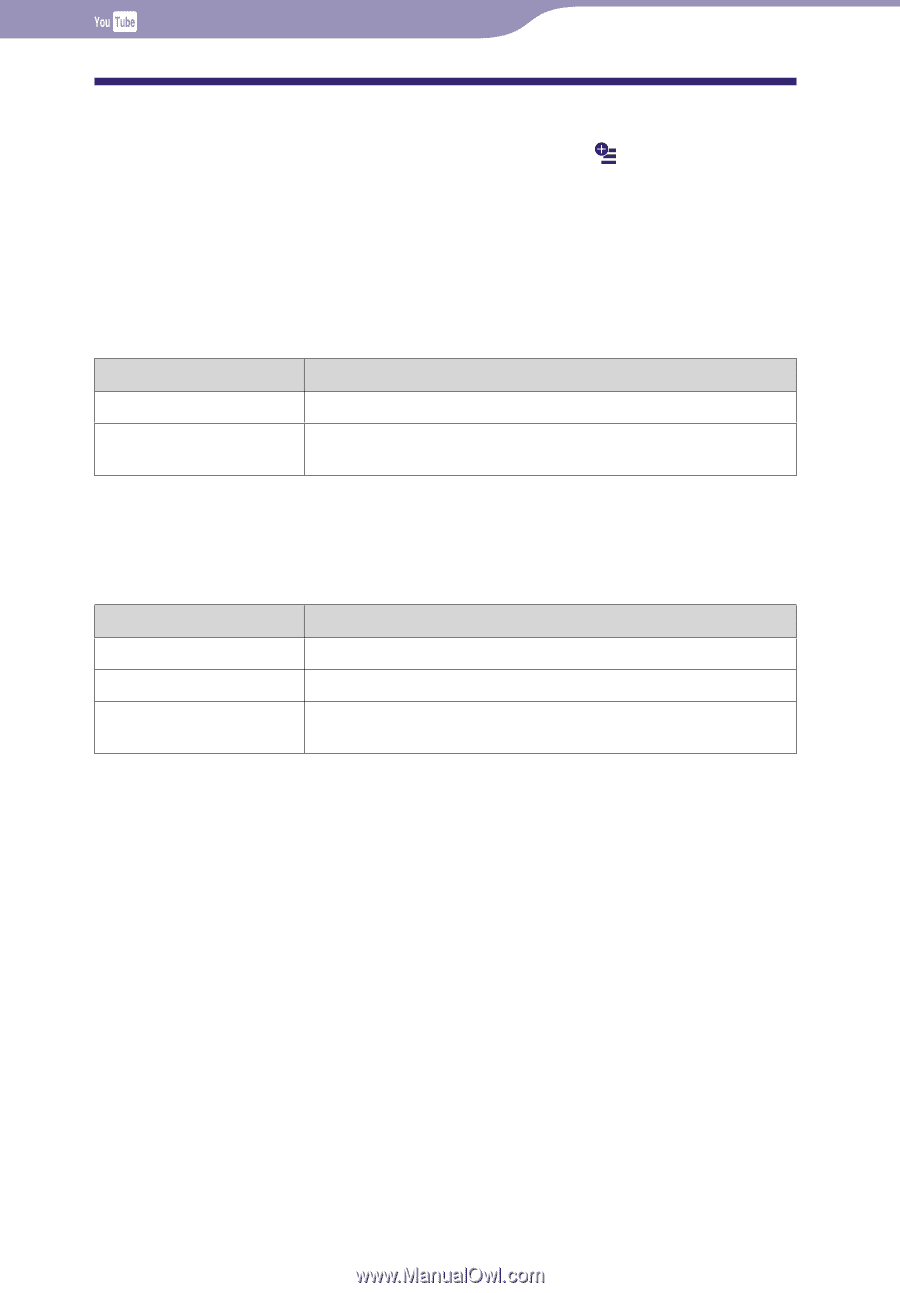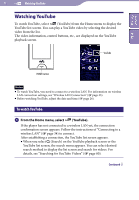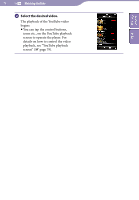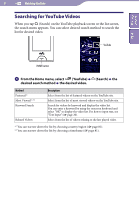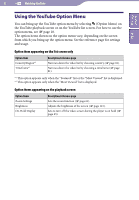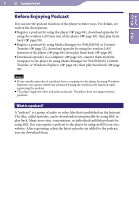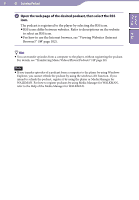Sony NWZ-X1061FBSMP Operation Guide - Page 82
Using the YouTube Option Menu, Option item appearing on the list screen only
 |
View all Sony NWZ-X1061FBSMP manuals
Add to My Manuals
Save this manual to your list of manuals |
Page 82 highlights
82 Watching YouTube Table of Contents Index Using the YouTube Option Menu You can bring up the YouTube option menu by selecting (Option Menu) on the YouTube playback screen or on the YouTube list screen. For how to use the option menu, see page 18. The option items shown on the option menu vary, depending on the screen from which you bring up the option menu. See the reference page for settings and usage. Option item appearing on the list screen only Option Item Country/Region*1 Timeframe*2 Description/reference page Narrows down the video list by choosing country ( page 81). Narrows down the video list by choosing a timeframe ( page 81). *1 This option appears only when the "Featured" list or the "Most Viewed" list is displayed. *2 This option appears only when the "Most Viewed" list is displayed. Option items appearing on the playback screen Option Items Zoom Settings Brightness On-Hold Display Description/reference page Sets the zoom function ( page 61). Adjusts the brightness of the screen ( page 121). Sets to turn off the video screen during the player is on hold ( page 63).