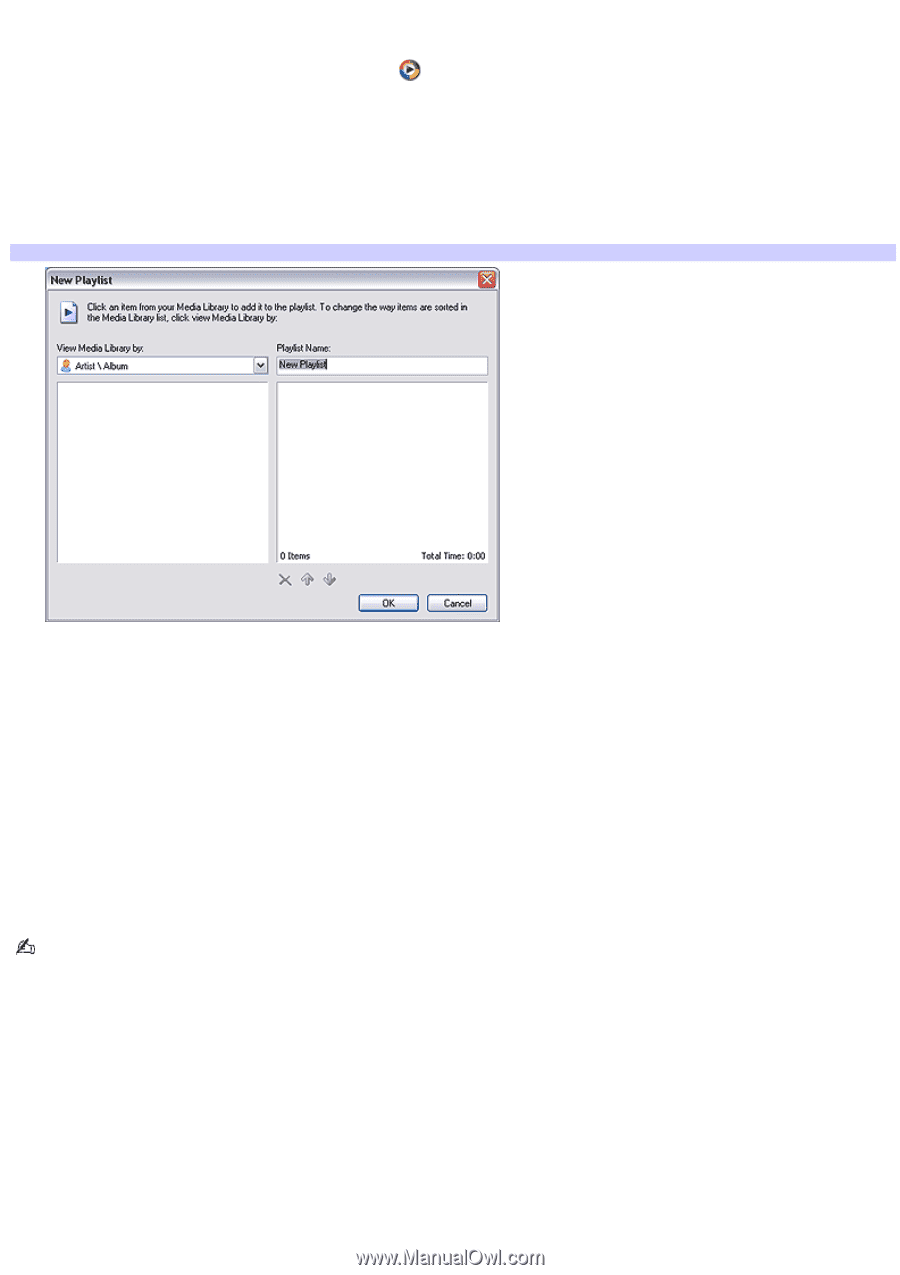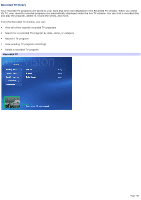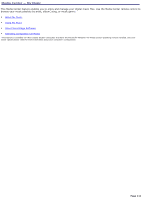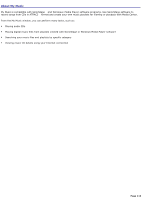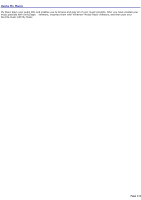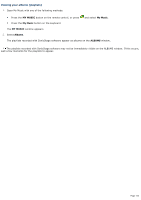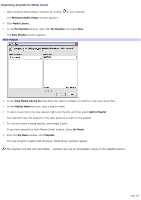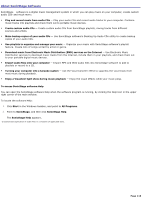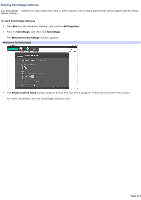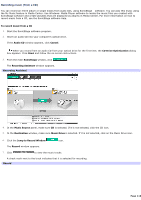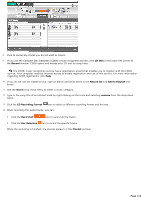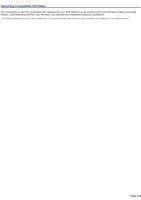Sony PCV-RZ56G VAIO User Guide - Page 115
Organizing playlists for Media Center, Windows Media Player, Media Library, My Playlists, New Playlist
 |
UPC - 027242642249
View all Sony PCV-RZ56G manuals
Add to My Manuals
Save this manual to your list of manuals |
Page 115 highlights
Organizing playlists for Media Center 1. Open Windows Media Player software by clicking on your desktop. The Windows Media Player window appears. 2. Click Media Library. 3. In the My Playlists window, right-click My Playlists and select New. The New Playlist window appears. New Playlist 4. In the View Media Library by drop-down list, select a category in which to view your music files. 5. In the Playlist Name text box, type a playlist name. 6. To add a music file to the new playlist, right-click the file, and then select Add to Playlist. The selected music file appears in the right panel as an item on the playlist. 7. To view the newly created playlist, start Media Center. If you have opened the main Media Center window, select My Music. 8. From the My Music window, click Playlists. The new playlists created with Windows® Media Player software appear. The playlists recorded with SonicStage software may not be immediately visible on the ALBUMS window. Page 115