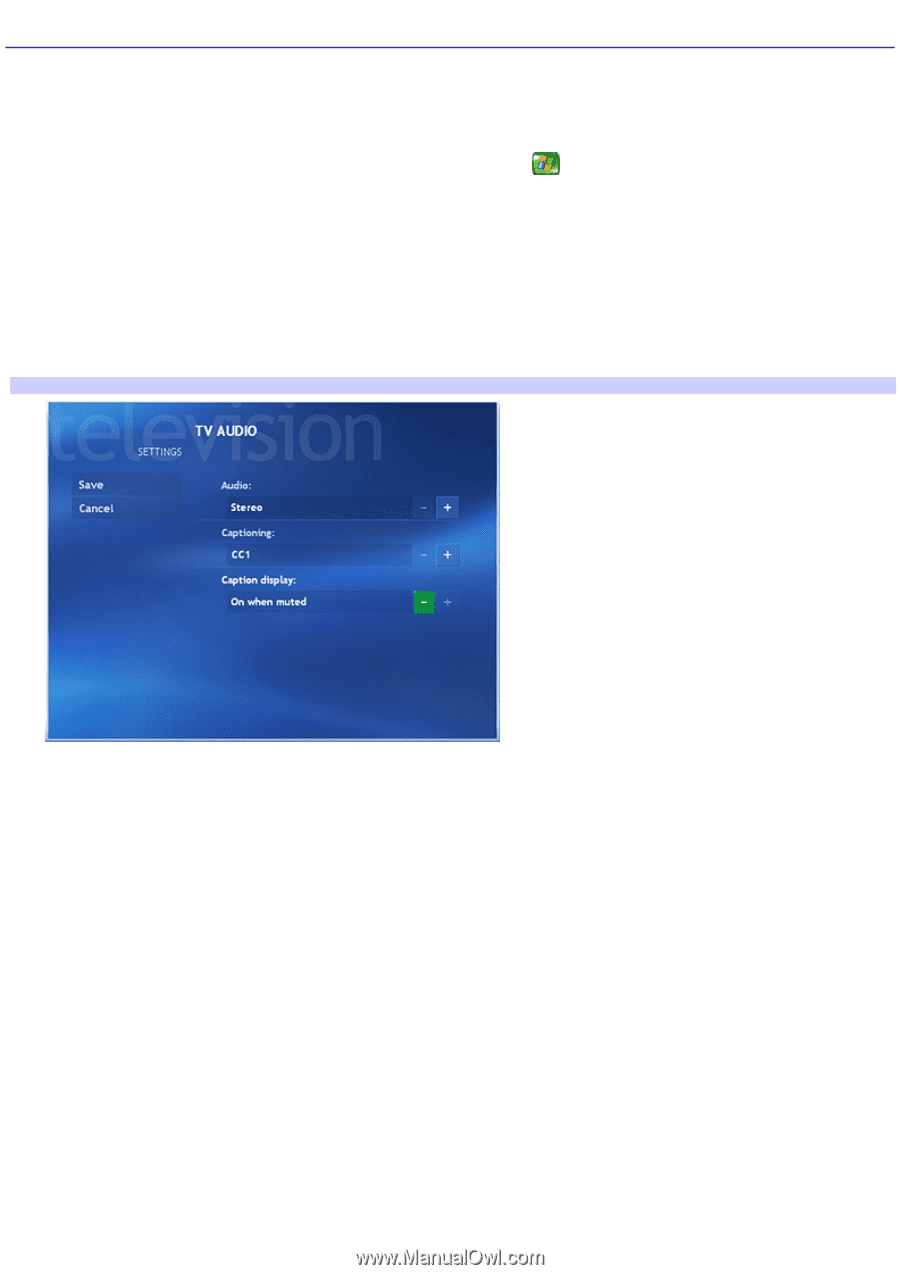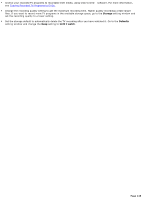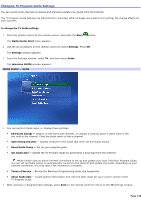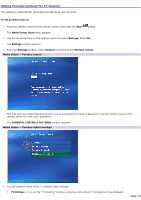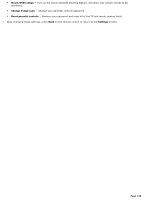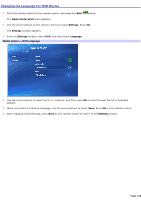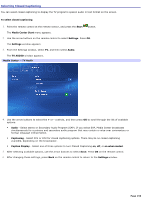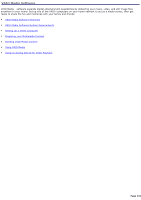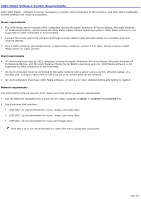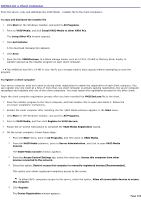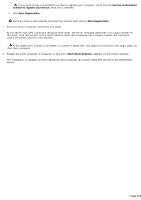Sony PCV-RZ56G VAIO User Guide - Page 150
Selecting Closed Captioning, Start, Media Center Start, Settings, Audio, TV AUDIO, Captioning
 |
UPC - 027242642249
View all Sony PCV-RZ56G manuals
Add to My Manuals
Save this manual to your list of manuals |
Page 150 highlights
Selecting Closed Captioning You can select closed captioning to display the TV program's spoken audio in text format on the screen. To select closed captioning 1. Point the remote control at the remote sensor, and press the Start button. The Media Center Start menu appears. 2. Use the arrow buttons on the remote control to select Settings. Press OK. The Settings window appears. 3. From the Settings window, select TV, and then select Audio. The TV AUDIO window appears. Media Center - TV Audio 4. Use the arrow buttons to select the + or - controls, and then press OK to scroll through the list of available options: Audio - Select stereo or Secondary Audio Program (SAP). If you select SAP, Media Center broadcasts simultaneously for a primary and secondary audio program that may contain a voice-over commentary or foreign language interpretation. Captioning - Select CC1 or CC2 for closed captioning options. There may be no closed captioning available, depending on the broadcaster. Caption Display - Select one of three options to turn Closed Captioning on, off, or on when muted. 5. After selecting available options, use the arrow buttons to select Save. Press OK on the remote control. 6. After changing these settings, press Back on the remote control to return to the Settings window. Page 150