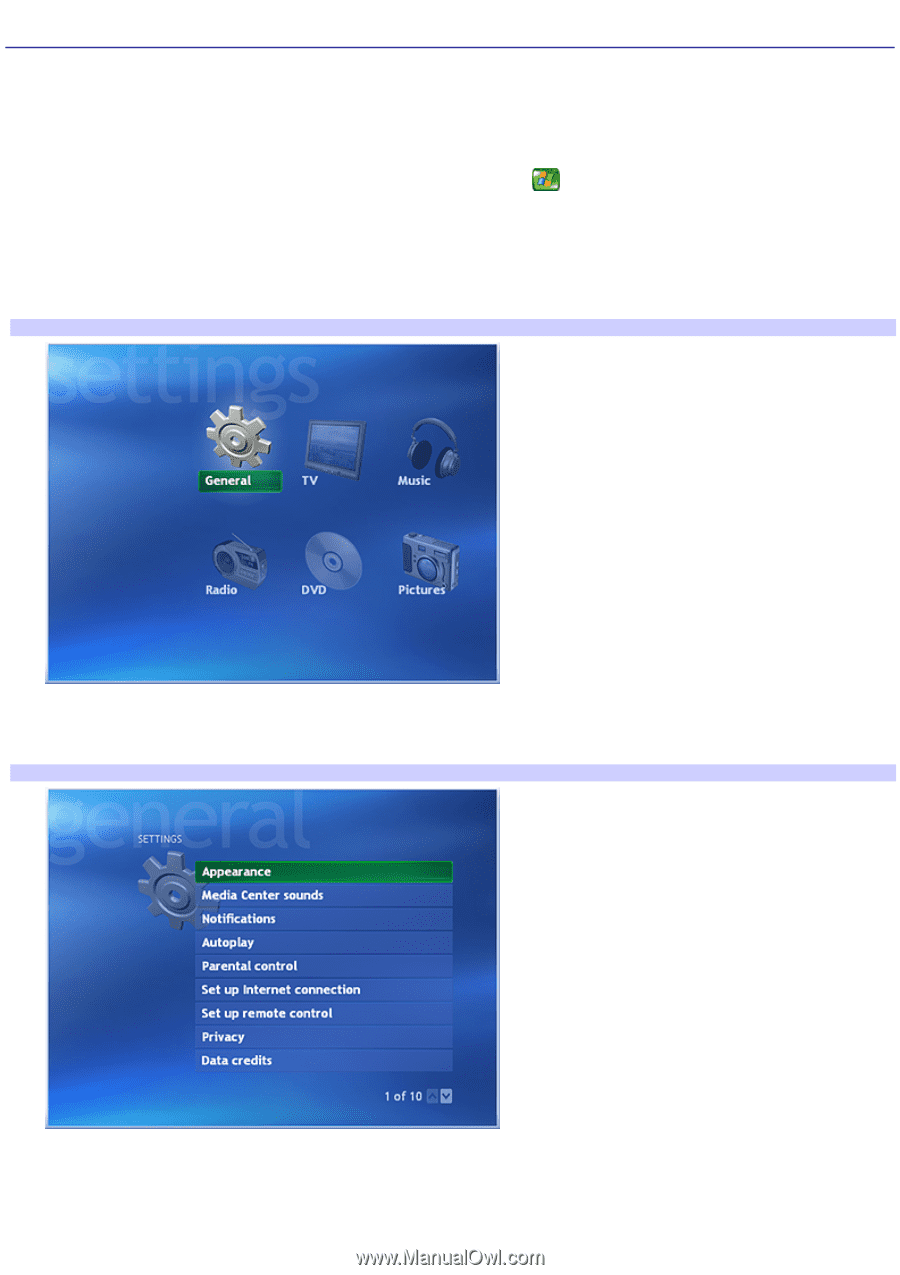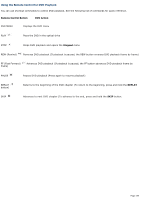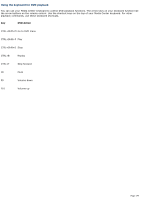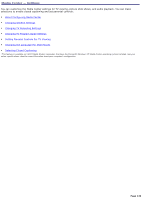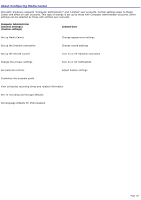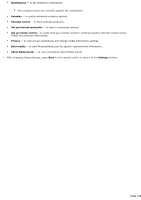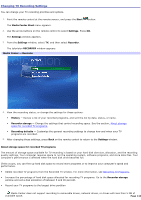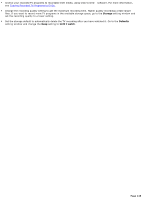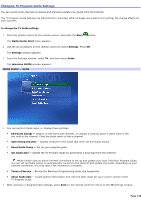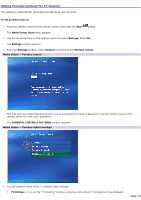Sony PCV-RZ56G VAIO User Guide - Page 142
Changing General Settings, Start, Media Center Start, Settings, General, Appearance
 |
UPC - 027242642249
View all Sony PCV-RZ56G manuals
Add to My Manuals
Save this manual to your list of manuals |
Page 142 highlights
Changing General Settings Changes to the general settings affect all user accounts. The administrator is the only person that has the system authority to change these settings. To change general settings 1. Point the remote control at the remote sensor, and press the Start button. The Media Center Start menu appears. 2. Use the arrow buttons on the remote control to select Settings. Press OK. The Settings window appears. Media Center - Settings 3. From the Settings window, select General. The general SETTINGS window appears. Media Center - General Settings 4. From the general SETTINGS window, you can select: Appearance - to turn transition animations on or off, change the background color, adjust TV and video size, color, and sharpness. Media Center sounds - to turn the sound on of off. Page 142