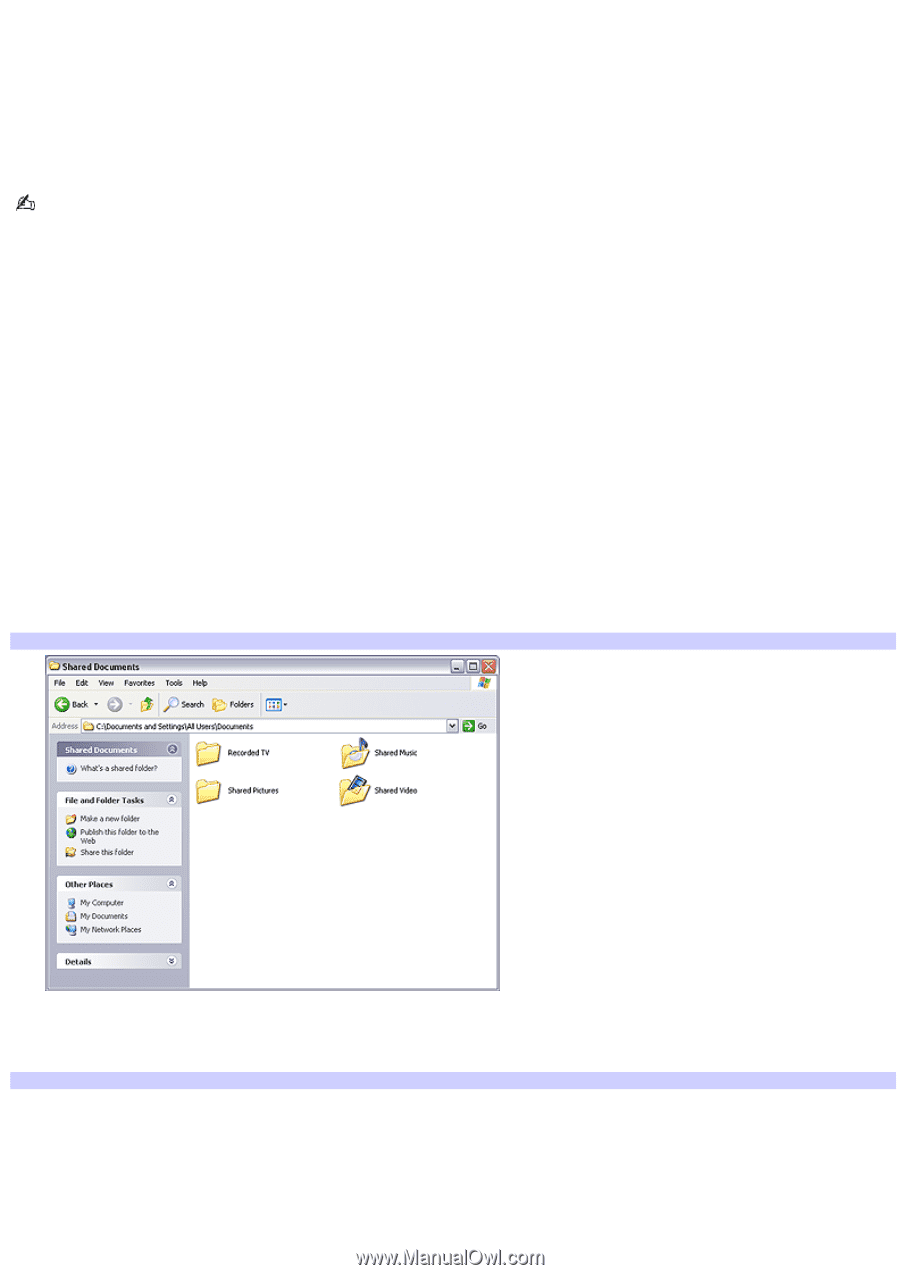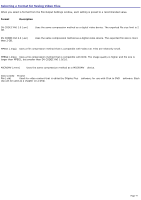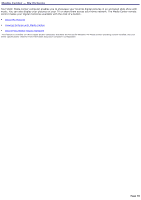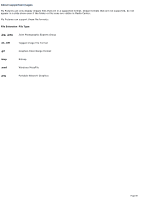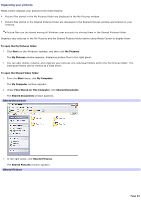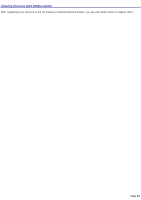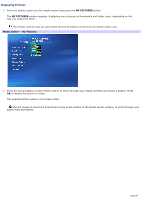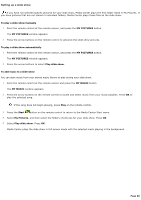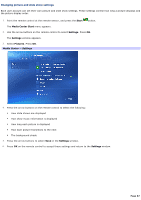Sony PCV-RZ56G VAIO User Guide - Page 82
Organizing your pictures, Files Stored on This Computer
 |
UPC - 027242642249
View all Sony PCV-RZ56G manuals
Add to My Manuals
Save this manual to your list of manuals |
Page 82 highlights
Organizing your pictures Media Center displays your pictures from these folders: Picture files stored in the My Pictures folder are displayed in the My Pictures window. Picture files stored in the Shared Pictures folder are displayed in the Shared Pictures window and shared on your network. Picture files can be shared among all Windows user accounts by storing them in the Shared Pictures folder. Organize your pictures in the My Pictures and the Shared Pictures folder before using Media Center to display them. To open the My Pictures folder 1. Click Start on the Windows® taskbar, and then click My Pictures. The My Pictures window appears, displaying picture files in the right panel. 2. You can add, delete, rename, and organize your pictures into individual folders within the My Pictures folder. The individual folders can be viewed as a slide show. To open the Shared Video folder 1. From the Start menu, click My Computer. The My Computer window appears. 2. Under Files Stored on This Computer, click Shared Documents. The Shared Documents window appears. Shared Docum ents 3. In the right panel, click Shared Pictures. The Shared Pictures window appears. Shared Pictures Page 82