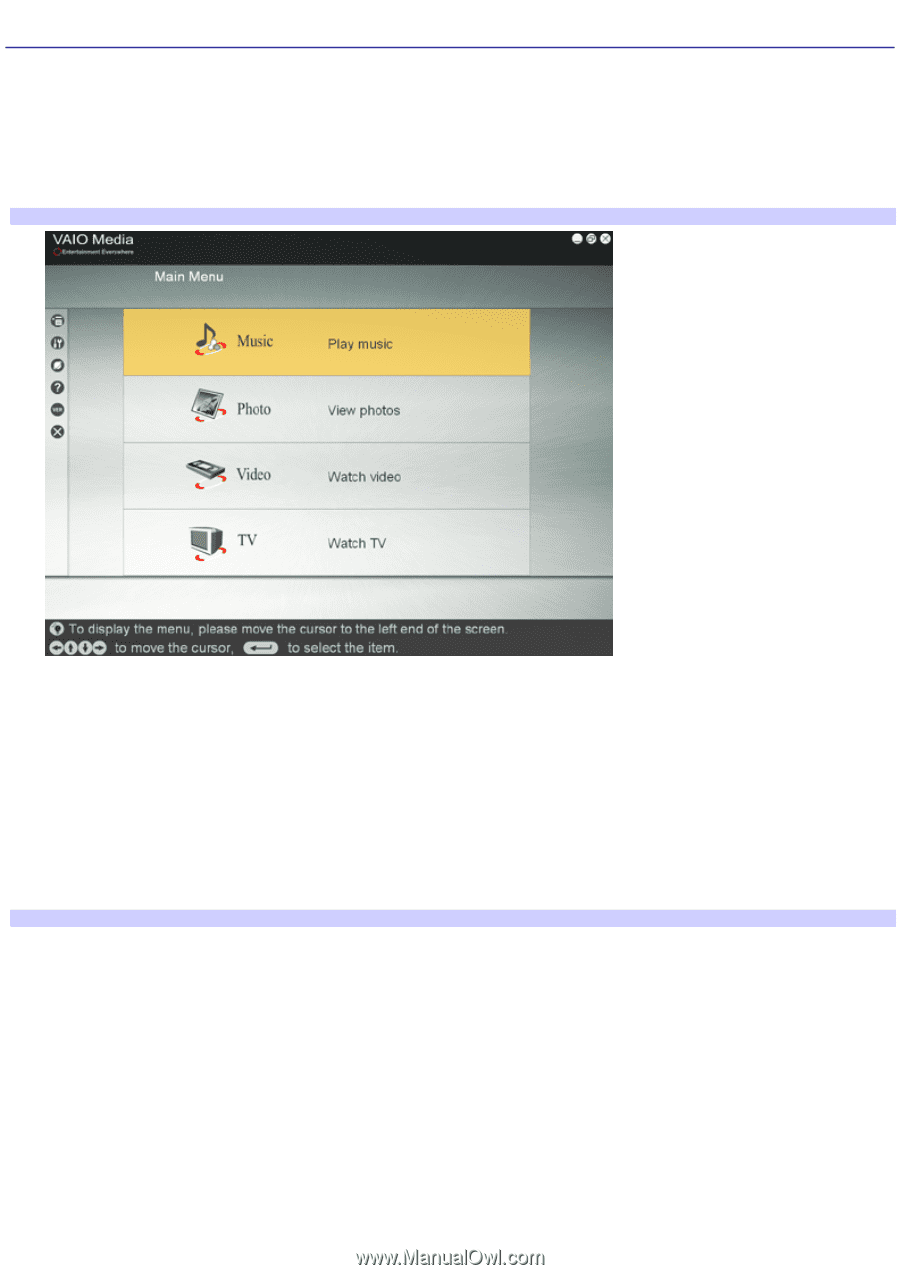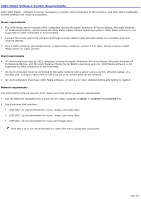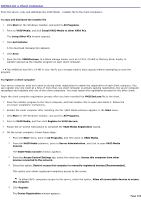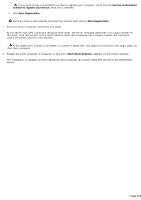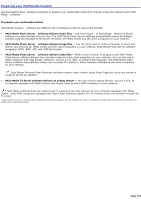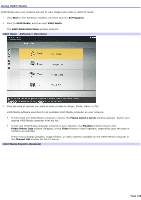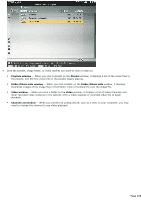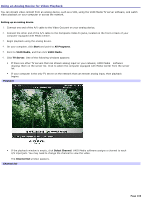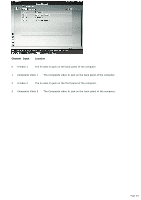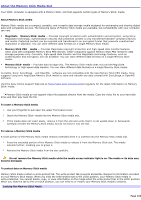Sony PCV-RZ56G VAIO User Guide - Page 158
Using VAIO Media, Start, All Programs, VAIO Media, Main Menu, Please select a server, Playlists
 |
UPC - 027242642249
View all Sony PCV-RZ56G manuals
Add to My Manuals
Save this manual to your list of manuals |
Page 158 highlights
Using VAIO Media VAIO Media uses your network servers to view images and video or listen to music. 1. Click Start in the Windows® taskbar, and then point to All Programs. 2. Point to VAIO Media, and then click VAIO Media. The VAIO Media Main Menu window appears. VAIO Media Software - Main Menu 3. Click the type of content you want to view or listen to (Music, Photo, Video, or TV). VAIO Media software searches for an available VAIO Media computer on your network. If more than one VAIO Media computer is found, the Please select a server window appears. Select your desired VAIO Media computer from the list. If only one VAIO Media computer is found on your network, the Playlists window (music), the Folder/Photo Lists window (images), or the Video window (video) appears, depending upon the type of content you selected. These menus display playlists, image folders, or video cabinets available on the VAIO® Media computer or the Channel List window for the TV server. VAIO Media Playlists (Exam ple) Page 158