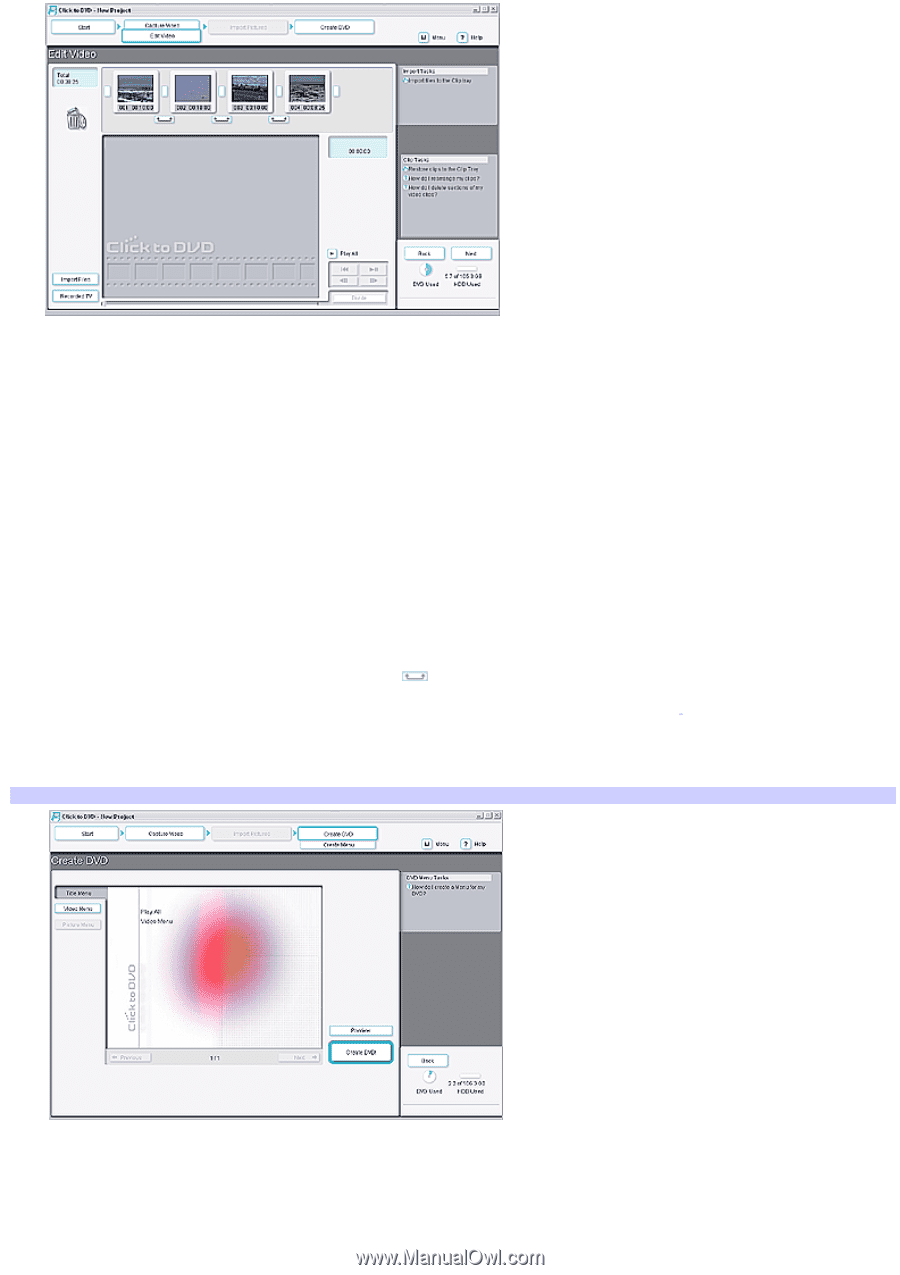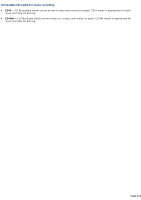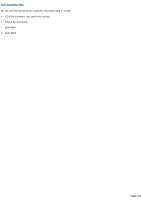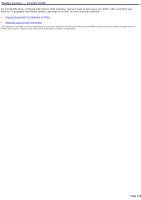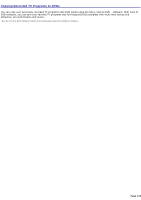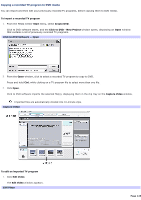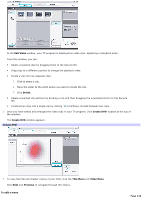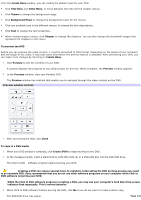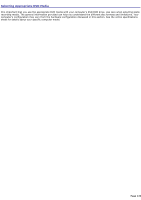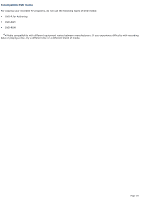Sony PCV-RZ56G VAIO User Guide - Page 126
Edit Video, Divide, Create DVD, Title Menu, Video Menu, Previous, To edit a menu
 |
UPC - 027242642249
View all Sony PCV-RZ56G manuals
Add to My Manuals
Save this manual to your list of manuals |
Page 126 highlights
In the Edit Video window, your TV program is displayed as video clips, appearing in playback order. From this window, you can: Delete unwanted clips by dragging them to the Recycle Bin. Drag clips to a different position to change the playback order. Divide a clip into two separate clips: 1. Click to select a clip. 2. Move the slider to the point where you want to divide the clip. 3. Click Divide. Delete unwanted clip sections by dividing a clip and then dragging the unwanted portion to the Recycle Bin. Combine two clips into a single clip by clicking (combine), located between two clips. 2. Once you have edited and arranged the video clips in your TV program, click Create DVD1 located at the top of the window. The Create DVD window appears. Create DVD 3. To view the title and chapter menus of your DVD, click the Title Menu and Video Menu. Click Next and Previous to navigate through the menus. To edit a menu Page 126