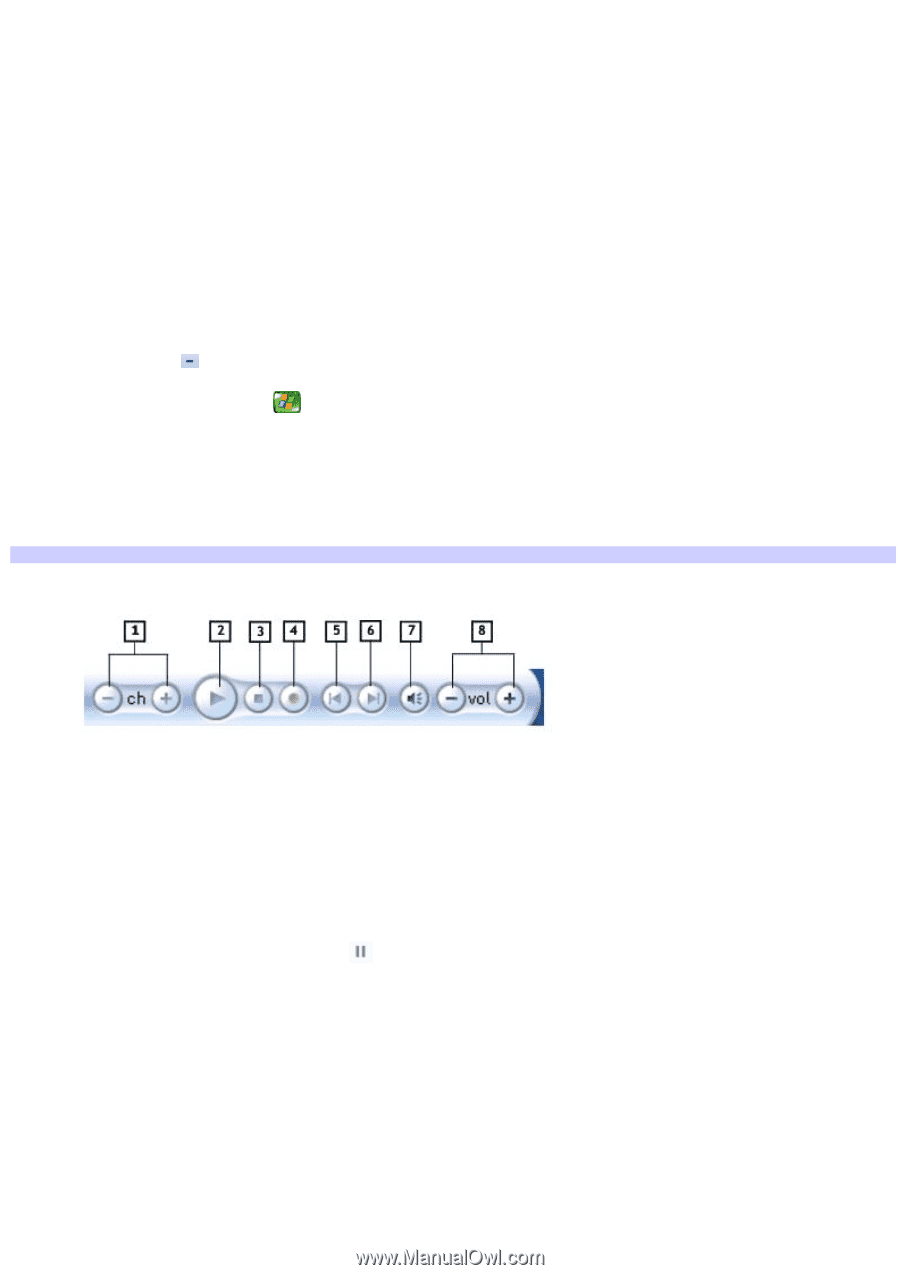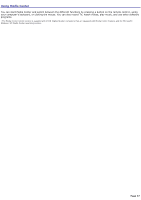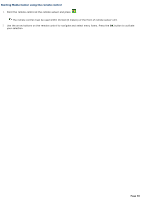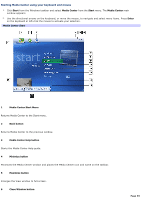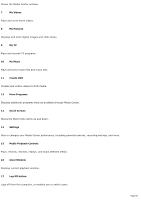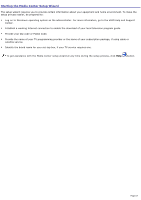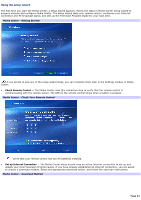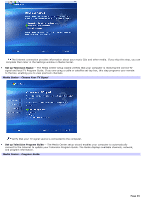Sony PCV-RZ56G VAIO User Guide - Page 61
Exploring Media Center, Channel Up and Down buttons
 |
UPC - 027242642249
View all Sony PCV-RZ56G manuals
Add to My Manuals
Save this manual to your list of manuals |
Page 61 highlights
Exploring Media Center You can use several options to explore Media Center, switch screens, locate controls, and start functions. To select items in Media Center Selected items, such as folders, files, or menu options, are outlined with a green border. Use the arrow buttons on the remote control to select an item, and then press OK to activate your selection. To switch between inset window and full screen modes, use the arrow keys on the remote control to select the inset window, and then press OK. To switch between Media Center and the desktop You can view the desktop without closing Media Center. Select the Minimize button with your remote control or mouse to display the desktop. To return to Media Center, press on the Windows® taskbar. To display or hide the Media Center controls You can use your mouse to display the Media Playback Controls. You can use the remote control to hide the Media Playback Controls. Media Center - Media Playback Controls 1 Channel Up and Down buttons Changes the TV channel up (+) or down (-). 2 Play/Pause button Plays the selected media. Press the Pause icon to pause playback. 3 Stop button Stops playback of selected media. 4 Record button Records TV programs and stores them on the hard disk. 5 Replay/Rewind button Page 61