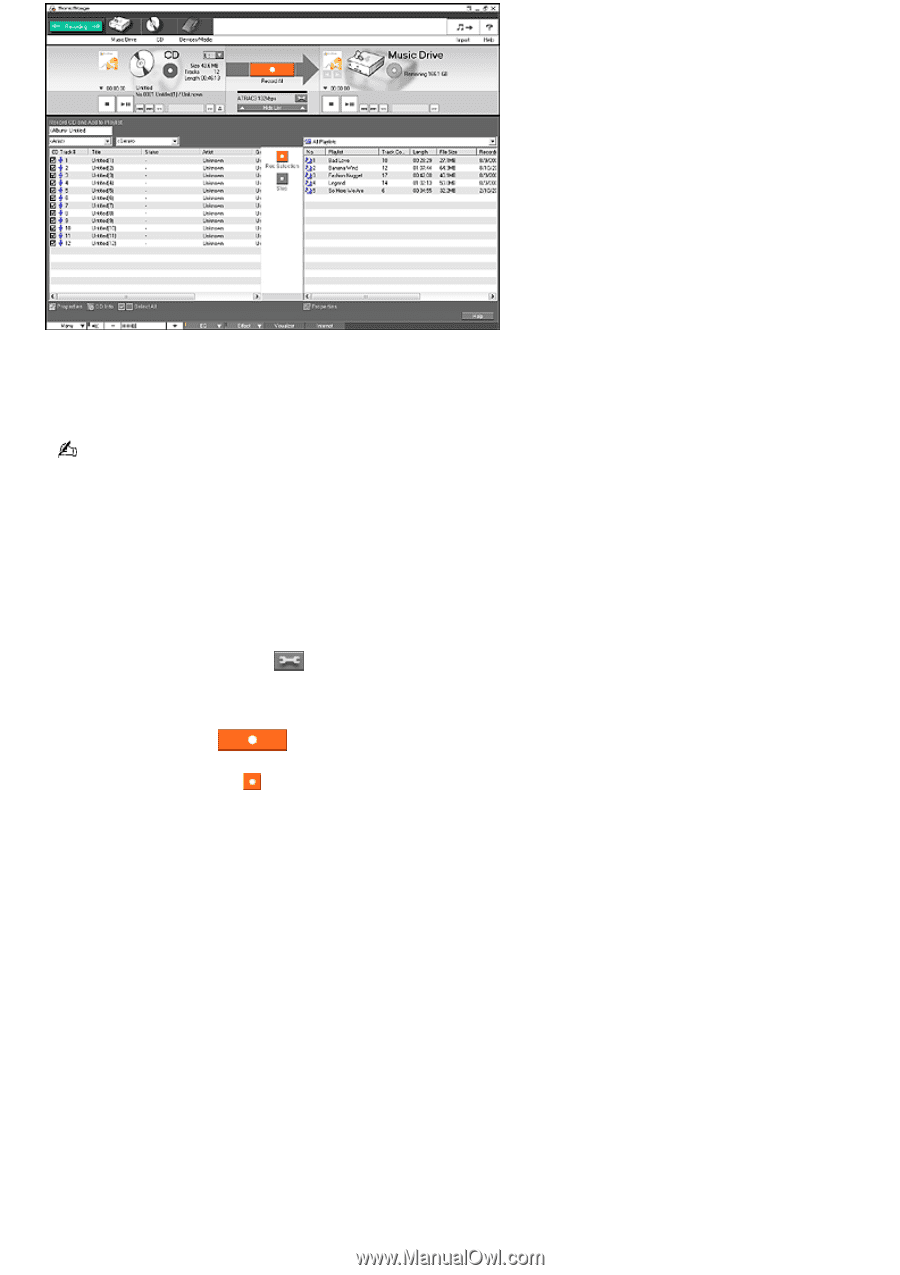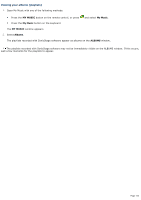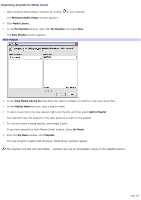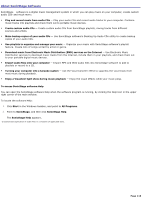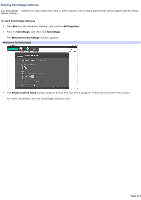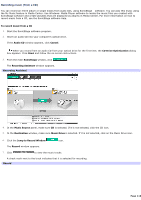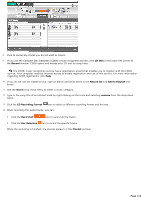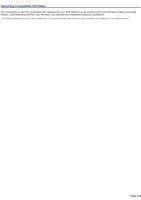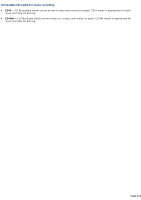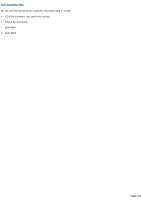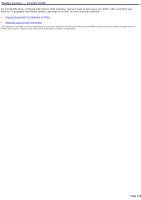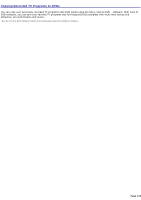Sony PCV-RZ56G VAIO User Guide - Page 119
CD Info, Record, Record CD, Add to Playlist, Genre, rename, CD Recording Format, Rec Selection
 |
UPC - 027242642249
View all Sony PCV-RZ56G manuals
Add to My Manuals
Save this manual to your list of manuals |
Page 119 highlights
8. Click to cancel any tracks you do not want to record. 9. If you use the Compact Disc Database (CDDB®) music recognition service, click CD Info in the lower-left corner of the Record window. CDDB opens and names your CD and its song titles. The CDDB® music recognition service has a registration wizard that enables you to register with the CDDB service. Your computer requires Internet access to enable registration and use of this service. For more information regarding CDDB registration, click Help. 10. If you do not use the CDDB service, type an album and artist name in the Record CD and Add to Playlist text boxes. 11. Use the Genre drop-down menu to select a music category. 12. Type in the song title of an untitled track by right-clicking on the track and selecting rename from the drop-down menu. 13. Click the CD Recording Format icon to select a different recording format and bit rate. 14. When recording the audio tracks, you can: Click the Record All icon to record all the tracks. Click the Rec Selection icon to record the specific tracks. When the recording is finished, the playlist appears in the Playlist window. Page 119