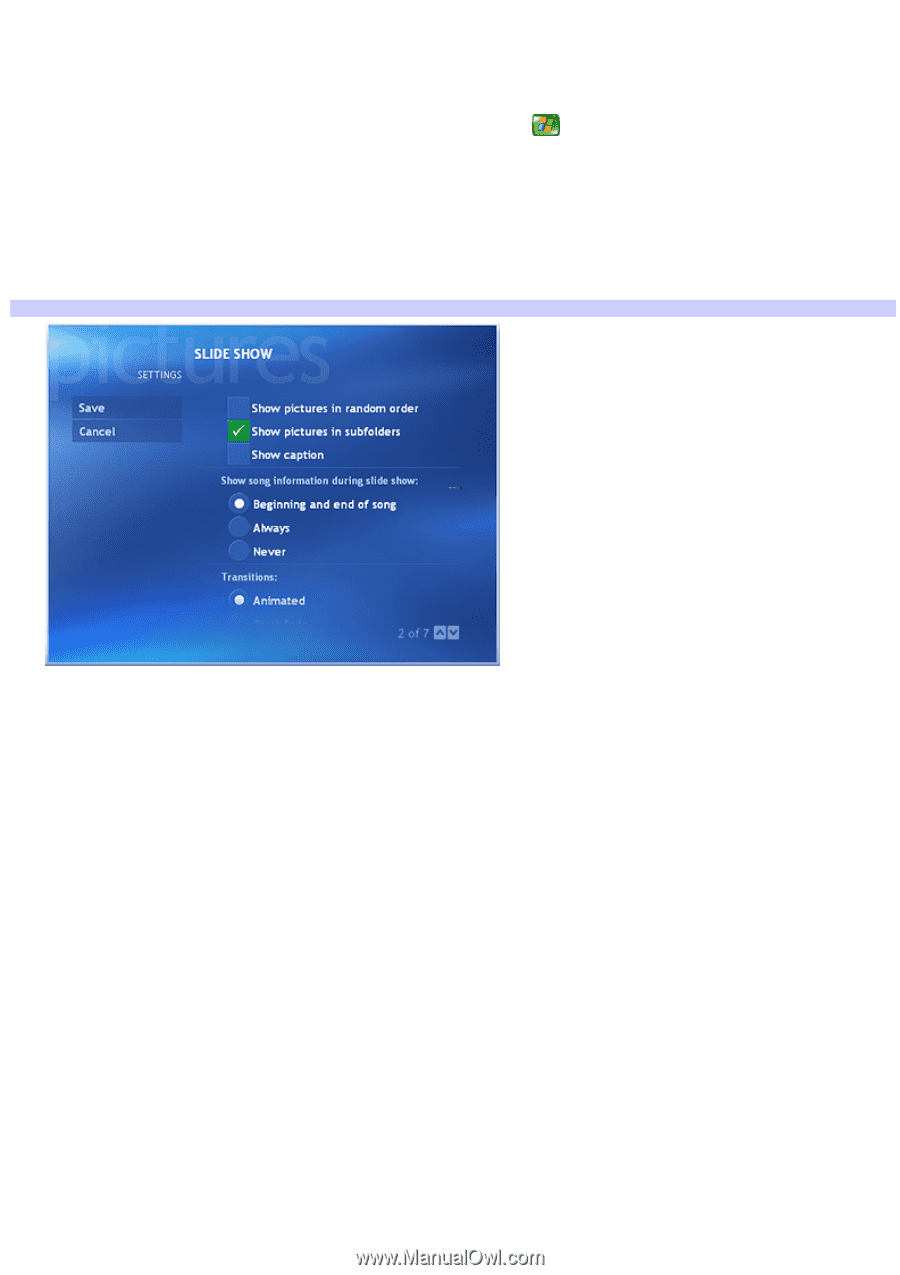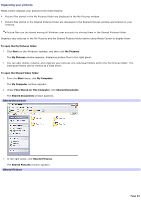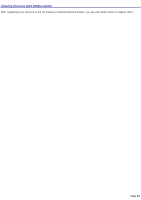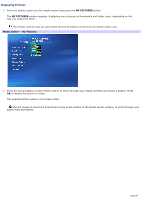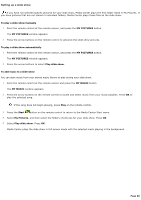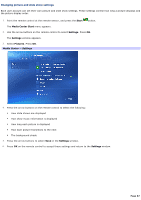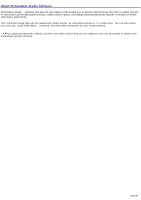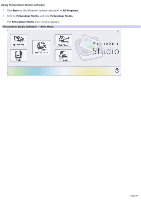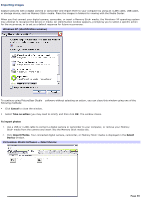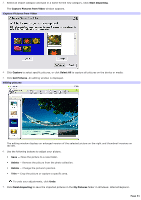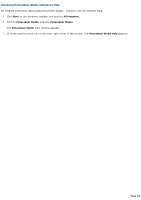Sony PCV-RZ56G VAIO User Guide - Page 87
Changing picture and slide show settings, Start, Media Center Start, Settings, Pictures
 |
UPC - 027242642249
View all Sony PCV-RZ56G manuals
Add to My Manuals
Save this manual to your list of manuals |
Page 87 highlights
Changing picture and slide show settings Each user account can set their own picture and slide show settings. These settings control how long a picture displays and the picture display order. 1. Point the remote control at the remote sensor, and press the Start button. The Media Center Start menu appears. 2. Use the arrow buttons on the remote control to select Settings. Press OK. The Settings window appears. 3. Select Pictures. Press OK. Media Center - Settings 4. Press the arrow buttons on the remote control to select the following: How slide shows are displayed How show music information is displayed How long each picture is displayed How each picture transitions to the next The background shade 5. Press the arrow buttons to select Save in the Settings window. 6. Press OK on the remote control to accept these settings and return to the Settings window. Page 87