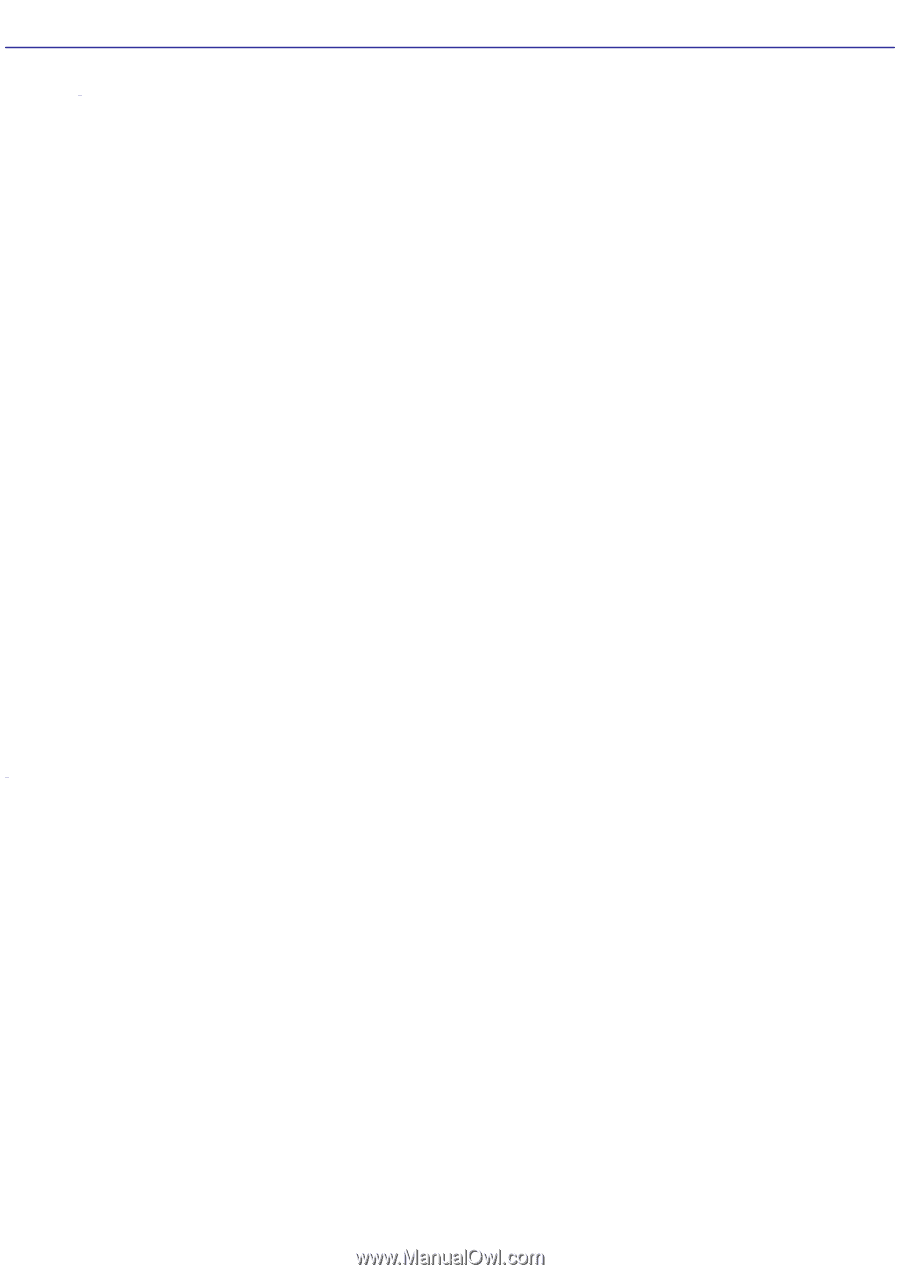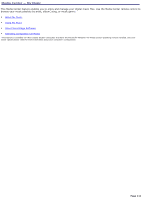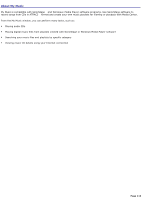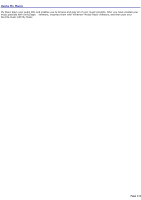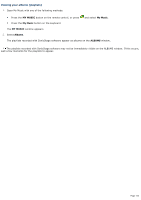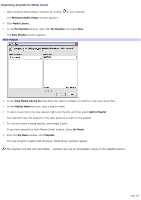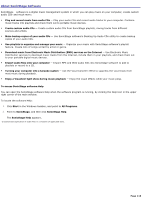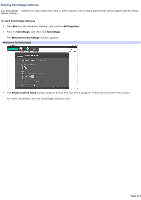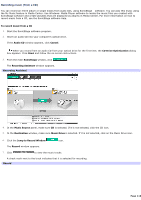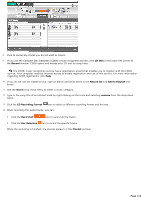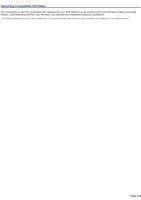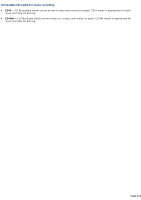Sony PCV-RZ56G VAIO User Guide - Page 116
About SonicStage Software
 |
UPC - 027242642249
View all Sony PCV-RZ56G manuals
Add to My Manuals
Save this manual to your list of manuals |
Page 116 highlights
About SonicStage Software SonicStage software is a digital music management system in which you can play music on your computer, create custom audio CDs1 and much more: Play and record music from audio CDs - Play your audio CDs and record audio tracks to your computer. Combine music tracks into playlists and check them out to portable music devices. Create custom audio CDs - Create custom audio CDs from SonicStage playlists, mixing tracks from different sources and artists. Make backup copies of your audio CDs - Use SonicStage software's Backing Up Audio CDs utility to create backup copies of your audio CDs. Use playlists to organize and manage your music - Organize your music with SonicStage software's playlist feature. Create lists of songs sorted by artist or genre. Download music from Electronic Music Distribution (EMD) services on the Internet - Use Electronic Music Distribution services to download music tracks from the Internet, include them in your playlists, and check them out to your portable digital music devices. Import audio files onto your computer - Import MP3 and WAV audio files into SonicStage software to add to playlists or record to a CD. Turning your computer into a karaoke system - Use the Vocal Canceler effect to suppress the vocal track from most music during playback. Enjoy a Visualizer light show during music playback - Enjoy the visual effects while your music plays. To access SonicStage software Help You can open the SonicStage software Help when the software program is running, by clicking the Help icon in the upper right corner of the main window. To locate the software Help: 1. Click Start in the Windows taskbar, and point to All Programs. 2. Point to SonicStage, and then click SonicStage Help. The SonicStage Help appears. 1 U nauthorized duplic ation of audio files is a violation of applic able laws . Page 116