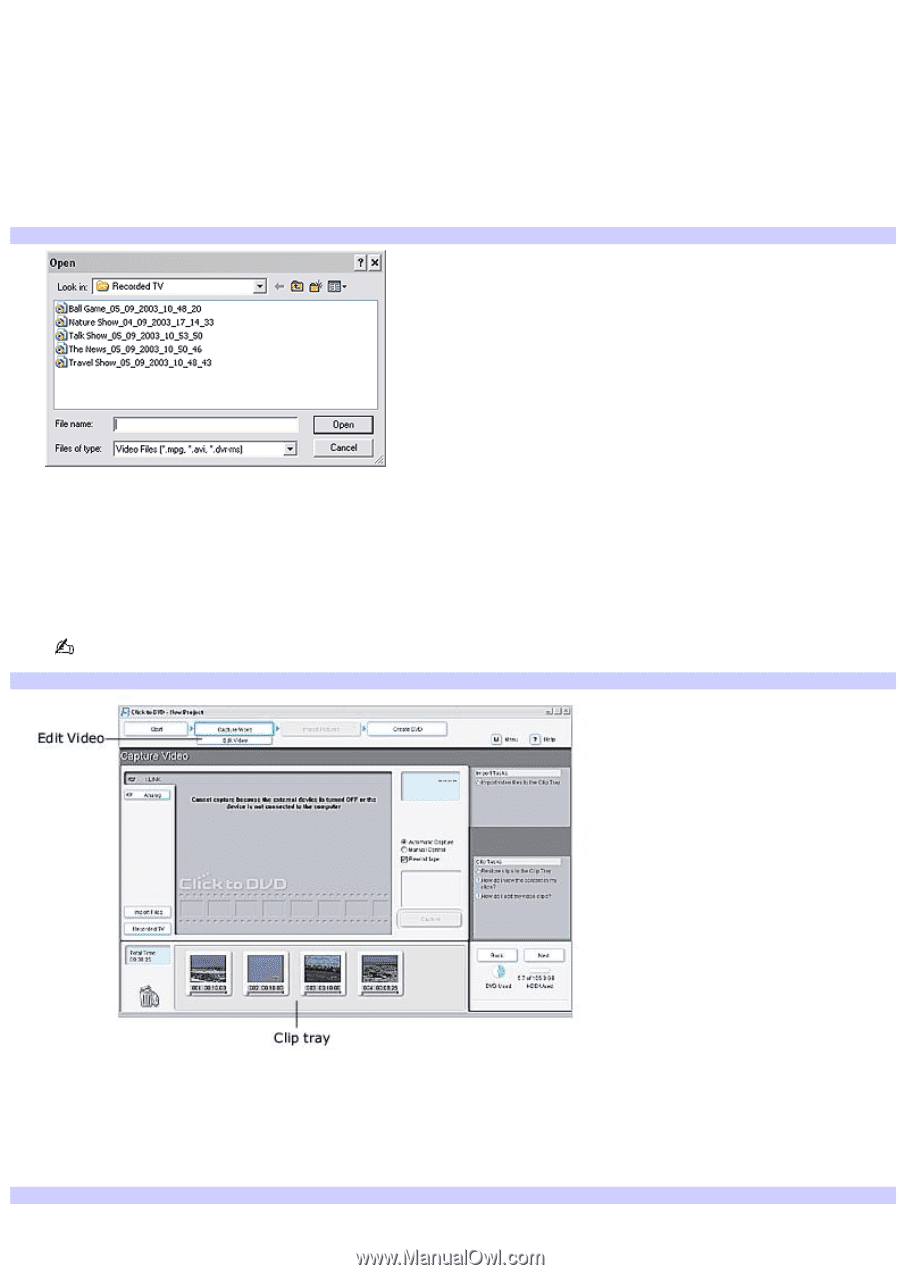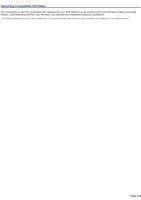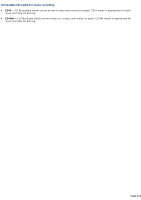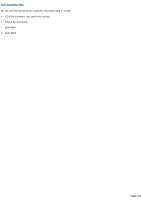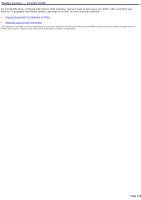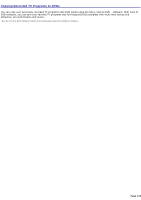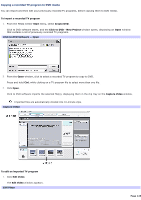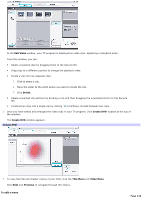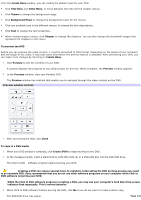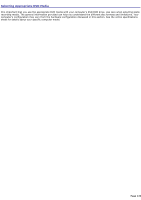Sony PCV-RZ56G VAIO User Guide - Page 125
Copying a recorded TV program to DVD media
 |
UPC - 027242642249
View all Sony PCV-RZ56G manuals
Add to My Manuals
Save this manual to your list of manuals |
Page 125 highlights
Copying a recorded TV program to DVD media You can import and then edit your previously recorded TV programs, before copying them to DVD media. To import a recorded TV program 1. From the Media Center Start menu, select Create DVD. Click to DVD software starts, and the Click to DVD - New Project window opens, displaying an Open window that contains a list of previously recorded TV programs. Click to DVD Software - Open 2. From the Open window, click to select a recorded TV program to copy to DVD. Press and hold Ctrl, while clicking on a TV program file to select more than one file. 3. Click Open. Click to DVD software imports the selected file(s), displaying them in the clip tray on the Capture Video window. Imported files are automatically divided into 10-minute clips. Capture Video To edit an imported TV program 1. Click Edit Video. The Edit Video window appears. Edit Video Page 125