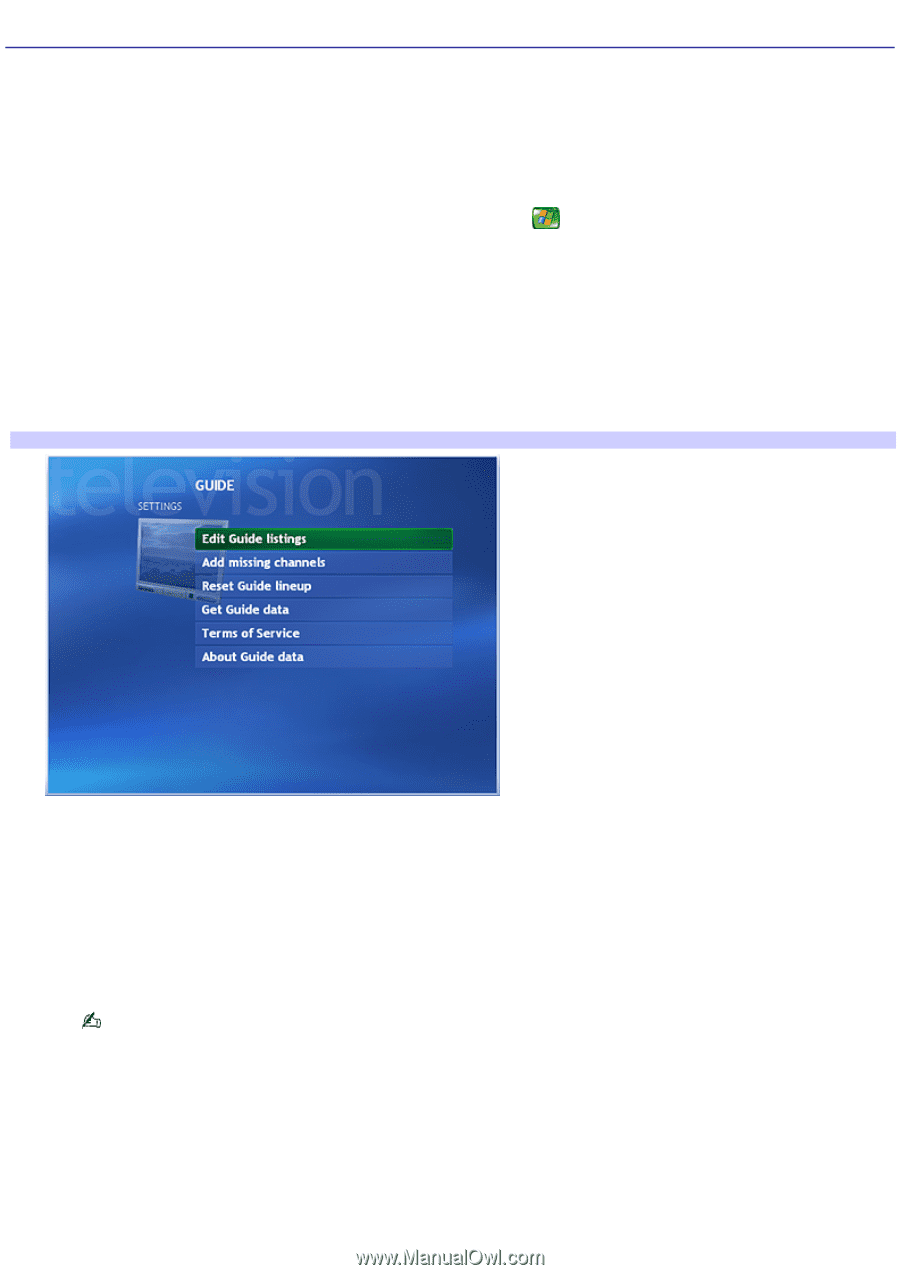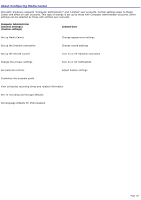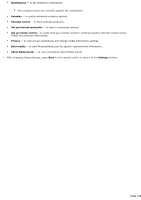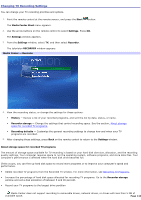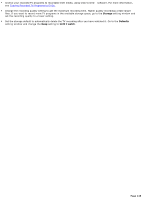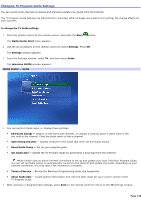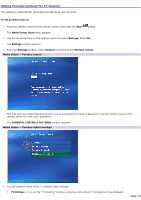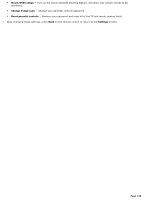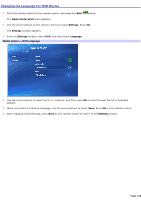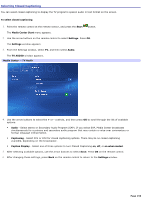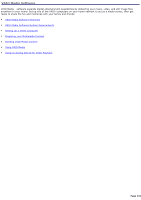Sony PCV-RZ56G VAIO User Guide - Page 146
Changing TV Program Guide Settings, Edit Guide listings
 |
UPC - 027242642249
View all Sony PCV-RZ56G manuals
Add to My Manuals
Save this manual to your list of manuals |
Page 146 highlights
Changing TV Program Guide Settings You can select which channels to display and manually update your Guide from the Internet. The TV Program Guide settings are administrator controlled. When changes are made to this setting, the change affects all user accounts. To change the TV Guide settings 1. Point the remote control at the remote sensor, and press the Start button. The Media Center Start menu appears. 2. Use the arrow buttons on the remote control to select Settings. Press OK. The Settings window appears. 3. From the Settings window, select TV, and then select Guide. The television GUIDE window appears. Media Center - Guide 4. You can perform these tasks, or change these settings: Edit Guide listings - Display or hide the Guide channels. To display a channel, place a check mark in the box next to the channel. Clear the check mark to hide a channel. Add missing channels - Display channels in the Guide that were not previously shown. Reset Guide lineup - Set up your program guide. Get Guide data - Update the TV Program Guide by performing a download from the Internet. Media Center uses an active Internet connection to set up and update your local Television Program Guide. You can set up Media Center to automatically connect to the Internet and update the Guide. Depending on your Internet connection, this may take a few moments to complete. Terms of Service - Review the Electronic Programming Guide Use Agreement. About Guide data - Locate general information and view the date range for your current version of the TV Program Guide. 5. After viewing or changing these settings, press Back on the remote control to return to the TV settings window. Page 146