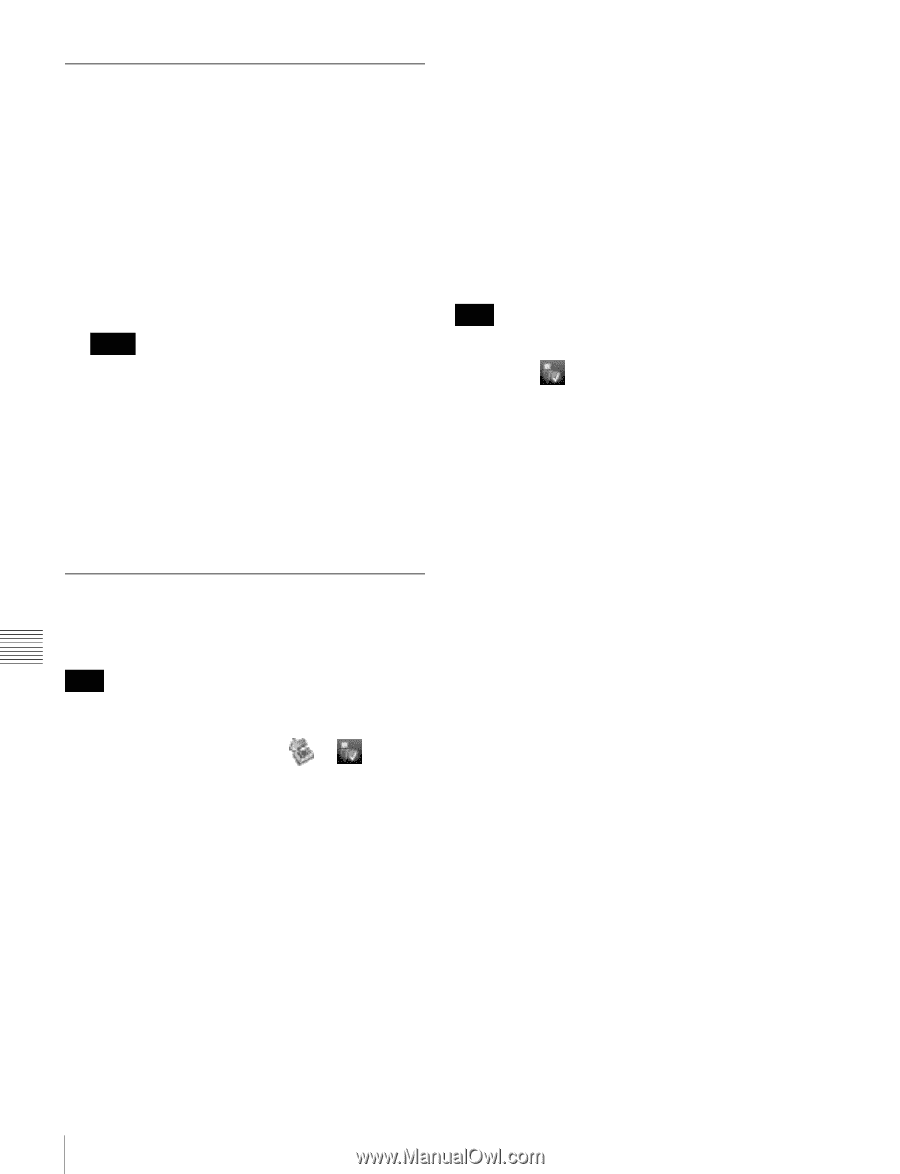Sony PDWHR1 User Manual (PDW-HR1 Operation Manual Ed. 1 Rev. 2 for Version 2.0 - Page 124
Operating on files, Exiting file operations, For Windows XP or Windows Vista, For Windows 7
 |
View all Sony PDWHR1 manuals
Add to My Manuals
Save this manual to your list of manuals |
Page 124 highlights
Operating on files 1 Start Explorer. Check that a drive letter has been assigned to this unit. (The drive letter will differ depending on the number of other peripherals connected to the remote computer.) 2 Use Explorer to perform file operations on the disc loaded in this unit. You can operate in the same way that you operate on local drives and files on network computers. Notes • If you power this unit off during an FAM connection, the data transferred thus far is discarded. • All file operations are not possible for some types of files. For details, see "File operation restrictions" (page 117). To eject discs from a remote computer Right click the icon representing this unit in Explorer, and select "Eject" from the menu which appears. • Windows Vista: A message appears to inform you that you can now safely remove the device from your computer. This unit can now resume normal operations. (The limitations described in "Operation limitations during FAM connections" no longer apply.) 4 Press the PC REMOTE button, turning it off. (This disables remote access (see page 16).) For Windows 7 Note Do not disconnect the cable before performing step 1. 1 Click the icon displayed in the remote computer's taskbar, and then click "Eject Solid state disk". "The 'Sony XDCAM PDW-HR1 IEEE 1394 SBP2 Device' device can now be safely removed from the computer" appears. This unit can now resume normal operations. (The limitations described in "Operation limitations during FAM connections" no longer apply.) 2 Disconnect the i.LINK cable as required. Exiting file operations For Windows XP or Windows Vista To reconnect Press the PC REMOTE button, lighting it. This makes it possible to access this unit from a computer. Note Do not disconnect the cable before performing steps 1 to 3. 1 Do one of the following on the or icon displayed in the remote computer's taskbar. • Double click. • Right click, and select the "Safely Remove Hardware". The "Safely Remove Hardware" dialog appears. 2 Select "Sony XDCAM PDW-HR1 IEEE 1394 SBP2 Device" and click "Stop". The "Stop a Hardware device" dialog appears. 3 Select "Sony XDCAM PDW-HR1 IEEE 1394 SBP2 Device" and click "OK". • Windows XP: "Sony XDCAM PDW-HR1 IEEE 1394 SBP2 Device" is deleted from the "Hardware devices" list. Chapter 7 File Operations 124 File Operations in File Access Mode (for Windows)