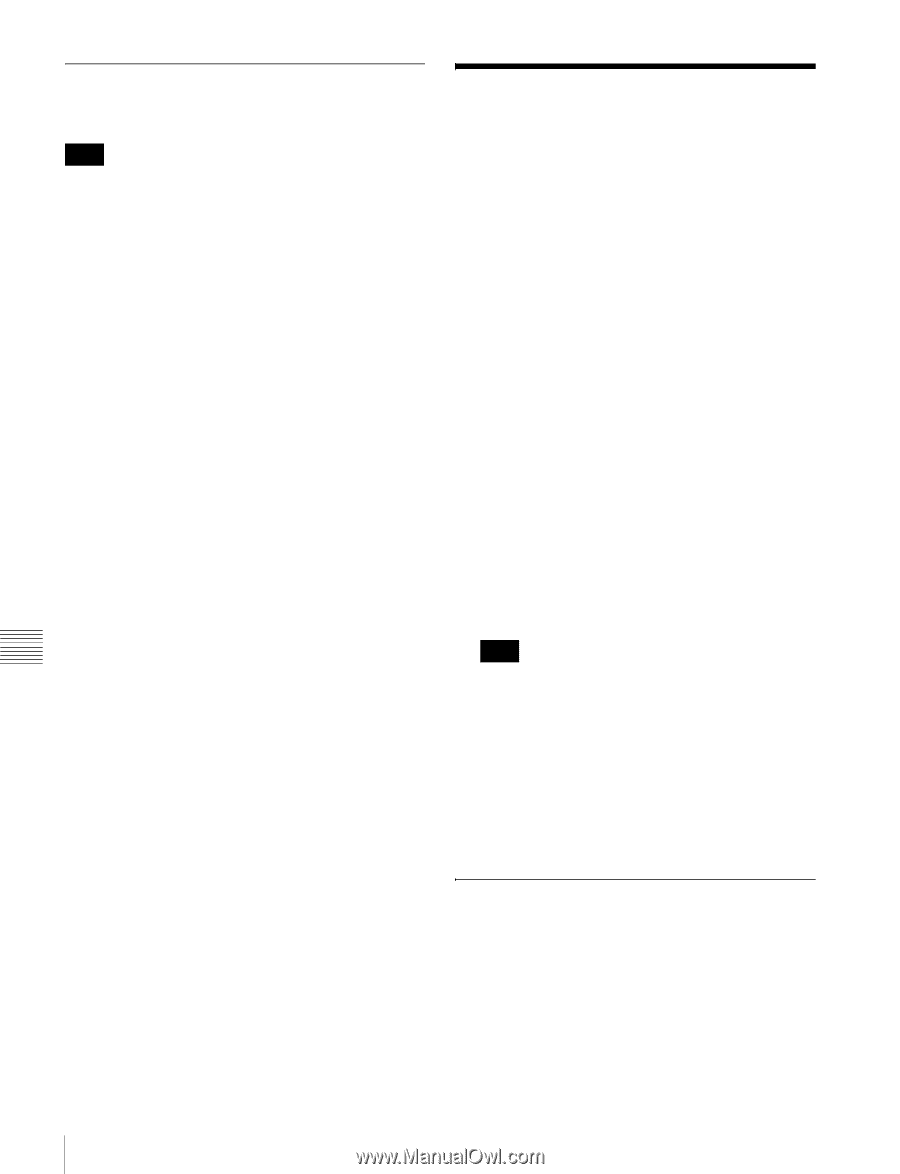Sony PDWHR1 User Manual (PDW-HR1 Operation Manual Ed. 1 Rev. 2 for Version 2.0 - Page 126
Exiting file operations, Making FTP connections
 |
View all Sony PDWHR1 manuals
Add to My Manuals
Save this manual to your list of manuals |
Page 126 highlights
Exiting file operations Proceed as follows. Note Do not disconnect the cable before performing steps 1 and 2. 1 Eject the disc by clicking the eject button to the right of the icon for this unit in the Finder, or by dragging the icon for this unit from the Finder to the Trash. 2 Press the PC REMOTE button, turning it off. (This disables remote access (see page 16).) To make a reconnection Press the PC REMOTE button, lighting it. This makes it possible to access this unit from a computer. FTP File Operations File operations between this unit and a remote computer can be carried out by the File Transfer Protocol (called FTP below). Preparations 1 Connect the network connectors of this unit and a remote computer with a network cable (see connections illustration on page 37). Or connect this unit to the network to which the remote computer is connected (see connections illustration on page 37). 2 Set the IP address and other network setting items for this unit. 1) For details, see "To change network settings" (page 162). If network settings have already been made Check the IP address of this unit. For details, see "To check the assigned IP address" (page 162). 1) This unit is able to acquire an IP address automatically from a DHCP server. It also supports an Auto-IP function to assign an IP address automatically when access from this unit to the DHCP server times out. You can check DHCP settings and the assigned IP address on page M5:NETWORK of the maintenance menu. Note If this unit is directly connected to a computer running Windows Vista with a network cable, change the setting as follows: (1) Open "Network and Sharing Center" >"Manage network connections" >"Local Area Connection" in the control panel. (2) In the "Local Area Connection Properties", uncheck the "Internet Protocol Version 6 (TCP/IPv6)", and then click the OK button. 3 Set the remote control switch to "NET" (see page 16). Making FTP connections FTP connections between this unit and a remote computer can be made with either of the following. • The command prompt • FTP client software This section explains how to use the command prompt. For more information about using FTP client software, refer to the documentation of the FTP client software on your system. Chapter 7 File Operations 126 FTP File Operations