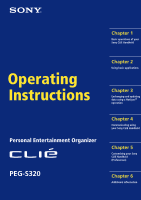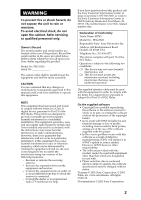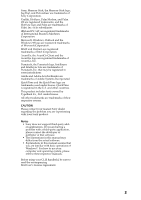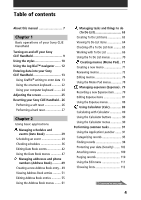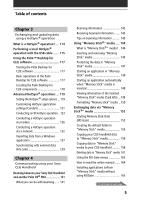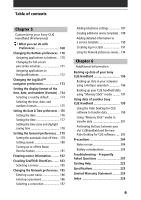Sony PEG-S320 Operating Instructions (primary manual)
Sony PEG-S320 - Personal Entertainment Organizer Manual
 |
View all Sony PEG-S320 manuals
Add to My Manuals
Save this manual to your list of manuals |
Sony PEG-S320 manual content summary:
- Sony PEG-S320 | Operating Instructions (primary manual) - Page 1
Sony CLIE Handheld Operating Instructions Personal Entertainment Organizer PEG-S320 © 2001 Sony Corporation Chapter 2 Using basic applications Chapter 3 Exchanging and updating data using a HotSync® operation Chapter 4 Communicating using your Sony CLIE Handheld Chapter 5 Customizing your Sony - Sony PEG-S320 | Operating Instructions (primary manual) - Page 2
you call upon your Sony dealer regarding this product. Model No. PEG-S320 Serial No The socket-outlet shall be installed near the equipment and shall be easily accessible. CAUTION You are cautioned that any changes or modifications not expressly approved in this manual could void your authority - Sony PEG-S320 | Operating Instructions (primary manual) - Page 3
Sony product. Notes • Sony does not support third-party addon applications. If you are having a problem with a third-party application, please contact the developer or publisher of that software. • The illustrations in this manual may differ from the actual software. • Explanations in this manual - Sony PEG-S320 | Operating Instructions (primary manual) - Page 4
manual 7 Chapter 1 Basic operations of your Sony CLIE Handheld Turning on and off your Sony CLIE Handheld 9 Using the stylus 10 Using the Jog Dial™ navigator ....... 12 Entering data into your Sony CLIE Pad) .. 71 Creating a new memo 71 Reviewing memos 73 Editing memos 76 Using the Memo Pad - Sony PEG-S320 | Operating Instructions (primary manual) - Page 5
Sony CLIE Handheld Beaming between your Sony CLIE Handheld and another Palm OS® PDA 141 What you can do with beaming ...... 141 Beaming information 142 Receiving beamed information ....... 143 Tips on beaming information .......... 143 Using "Memory Stick®" media ..... 144 What is "Memory Stick - Sony PEG-S320 | Operating Instructions (primary manual) - Page 6
Sony CLIE Handheld 199 Using the Palm Desktop for CLIE software to transfer data 199 Using "Memory Stick" media to transfer data 201 Performing HotSync between your old CLIEhandheld and the new Palm Desktop for CLIE software ...... 203 Precautions 204 Notes on use 204 Battery considerations - Sony PEG-S320 | Operating Instructions (primary manual) - Page 7
manual Welcome to the Sony Personal Entertainment Organizer (referred to as the "CLIE handheld" in this manual). Your CLIE handheld comes with three manuals: Read This First Read This First gives an overview of your CLIE handheld's features, hardware and software setup, installation instructions - Sony PEG-S320 | Operating Instructions (primary manual) - Page 8
handheld, enter data, and perform other basic operations. Contents Turning on and off your Sony CLIE Handheld 9 Using the stylus 10 Using the Jog Dial™ navigator 12 Entering data into your Sony CLIE Handheld 13 Using Graffiti® writing to enter data 13 Using the onscreen keyboard 22 Using your - Sony PEG-S320 | Operating Instructions (primary manual) - Page 9
Turning on and off your Sony CLIE Handheld Turning on your CLIE handheld Press the POWER button. Your CLIE handheld is turned on, and the last screen you viewed is displayed. Press the POWER button. When you turn on your CLIE handheld for the first time, the Setup screen appears. Turning off your - Sony PEG-S320 | Operating Instructions (primary manual) - Page 10
When you enter characters on the screen keyboard of your CLIE handheld, open an application, or select an item, press lightly on the desired button or icon with the stylus. Press lightly (tap) on the screen This action is called "tapping." Chapter1 Basic operations of your Sony CLIE Handheld 10 - Sony PEG-S320 | Operating Instructions (primary manual) - Page 11
objects on your computer, you can also use the stylus to drag an item on the screen of your CLIE handheld. Press the stylus lightly on the item and move it along the screen surface. Touch the desired another activity. See page 171 for details. Chapter1 Basic operations of your Sony CLIE Handheld 11 - Sony PEG-S320 | Operating Instructions (primary manual) - Page 12
the instructions for each application. Rotating while holding down the Jog Dial navigator Some applications support operations executed by rotating and pressing the Jog Dial navigator. For details, refer to the instructions for each application. Chapter1 Basic operations of your Sony CLIE Handheld - Sony PEG-S320 | Operating Instructions (primary manual) - Page 13
Entering data into your Sony CLIE Handheld Using Graffiti® writing to enter data This section explains the procedures for creating letters, numbers, punctuation, the two areas. Write letters here Write numbers here Division marks Chapter1 Basic operations of your Sony CLIE Handheld 13 - Sony PEG-S320 | Operating Instructions (primary manual) - Page 14
Entering data in your Sony CLIE Handheld Writing Graffiti letters 1 Tap where you want your text to go. Note You need to tap above the Graffiti writing can begin the stroke for the next character you want to write. Continued on next page Chapter1 Basic operations of your Sony CLIE Handheld 14 - Sony PEG-S320 | Operating Instructions (primary manual) - Page 15
Entering data in your Sony CLIE Handheld Note You must begin the character strokes in the Graffiti writing area. If you do not make Graffiti strokes in the Graffiti writing area, your CLIE handheld does not recognize them as text characters. Tips on Graffiti writing • Accuracy improves when you - Sony PEG-S320 | Operating Instructions (primary manual) - Page 16
Entering data in your Sony CLIE Handheld Writing Graffiti alphabet Draw Graffiti letters according to the following alphabet in the left-hand side of the Graffiti writing area. A N B O C P D Q E R F S G T H U I V J W K X L Y M Z Space BackSpace CarriageReturn - Sony PEG-S320 | Operating Instructions (primary manual) - Page 17
Entering data in your Sony CLIE Handheld To write capital letters Shift to caps and then you can make capital letters with the same numbers on the right-hand side (numbers side) of the Graffiti writing area. 0 5 1 6 2 7 3 8 4 9 Chapter1 Basic operations of your Sony CLIE Handheld 17 - Sony PEG-S320 | Operating Instructions (primary manual) - Page 18
Entering data in your Sony CLIE Handheld Writing punctuation marks Make a single tap on the Graffiti writing area to activate ([) Left square bracket (]) Right square bracket (-) Swung dash (\) Grave accent (;) Semicolon (:) Colon Tab Chapter1 Basic operations of your Sony CLIE Handheld 18 - Sony PEG-S320 | Operating Instructions (primary manual) - Page 19
Entering data in your Sony CLIE Handheld Writing symbols and extended characters Make a Symbol Shift stroke on the Graffiti double quotation (") Right double quotation (§) Section (º) Degree + ± x ÷ = (¢) Cent (¥) Yen (£) Pound ( ) Euro Chapter1 Basic operations of your Sony CLIE Handheld 19 - Sony PEG-S320 | Operating Instructions (primary manual) - Page 20
Entering data in your Sony CLIE Handheld Writing accented characters and non-English characters To create accented characters, draw the stroke normally used to write these non-English characters on the left side of the Graffiti writing area. Chapter1 Basic operations of your Sony CLIE Handheld 20 - Sony PEG-S320 | Operating Instructions (primary manual) - Page 21
Entering data in your CLIE handheld Using Navigation strokes In addition to character symbols, Graffiti writing includes special strokes that you can use to stamp ts Date/time stamps dts Meeting me Breakfast br Lunch lu Dinner di Chapter1 Basic operations of your Sony CLIE Handheld 21 - Sony PEG-S320 | Operating Instructions (primary manual) - Page 22
Entering data in your Sony CLIE Handheld Using the onscreen keyboard You can open the onscreen keyboard any time you need to enter text or numbers into your CLIE handheld. Note that you cannot enter Graffiti characters while using the onscreen keyboard. To use the onscreen keyboard: 1 Open any - Sony PEG-S320 | Operating Instructions (primary manual) - Page 23
Entering data in your Sony CLIE Handheld Tab Caps lock Alphabetic Backspace Carriage return Caps shift Tap here to display alphabetic keyboard Numeric you finish, tap Done to close the onscreen keyboard and place the text in the record. Chapter1 Basic operations of your Sony CLIE Handheld 23 - Sony PEG-S320 | Operating Instructions (primary manual) - Page 24
Entering data in your Sony CLIE Handheld Using your computer keyboard If you have a lot of data to enter, or prefer to use the computer keyboard, you can use Palm™ Desktop for CLIE software or any other supported personal information manager (PIM), such as Microsoft Outlook®, to enter information. - Sony PEG-S320 | Operating Instructions (primary manual) - Page 25
to the lighting conditions or temperature of the environment where you use your CLIE handheld. Turning the backlight off and on Press and hold down the "Turning on your Sony CLIE handheld for the first time" in the Read This First manual. Chapter1 Basic operations of your Sony CLIE Handheld 25 - Sony PEG-S320 | Operating Instructions (primary manual) - Page 26
your Sony CLIE Handheld Under normal circumstances, you will not have to reset your CLIE handheld. On rare occasions, however, your CLIE handheld may no longer respond to buttons or the screen due to insufficient memory or other reasons. In this case, you need to perform a reset to get your CLIE - Sony PEG-S320 | Operating Instructions (primary manual) - Page 27
Resetting your Sony CLIE Handheld Performing a hard reset If the soft reset does not solve the problem, you need to perform a hard reset to restart your CLIE handheld. Note With a hard reset, all records and entries stored in your CLIE handheld are erased. Only perform a hard reset if a soft reset - Sony PEG-S320 | Operating Instructions (primary manual) - Page 28
Chapter 2 Using basic applications This chapter describes how to do tasks that are specific or common to the basic applications of your CLIE handheld: Date Book, Address Book, To Do List, Memo Pad, Expense, and Calculator. Contents Managing schedules and events (Date Book 29 Managing addresses and - Sony PEG-S320 | Operating Instructions (primary manual) - Page 29
Managing schedules and events (Date Book) Date Book lets you quickly and easily schedule appointments or any activity associated with a date or a date and time. A record in Date Book is called an "event." Scheduling an event Scheduling an event for the current date 1 Press the Date Book button on - Sony PEG-S320 | Operating Instructions (primary manual) - Page 30
Managing schedules and events (Date Book) 3 Enter a description of the event. You can enter a description or a note of up to 255 characters in length. 4 If the event is one hour long, skip to Step 7. If the event is longer or shorter than one hour, tap the time of the event to open the Set Time - Sony PEG-S320 | Operating Instructions (primary manual) - Page 31
Managing schedules and events (Date Book) Tip You can open the Set Time dialog box (to select a start time) by writing a number on the number side of the Graffiti writing area and making sure no event is selected. To schedule an untimed event In step 5, tap No Time. A new untimed event is displayed - Sony PEG-S320 | Operating Instructions (primary manual) - Page 32
Managing schedules and events (Date Book) Tip You can also use the scroll button on the front panel to move forward or backward one day or one month at a time. To schedule an untimed event In step 3, tap New and then tap No Time. Then follow the steps for "Scheduling an event for the current date." - Sony PEG-S320 | Operating Instructions (primary manual) - Page 33
Managing schedules and events (Date Book) 4 Tap the Repeat box. The Change Repeat dialog box appears. 5 Tap Day, Week, Month, or Year to set how often the event repeats. For a continuous event, tap Day. 6 Enter a number that corresponds to how often you want the event to repeat on the Every line. s - Sony PEG-S320 | Operating Instructions (primary manual) - Page 34
Managing schedules and events (Date Book) s When you tap Month: On the Repeat by line, tap Day to repeat the event on the specified day of the same week each month, or tap Date to repeat the event on the specified date each month. 7 To specify an end date for the repeating or continuous event, tap - Sony PEG-S320 | Operating Instructions (primary manual) - Page 35
duration of the event. • If you change other repeat settings (e.g., time, alarm, private) of a repeating event and apply the change to all occurrences, your CLIE handheld creates a new event. The start date of this new event is the day on which the setting is changed. Past occurrences (prior to the - Sony PEG-S320 | Operating Instructions (primary manual) - Page 36
Managing schedules and events (Date Book) Checking schedules Displaying the Day view You can display and check the events for a specific day. 1 Press the Date Book button on the front panel. Date Book starts. Today's schedule is displayed. 2 Rotate the Jog Dial™ navigator to display the events for - Sony PEG-S320 | Operating Instructions (primary manual) - Page 37
and events (Date Book) Displaying the Week view Week view displays a calendar of your events for an entire week. This view lets you quickly review your appointments and available time slots. In addition, the graphical display helps you spot overlaps and conflicts in your schedule. 1 Press Date Book - Sony PEG-S320 | Operating Instructions (primary manual) - Page 38
Managing schedules and events (Date Book) To view the detail of an event Tap each time bar to view the detail of that event. To spot event conflicts An event conflict (time overlap) appears in the Week view as overlapping time bars and in the Day view as overlapping brackets to the left of the - Sony PEG-S320 | Operating Instructions (primary manual) - Page 39
Month 3 Rotate the Jog Dial navigator to select the day that you want to review. To select the next day, rotate the Jog Dial navigator. 4 Press the different month. • Use the scroll buttons on the front panel of your CLIE handheld to move between months. Press the upper half of the scroll button to - Sony PEG-S320 | Operating Instructions (primary manual) - Page 40
Agenda view screen appears. Today's schedule and To Do List is displayed. 3 Rotate the Jog Dial navigator to select the day that you want to review. To select the next day, rotate the Jog Dial navigator. Tips for using Agenda view • Tap any appointment while in Agenda view to display the - Sony PEG-S320 | Operating Instructions (primary manual) - Page 41
Managing schedules and events (Date Book) Changing Date and Time view Tap and hold the date in the title bar of Date Book. The current time appears. b When you release the stylus, the menu bar appears. If you want to avoid displaying the menu when releasing the stylus, drag the stylus away from the - Sony PEG-S320 | Operating Instructions (primary manual) - Page 42
Managing schedules and events (Date Book) Editing Date Book events Changing a date or time for an event 1 On the Date Book screen, tap the event you want to edit. 2 Tap Details. The Event Details dialog box appears. 3 • To change the time, tap the Time box and select a new time. The Set Time dialog - Sony PEG-S320 | Operating Instructions (primary manual) - Page 43
Managing schedules and events (Date Book) Changing a timed event to an untimed event 1 On the Date Book screen, tap the event you want to edit. 2 Tap Details. 3 Tap the Time box. The Set Time screen appears. 4 Tap No Time and then tap OK. The Event Details screen appears. 5 Tap OK. The untimed event - Sony PEG-S320 | Operating Instructions (primary manual) - Page 44
Managing schedules and events (Date Book) Setting an alarm for an event The Alarm setting enables you to set an audible alarm for events in your Date Book. You can set an alarm to sound minutes, hours, or days before an event. The default Alarm setting is 5 minutes before the time of the event, but - Sony PEG-S320 | Operating Instructions (primary manual) - Page 45
and tap OK to erase it. Making an event private You can hide records that you mark as private. If you define a password for your CLIE handheld, you must enter it to display private records. 1 On the Date Book screen, tap the event you want to mark as private. 2 Tap Details - Sony PEG-S320 | Operating Instructions (primary manual) - Page 46
, tap Cancel. Tip If you select the "Save archive copy on PC" check box, the deleted event will be saved onto the Palm™ Desktop for CLIE software on your computer during the next HotSync® operation. Chapter2 Using basic applications 46 - Sony PEG-S320 | Operating Instructions (primary manual) - Page 47
the specified date. Use this function to save memory space. Notes • A repeating event will not be deleted. • By default, the events that you purge will be saved onto the Palm Desktop for CLIE software on your computer during the next HotSync operation. To delete the events completely, deselect the - Sony PEG-S320 | Operating Instructions (primary manual) - Page 48
Managing schedules and events (Date Book) Options menus Font Preferences Display Options Phone Lookup Security About Date Book You can select a desired font in the Select Font dialog box. • Start/End Time: Defines the start and end times for Date Book screens. If the time slots you select do not - Sony PEG-S320 | Operating Instructions (primary manual) - Page 49
Tap New. The Address Edit screen appears. b 3 Enter the last name of the person you want to add to Address Book. The first letter of each field (except numeric the first name field. You can also use the Graffiti software to move the cursor to the next field by entering . Continued on next - Sony PEG-S320 | Operating Instructions (primary manual) - Page 50
. Tip You can also use the Palm™ Desktop for CLIE software to create entries on your computer and then download them to your CLIE handheld with your next HotSync® operation. See "Performing a local HotSync® operation with the USB cable" on page 115 for details. Chapter2 Using basic applications - Sony PEG-S320 | Operating Instructions (primary manual) - Page 51
Managing addresses and phone numbers (Address Book) Viewing Address Book entries 1 Press the Address Book button on the front panel. The Address screen is displayed, listing your current entries. 2 Rotate the Jog Dial™ navigator to select the address entry you want to view. If the desired address - Sony PEG-S320 | Operating Instructions (primary manual) - Page 52
Managing addresses and phone numbers (Address Book) Viewing addresses by category Press the Jog Dial navigator when the address list is displayed but none of the listed entries are selected. Each time you press the Jog Dial navigator, the display toggles through all the available categories. Tip on - Sony PEG-S320 | Operating Instructions (primary manual) - Page 53
Managing addresses and phone numbers (Address Book) Sorting the address entries in the list You can sort the address entries in your desired order: listing by last and then first name, or listing by company and then last name. The address entries will be displayed in the selected order when you - Sony PEG-S320 | Operating Instructions (primary manual) - Page 54
Managing addresses and phone numbers (Address Book) Looking up an address entry The Look Up feature helps you to quickly scroll to any of your address entries. 1 On the Address Book list screen, enter the first letter of the entry you want to find. The list scrolls to the first entry that begins - Sony PEG-S320 | Operating Instructions (primary manual) - Page 55
(Address Book) Editing Address Book entries Pasting an image to an address entry You can paste an image to the address entry. Paste a photograph of a person or restaurant, for example, as a reminder of an address entry. 1 Tap the address entry to which you want to paste an image in the address - Sony PEG-S320 | Operating Instructions (primary manual) - Page 56
the pasted image. A camera icon Note If you use the Palm Desktop software to change the category of the address entry that has a pasted image, entry after the next HotSync operation. To edit an address entry with a pasted image, use the Address Book application in your CLIE handheld. To change the - Sony PEG-S320 | Operating Instructions (primary manual) - Page 57
Managing addresses and phone numbers (Address Book) Modifying an address entry You can modify part of the address entry. 1 On the Address Book list screen, tap the entry you want to modify. The Address View screen of the selected entry appears. 2 Tap Edit. The Address Edit screen appears. 3 Tap the - Sony PEG-S320 | Operating Instructions (primary manual) - Page 58
entry You can copy existing address entries you have created. This feature is useful when you use the address of one person or edit part of the address for another person. 1 On the Address Book list screen, tap the entry you want to copy. The Address View screen of the selected entry - Sony PEG-S320 | Operating Instructions (primary manual) - Page 59
, tap Cancel. Tip If you select the "Save archive copy on PC" check box, the deleted data will be saved onto the Palm Desktop for Sony software on your computer during the next HotSync operation. Chapter2 Using basic applications 59 - Sony PEG-S320 | Operating Instructions (primary manual) - Page 60
Managing addresses and phone numbers (Address Book) Changing the address entry details You can change the type of information that appears in the address list screen, categorize an entry, and hide an entry for security reasons. You can also delete entries. 1 On the Address Book list screen, tap the - Sony PEG-S320 | Operating Instructions (primary manual) - Page 61
you delete will be saved onto the Palm Desktop for CLIE software on your computer during the next HotSync operation. To delete the entry completely, deselect the check another CLIE handheld via the infrared communications port. Beam Business Card Sends the current business card to another Sony - Sony PEG-S320 | Operating Instructions (primary manual) - Page 62
Managing addresses and phone numbers (Address Book) Options menus Font You can select a desired font in the Select Font dialog box . Preferences Remember last category: Determines how Address Book appears when you return to it from another application. If you select this check box, Address Book - Sony PEG-S320 | Operating Instructions (primary manual) - Page 63
Managing tasks and things to do (To Do List) A To Do List is a reminder of some task you have to complete. A record in To Do List is called an "item." Creating To Do List items 1 Press the To Do List button on the front panel. To Do List opens and displays the category of items you last viewed. Note - Sony PEG-S320 | Operating Instructions (primary manual) - Page 64
Managing tasks and things to do (To Do List) Viewing To Do List items You can check the items you recorded in To Do List. 1 Press the To Do List button on the front panel. The To Do screen appears. 2 Rotate the Jog Dial™ navigator to select the To Do List item that contains the note you want to view - Sony PEG-S320 | Operating Instructions (primary manual) - Page 65
Managing tasks and things to do (To Do List) Checking off a To Do List item You can check off a To Do List item to remind you that you've completed it. You can set To Do List to record the date that you completed the To Do item, and you can choose to show or hide completed items. For details, see " - Sony PEG-S320 | Operating Instructions (primary manual) - Page 66
Managing tasks and things to do (To Do List) Working with To Do List Setting the priority of an item The priority setting for items lets you arrange the tasks in your To Do List according to their importance or urgency. The default setting for To Do List is to arrange items by priority and due date, - Sony PEG-S320 | Operating Instructions (primary manual) - Page 67
Managing tasks and things to do (To Do List) Setting the due date for an item You can associate a due date with any To Do List item. You can also sort the items that appear in the list based on their due date. 1 On the To Do List screen, tap the text of the item whose due date you want to set. 2 Tap - Sony PEG-S320 | Operating Instructions (primary manual) - Page 68
, tap Cancel. Tip If you check the "Save archive copy on PC" check box, the deleted item will be saved onto the Palm Desktop for CLIE software on your computer during the next HotSync® operation. Chapter2 Using basic applications 68 - Sony PEG-S320 | Operating Instructions (primary manual) - Page 69
Managing tasks and things to do (To Do List) Changing the appearance of To Do List The Show Options dialog box enables you to control the appearance of To Do List. 1 On the To Do List screen, tap Show. The To Do Preferences screen appears. 2 Change the Show Options settings. You can choose any of - Sony PEG-S320 | Operating Instructions (primary manual) - Page 70
To Do List. Run this command to save memory if you find too many recorded To Do items in your CLIE handheld. Note By default, the items that you purge will be saved onto the Palm Desktop for CLIE software on your computer during the next HotSync operation. To delete the items completely, deselect - Sony PEG-S320 | Operating Instructions (primary manual) - Page 71
You can use Memo Pad to make brief memos on your CLIE handheld. You can also display TXT or CSV (Comma Separated Value 4,000 characters. The number of memos you can store is limited only by the memory available on your CLIE handheld. 1 Press the Memo Pad button on the front panel. Memo Pad starts - Sony PEG-S320 | Operating Instructions (primary manual) - Page 72
(Memo Pad) 3 Enter the text you want to appear in the memo. To move down to a new line, tap the Enter key when using the software keyboard or write when using Graffiti writing. 4 Tap Done when you finish. The first line of the memo is displayed. Tips • You can also create - Sony PEG-S320 | Operating Instructions (primary manual) - Page 73
The first line of a memo appears in the Memo List. This makes it easy to locate and review your memos. 1 Press the Memo Pad button on the front panel. Memo Pad starts and the Memo list is displayed. 2 Rotate the Jog Dial™ navigator - Sony PEG-S320 | Operating Instructions (primary manual) - Page 74
Creating memos (Memo Pad) Viewing memos by category Press the Jog Dial navigator when the memo list is displayed but no memo is selected. Each time you press the Jog Dial navigator, the display toggles through all the available categories. Selecting the desired category from the categories list Tap - Sony PEG-S320 | Operating Instructions (primary manual) - Page 75
and then alphabetical order. 5 Tap OK. To sort the memos manually In step 4, select Manual to activate manual sorting. Tap the memo you want to move in the Memo screen order in the Palm™ Desktop for CLIE software. Consequently, the memo order in Memo Pad may differ from that in the Palm Desktop - Sony PEG-S320 | Operating Instructions (primary manual) - Page 76
, tap Cancel. Tip If you select the "Save archive copy on PC" check box, the deleted memo will be saved onto the Palm Desktop for CLIE software on your computer during the next HotSync® operation. Chapter2 Using basic applications 76 - Sony PEG-S320 | Operating Instructions (primary manual) - Page 77
tap the desired category for the memo. Making a memo private You can hide a memo that you mark as private. If you define a password for your CLIE handheld, you must enter it to display private records. 1 On the Memo Pad screen, tap the memo you want to mark as private. 2 Tap Details - Sony PEG-S320 | Operating Instructions (primary manual) - Page 78
The Delete Memo dialog box appears. Note By default, the memos that you delete will be saved onto the Palm Desktop for CLIE software on your computer during the next HotSync operation. To delete the memos completely, deselect the check box ( ) for "Save archive copy on PC" in the Delete Memo dialog - Sony PEG-S320 | Operating Instructions (primary manual) - Page 79
Managing expenses (Expense) You can use Expense for many disbursement purposes such as recording expenditures for business trips and personal expenses. A record in Expense is called an "item." Recording a new Expense item Expense allows you to record the date, Expense type, and the amount you - Sony PEG-S320 | Operating Instructions (primary manual) - Page 80
Managing expenses (Expense) 3 Enter the amount of the expense. 4 Tap -Expense Type- and select an Expense type from the drop-down list box. The item you entered in Step 4 is saved when you select an Expense Type. Note If you do not select an Expense type, the entered data will not be saved. Tip You - Sony PEG-S320 | Operating Instructions (primary manual) - Page 81
Managing expenses (Expense) Editing Expense items Changing the display option You can change display options of Expense items. 1 On the Expense screen, tap Show. The Show Options dialog box appears. 2 Select the desired display mode option. • Sort by: Tap the arrow V next to Sort by and then select - Sony PEG-S320 | Operating Instructions (primary manual) - Page 82
Managing expenses (Expense) Changing the date of an Expense item The Expense item is initially displayed with the date when it is entered. If you want to record a past payment date for an Expense item, you can change the payment date of the item to the correct date. 1 On the Expense screen, tap the - Sony PEG-S320 | Operating Instructions (primary manual) - Page 83
Managing expenses (Expense) Entering receipt details for an Expense item You can add details to an Expense item in the Receipt Details screen. 1 On the Expense screen, tap the Expense item to which you want to assign details. 2 Tap Details. The Receipt Details dialog box appears. 3 Change the - Sony PEG-S320 | Operating Instructions (primary manual) - Page 84
By performing a HotSync® operation to transfer your latest Expense data to your computer, the Palm™ Desktop for CLIE software makes it easy from the Start menu instead of the Palm Desktop for CLIE software, you must first choose your handheld user name. 3 Click the expense category that you want. - Sony PEG-S320 | Operating Instructions (primary manual) - Page 85
in the normal manner. Using expense report templates Palm Desktop for CLIE software includes several expense report templates. When you use one of these .xlt and are stored in the Template folder in the "C:\Program Files\Sony Handheld" directory on your computer. To see what a template looks like - Sony PEG-S320 | Operating Instructions (primary manual) - Page 86
Managing expenses (Expense) 3 Tap the arrow V next to Currency and then tap Edit currencies from the drop-down list. The Select Currencies dialog box appears. 4 Tap the arrow V for each Currency and then tap the country whose currency you want to display in the Currency list. 5 Tap OK to close the - Sony PEG-S320 | Operating Instructions (primary manual) - Page 87
Managing expenses (Expense) To create a new currency symbol If the currency you want to use is not included in the Currency list, you can create your own custom country and currency symbol. 1 On the Expense screen, tap the Menu The menu is displayed. icon. 2 Tap Options and then Custom - Sony PEG-S320 | Operating Instructions (primary manual) - Page 88
delete will be saved onto the Palm Desktop for CLIE software on your computer during the next HotSync operation. To delete the items completely, deselect the set. Run this command to save memory if you find too many Expense items in your CLIE handheld. Options menus Preferences Custom Currencies - Sony PEG-S320 | Operating Instructions (primary manual) - Page 89
Using Calculator (Calc) Calculating with Calculator Calculator lets you perform general mathematical functions, such as addition, subtraction, multiplication, division and square root. 1 Do either of the following to start the Calculator: • Tap the Calculator icon. • Rotate the Jog Dial™ navigator - Sony PEG-S320 | Operating Instructions (primary manual) - Page 90
button. M+ Places the current number in memory. Each new number you enter with the M+ button is added to the total stored in memory. The number that you add can be either as Expense into Calculator. Recent Calculations You can review the last series of calculations. About Calculator Shows the - Sony PEG-S320 | Operating Instructions (primary manual) - Page 91
screen displays the current time, battery level, and application category. Selecting applications To open an application, choose from the following options: • Tap the icon of the application you want to open. If you have many applications installed on your CLIE handheld, tap the scroll bar - Sony PEG-S320 | Operating Instructions (primary manual) - Page 92
. The Card icon is displayed only when a "Memory Stick" media is inserted in the CLIE handheld. Note There are some restrictions when opening an application copied (not installed using MS Gate) onto the CLIE handheld from the "Memory Stick" media. For details, see page 166. Categorizing applications - Sony PEG-S320 | Operating Instructions (primary manual) - Page 93
Performing common tasks 4 Tap the arrow V next to each application to select a category from the drop-down list. Tip To create a new category for an application, tap Edit Categories from the dropdown list. Tap New, enter the category name, and then tap OK to add the category. Tap OK again. 5 Tap - Sony PEG-S320 | Operating Instructions (primary manual) - Page 94
Performing common tasks 3 Tap Options, and then tap Preferences. The Preferences screen is displayed. 4 Tap the arrow V next to View By and then tap List. 5 Tap OK. The applications are displayed in a list. To open the Application Launcher screen to the last-opened category In step 4, tap the - Sony PEG-S320 | Operating Instructions (primary manual) - Page 95
can be assigned to a category at any time. System-defined and user-defined categories By default, your CLIE handheld includes system-defined categories, such as All and Unfiled, and user-defined categories, such as Business and Personal. You cannot modify the system-defined categories, but you can - Sony PEG-S320 | Operating Instructions (primary manual) - Page 96
Performing common tasks Moving a record into a category 1 Tap the record that you want to categorize. 2 Tap Details. For Address Book only: Tap Edit. The Address Edit screen appears. 3 Tap the arrow V next to Category to display the list of available categories. 4 Tap the desired category for the - Sony PEG-S320 | Operating Instructions (primary manual) - Page 97
Performing common tasks Defining a new category 1 Tap the arrow V at the upper right corner of the screen. A list of available categories appears. 2 Tap Edit Categories. The Edit Categories screen is displayed. 3 Tap New. The Edit Categories dialog box is displayed. 4 Enter a new category name and - Sony PEG-S320 | Operating Instructions (primary manual) - Page 98
the Find option dialog box or searching for a phone number using the Phone Lookup option. These two options are available for all the basic CLIE applications. Each application offers ways to find information: • Date Book, To Do List, Memo Pad: Phone Lookup displays the Address List screen and lets - Sony PEG-S320 | Operating Instructions (primary manual) - Page 99
4 Tap the text in the find result list that you want to review. The application associated with the data automatically starts to display the data. . Note The Find option is not case sensitive; searching for "sony" also finds "Sony." Tip Select text in an application before tapping the Find icon - Sony PEG-S320 | Operating Instructions (primary manual) - Page 100
Performing common tasks Using the Phone Lookup option The Phone Lookup option lets you find a telephone number from the Address list screen and lets you add the information that appears in this list to a record. For example, you can add a telephone number from the Address list to an entry in Memo - Sony PEG-S320 | Operating Instructions (primary manual) - Page 101
Performing common tasks 5 Tap Add. The Phone Lookup closes and the name and phone number are added to the record you displayed in step 1. To activate Phone Lookup with Graffiti Write the Graffiti® Command stroke to activate Phone Lookup. Phone Lookup using text Drag and highlight text and then - Sony PEG-S320 | Operating Instructions (primary manual) - Page 102
application that allows you to protect your data from unauthorized users. In Security, you can do the following: s Lock and turn off your CLIE handheld so that it does not operate until you enter the correct password. s Set the CLIE handheld to automatically lock at/after a preset time, or whenever - Sony PEG-S320 | Operating Instructions (primary manual) - Page 103
Enter the same password again to verify it and then tap OK. Your password is assigned. In Password, "-Assigned-" is displayed. To lock your CLIE handheld with this password, see page 105. Changing or deleting a password You can change or delete the password you assigned. You should enter the current - Sony PEG-S320 | Operating Instructions (primary manual) - Page 104
marked as Private. (If you synchronize with your computer before deleting a forgotten password, you can restore your private records at the next HotSync® operation.) 1 Tap Lost Password in step 3. The Delete Password dialog box appears. 2 Tap Yes. Your password and private records are deleted - Sony PEG-S320 | Operating Instructions (primary manual) - Page 105
handheld. Performing a hard reset deletes all the records in your CLIE handheld; however, you can restore all synchronized data at the next HotSync® operation. 1 Perform a HotSync operation to synchronize the data between your CLIE handheld and your computer. See "Chapter 3: Exchanging and updating - Sony PEG-S320 | Operating Instructions (primary manual) - Page 106
Performing common tasks 4 Tap Lock & Turn Off. The System Lockout dialog box appears. 5 Tap Off & Lock. Your CLIE handheld is turned off and locked. To start your CLIE handheld, turn it on and enter the password. Chapter2 Using basic applications 106 - Sony PEG-S320 | Operating Instructions (primary manual) - Page 107
. The Lock Handheld screen appears. 4 Tap your choice from the list. • Never: Your CLIE handheld will not lock automatically. To lock it manually, you must tap Lock & Turn Off in the Security screen. • On power off: Your CLIE handheld will lock when it is turned off. • At a preset time: The Set Time - Sony PEG-S320 | Operating Instructions (primary manual) - Page 108
Performing common tasks Making records private In all basic applications except Expense, you can make individual records private. Private records remain visible and accessible, until you select the Security setting to hide all private records. To mask or hide private records You can mask or hide - Sony PEG-S320 | Operating Instructions (primary manual) - Page 109
icon appears at the right side of any item that has a note. Note icon Tip To display the note, tap the note icon. You can review or edit the note. To delete the note, tap Delete and then tap Yes. Chapter2 Using basic applications 109 - Sony PEG-S320 | Operating Instructions (primary manual) - Page 110
of Date Book, To Do List, or Expense take up memory on your CLIE handheld, it 's a good idea to remove them by using copy of the purged records, your CLIE handheld transfers them to an archive file on your computer the next time you perform a HotSync operation. Note Purging does not happen - Sony PEG-S320 | Operating Instructions (primary manual) - Page 111
the text you removed. Undo also reverses deletions done by using backspace. Cut Removes the selected text and stores it temporarily in the memory of your CLIE handheld. You can paste the text you cut into another area of the current application or into a different application. Copy Copies the - Sony PEG-S320 | Operating Instructions (primary manual) - Page 112
Performing common tasks Choosing fonts In all basic applications except Expense, you can change the font style to make text easier to read. You can choose a different font style for each application. 1 Open an application. 2 Tap the Menu icon. The menu is displayed. 3 Tap Options, and then tap Font. - Sony PEG-S320 | Operating Instructions (primary manual) - Page 113
applications. Contents What is a HotSync® operation 114 Performing a local HotSync® operation with the USB cable 115 Using the Palm™ Desktop for CLIE software 117 Starting the Palm Desktop for CLIE software 117 Basic operations of the Palm Desktop for CLIE software 117 Locating the Palm Desktop - Sony PEG-S320 | Operating Instructions (primary manual) - Page 114
computer. With just one press on the HotSync button, you can synchronize your CLIE handheld application data with the Palm™ Desktop for CLIE software data on your computer, back up the data of your CLIE handheld on your computer, or install add-on applications. HotSync operation allows you to do the - Sony PEG-S320 | Operating Instructions (primary manual) - Page 115
and your computer. For the required preparations and software installation, and for information on performing a HotSync for the first HotSync operation, see the Read This First manual. 1 Connect the CLIE handheld to the USB cable. 2 On your CLIE Handheld, rotate the Jog Dial™ navigator to select - Sony PEG-S320 | Operating Instructions (primary manual) - Page 116
Performing a local HotSync® operation with the USB cable To change the user name 1 In the Palm™ Desktop for CLIE window, click Users from the Tools menu. The Users dialog box is displayed. 2 Click the user name you want to change in the list box and then click Rename. The Rename User dialog box is - Sony PEG-S320 | Operating Instructions (primary manual) - Page 117
the Palm Desktop for CLIE software Double-click the Palm Desktop for CLIE software icon on the Windows desktop or click Start, select Programs, Sony Handheld, and then click Palm Desktop for CLIE. The Palm Desktop for CLIE software starts. To quit the Palm Desktop for CLIE software Click the close - Sony PEG-S320 | Operating Instructions (primary manual) - Page 118
an icon to open its associated application. 3 Install Tool icon Displays the Install Tool dialog box to select the application you want to install onto your CLIE handheld the next time you perform a HotSync operation. 4 User name display Displays the user name of the owner of the information being - Sony PEG-S320 | Operating Instructions (primary manual) - Page 119
the USB port as soon as Windows® is started. This allows you to perform a HotSync operation even when the Palm Desktop for CLIE software is not running. • Available only when the Palm Desktop is running: Starts the HotSync Manager when you start the Palm Desktop for CLIE software. • Manual: Starts - Sony PEG-S320 | Operating Instructions (primary manual) - Page 120
® operations 3 Click the Modem tab to display the modem settings and then adjust the options as needed. See "Conducting a HotSync operation via modem" on page 126 for more information. 4 If you are attached to a network, click the Network tab to display the network settings and - Sony PEG-S320 | Operating Instructions (primary manual) - Page 121
Pad, and Expense, the Palm Desktop for CLIE software offers System and Install conduits. The System conduit backs up the system information stored on your CLIE handheld. The Install conduit installs add-on applications to your CLIE handheld. 1 Click the HotSync icon in the Windows task tray (bottom - Sony PEG-S320 | Operating Instructions (primary manual) - Page 122
OK. 7 Repeat steps 2 through 6 to change conduit settings for other applications (or users). 8 Click Done. Notes • Any change in the HotSync setting from the default affects only the next HotSync operation. Thereafter, the HotSync Actions revert to their default settings. To use a new setting on an - Sony PEG-S320 | Operating Instructions (primary manual) - Page 123
using the USB cable. Before you start performing an IR HotSync operation Check the following: • Your computer is equipped with an infrared port supporting the IrDA standards. • The infrared port of your computer is enabled for Windows use. To enable the IR port with Windows, see the manual of the - Sony PEG-S320 | Operating Instructions (primary manual) - Page 124
rate first, and then adjust downward if you experience problems. 4 Tap OK. Your computer is ready to perform an IR HotSync operation. Note When performing a local HotSync operation with the USB cable after you make the HotSync Setup settings for an IR HotSync operation, you should restore the local - Sony PEG-S320 | Operating Instructions (primary manual) - Page 125
) apart, and the path between your CLIE handheld and the computer must be clear of obstacles. 5 Tap the icon. The HotSync operation starts. Wait for the message showing that the HotSync operation is complete. To restore the local HotSync settings 1 Connect the USB cable to your computer. 2 Click the - Sony PEG-S320 | Operating Instructions (primary manual) - Page 126
130. Before you start performing a HotSync operation via modem Check the following: • A modem or terminal adapter is connected to your computer. • The CLIE Modem PEGA-MD700 (not supplied) must be connected to your CLIE handheld. • The Palm Desktop for CLIE software must be properly configured for - Sony PEG-S320 | Operating Instructions (primary manual) - Page 127
receive a call from your CLIE handheld. 1 Check the following to prepare your computer for a modem HotSync operation: • The computer software, are running on the COM port. • The computer is disconnected from all online services. This helps to avoid conflicts with the COM port. 2 Click the HotSync - Sony PEG-S320 | Operating Instructions (primary manual) - Page 128
if you experience problems. This setting allows the Palm Desktop for CLIE software and your CLIE handheld to find manual and enter a setup string if recommended by the manufacturer. 6 Click OK. Preparing your CLIE handheld Follow the procedures below to prepare your CLIE handheld for a modem HotSync - Sony PEG-S320 | Operating Instructions (primary manual) - Page 129
® operations 3 Tap the arrow V beneath the HotSync icon and then select the modem type from the drop-down list. Select Sony CLIE Modem. 4 Tap the Enter Phone # field. The Phone Setup dialog box is displayed. 5 When using Sony CLIE Modem PEGA-MD700, skip to step 6. When using another modem or - Sony PEG-S320 | Operating Instructions (primary manual) - Page 130
instead of connecting to a computer modem, see "Conducting a HotSync operation via a network" on page 132. 6 Tap OK. The HotSync screen is displayed again. To select the conduits for a modem HotSync operation The Conduit Setup dialog box on your CLIE handheld enables you to define which files and/or - Sony PEG-S320 | Operating Instructions (primary manual) - Page 131
not have a database (such as games) do not synchronize, even if you select the item in the Conduit Setup dialog box. 5 Tap OK. Performing a HotSync operation via modem After you prepare your computer and your CLIE handheld, and then select your Conduit Setup options, you are ready to perform a modem - Sony PEG-S320 | Operating Instructions (primary manual) - Page 132
connected to the USB cable also has the Network HotSync application installed, your computer is on, and the HotSync Manager is running). To connect to your company's dial-in server The Network HotSync application requires the following: • Your computer has TCP/IP support installed. • Both your - Sony PEG-S320 | Operating Instructions (primary manual) - Page 133
there, click the check box next to your user name. 4 Click OK. 5 Connect your CLIE handheld to the USB cable and perform a HotSync operation. This HotSync operation records the network information about your computer onto your CLIE handheld. 6 Check if your computer`s network information (Primary - Sony PEG-S320 | Operating Instructions (primary manual) - Page 134
. 3 Tap Modem Sync Prefs from the Options menu. The Modem Sync Preferences screen is displayed. 4 Tap Network. 5 Tap OK. The HotSync screen appears again. 6 Tap Modem and then Select Service. The Preferences screen is displayed. Continued on next page Chapter3 Exchanging and updating data using - Sony PEG-S320 | Operating Instructions (primary manual) - Page 135
the arrow V next to Service and then select a service from the drop-down list. 8 Tap Done. 9 Tap the Menu icon. 10 Tap Conduit Setup from the Options menu. Follow the instructions in "To select the conduits for a modem HotSync operation " on page 130. 11 Perform a HotSync operation via modem. Follow - Sony PEG-S320 | Operating Instructions (primary manual) - Page 136
Setup from the Options menu. Follow the instructions in "To select the conduits for a modem HotSync operation " on page 130. 8 Perform a local HotSync operation. Follow the instructions in "Performing a local HotSync operation with the USB cable" on page 115. Chapter3 Exchanging and updating - Sony PEG-S320 | Operating Instructions (primary manual) - Page 137
one of the file formats listed below, import it into the Palm Desktop for CLIE software, and then perform a HotSync operation to transfer the data to your CLIE handheld. The Palm Desktop for CLIE software can import data in the following file formats: • Comma delimited (*.csv, *.txt): Address Book - Sony PEG-S320 | Operating Instructions (primary manual) - Page 138
Advanced HotSync® operations Importing data 1 Start the Palm Desktop for CLIE software. 2 Click the application into which you want to import data. 3 If you are importing records that contain a field with category names, select All in the - Sony PEG-S320 | Operating Instructions (primary manual) - Page 139
you to import Address Book and Memo Pad information onto your CLIE handheld from a separate external file such as a company phone list. HotSync Manager stores the data in a separate category on your Palm Desktop for CLIE software and your CLIE handheld. You can set the File Link feature to check for - Sony PEG-S320 | Operating Instructions (primary manual) - Page 140
the infrared communications port or "Memory Stick®" media. It also explains how to handle "Memory Stick" media and how to use the MS Gate application software for managing the data in "Memory Stick" media. Contents Beaming between your Sony CLIE Handheld and another Palm OS® PDA . 141 What you can - Sony PEG-S320 | Operating Instructions (primary manual) - Page 141
Memo Pad. • A special Address Book record that you designate as your business card. • An application installed in RAM memory. Note Some applications are protected and cannot be beamed, as indicated by a lock icon to the side of applications. Chapter4 Communicating using your Sony CLIE Handheld 141 - Sony PEG-S320 | Operating Instructions (primary manual) - Page 142
Beaming between your Sony CLIE Handheld and another Palm OS® PDA Beaming information You can beam a record, business card, or category of records between your CLIE handheld and another Palm OS PDA. 1 Locate the record, business card, or category you want to beam. 2 Tap the Menu icon. 3 Tap one of - Sony PEG-S320 | Operating Instructions (primary manual) - Page 143
Beaming between your Sony CLIE Handheld and another Palm OS® PDA Receiving beamed information 1 Turn on your CLIE handheld. 2 Point the IR port directly at the IR port of the other Palm OS PDA handheld transmitting the data. The Beam dialog box is displayed. Beaming data starts. You can select the - Sony PEG-S320 | Operating Instructions (primary manual) - Page 144
or a digital camera that supports "Memory Stick" media. To exchange data via "Memory Stick" media, your CLIE handheld uses the supplied Memory Stick Gate (MS Gate) software. Types of "Memory Stick" media There are two types of "Memory Stick" media: • "MagicGate Memory Stick" media equipped with - Sony PEG-S320 | Operating Instructions (primary manual) - Page 145
from "Memory Stick" media. Push "Memory Stick" media gently into the slot and then release it so that "Memory Stick" media pops out. Then pull it out from your CLIE handheld. Push "Memory Stick" media in. Pull "Memory Stick" media out. Chapter4 Communicating using your Sony CLIE Handheld 145 - Sony PEG-S320 | Operating Instructions (primary manual) - Page 146
Stick" media that has been formatted by another application, a message prompting you to format it is displayed. To use "Memory Stick" media in your CLIE handheld, follow the instructions to format it. Note, however, that all stored data will be erased. Chapter4 Communicating using your Sony CLIE - Sony PEG-S320 | Operating Instructions (primary manual) - Page 147
view the data in "Memory Stick" media. Select the write protect position when you do not want to overwrite or delete the data in the inserted "Memory Stick" media. Back side LOCK Write Enable Position Write Protect Position LOCK LOCK Chapter4 Communicating using your Sony CLIE Handheld 147 - Sony PEG-S320 | Operating Instructions (primary manual) - Page 148
you are about to open had been installed to the "Memory Stick" media through a HotSync operation, some Sony application may not start. For details, see page 166. Starting an application automatically when "Memory Stick" media is inserted The Memory Stick Autorun (MS Autorun) allows you to start - Sony PEG-S320 | Operating Instructions (primary manual) - Page 149
memory space) of the "Memory Stick" media inserted into your CLIE handheld. You can also give a name to each "Memory Stick" media, which comes in handy when you have more than one "Memory Stick Card dialog box appears. Chapter4 Communicating using your Sony CLIE Handheld Continued on next page 149 - Sony PEG-S320 | Operating Instructions (primary manual) - Page 150
as soon as you buy it. Follow the procedures below if you need to format your "Memory Stick" media again: 1 Rotate the Jog Dial™ navigator to select MS Gate and press the message appears. 4 Tap OK. Formatting starts. Chapter4 Communicating using your Sony CLIE Handheld Continued on next page 150 - Sony PEG-S320 | Operating Instructions (primary manual) - Page 151
by the computer. • If you remove or insert "Memory Stick" media during initialization, your "Memory Stick" media is not recognized by your computer. In this case, remove "Memory Stick" media, reinsert it, and then start formatting again. Chapter4 Communicating using your Sony CLIE Handheld 151 - Sony PEG-S320 | Operating Instructions (primary manual) - Page 152
(ID) as one grouped item. Tap this icon to switch the view between your CLIE handheld and "Memory Stick" media. Tap this icon to display or hide the contents. Tap this icon to sort in ascending or descending order. Continued on next page Chapter4 Communicating using your Sony CLIE Handheld 152 - Sony PEG-S320 | Operating Instructions (primary manual) - Page 153
" media The following icons with explanations are displayed only when you view the contents of "Memory Stick" media. For the other icons, see "When displaying the contents of your CLIE handheld" (page 153). : Tap this icon to display the upper folder. :Tap this icon to display the contents of the - Sony PEG-S320 | Operating Instructions (primary manual) - Page 154
Memory Stick®" media Notes on moving or copying data using MS Gate In some cases when you move or copy a specific file using the MS Gate software, a CLIE application may not function properly. Sony is not liable for any trouble various applications or user information of your CLIE handheld. When this - Sony PEG-S320 | Operating Instructions (primary manual) - Page 155
screen. MS Gate starts. The data in your CLIE handheld is listed. 3 Tap the Menu icon. The Menu screen appears. 4 Tap Tools, and then Create Default Folder. The default folder ("/PALM/PROGRAMS/MSFILES") is created in "Memory Stick" media. Chapter4 Communicating using your Sony CLIE Handheld 155 - Sony PEG-S320 | Operating Instructions (primary manual) - Page 156
. MS Gate starts. The data in your CLIE handheld is listed. 4 Tap to select the data you want to copy to "Memory Stick" media. Tip You can select multiple files. Note You cannot copy data marked with a lock icon. Continued on next page Chapter4 Communicating using your Sony CLIE Handheld 156 - Sony PEG-S320 | Operating Instructions (primary manual) - Page 157
to "Memory Stick" media, data copying or moving may fail, leaving invalid files in "Memory Stick" media. If this occurs, charge your CLIE handheld and try copying or moving again. When an overwrite confirm message appears, tap Yes or Yes to all. Chapter4 Communicating using your Sony CLIE Handheld - Sony PEG-S320 | Operating Instructions (primary manual) - Page 158
to select MS from the drop-down list. You can also select MS by tapping . The data in the default folder ("/PALM/PROGRAMS/MSFILES") in "Memory Stick" media is listed. Chapter4 Communicating using your Sony CLIE Handheld Continued on next page 158 - Sony PEG-S320 | Operating Instructions (primary manual) - Page 159
via "Memory Stick®" media 5 Tap to select the data you want to copy to your CLIE handheld. 6 Tap COPY. The Copy File dialog box is displayed. 7 Tap OK. The data selected in step 5 is copied to your CLIE handheld. box. Continued on next page Chapter4 Communicating using your Sony CLIE Handheld 159 - Sony PEG-S320 | Operating Instructions (primary manual) - Page 160
MOVE in step 6. The data in "Memory Stick" media is deleted after being saved in your CLIE handheld. Note Some data such as those copied from "Memory Stick" media to your CLIE handheld will not be backed up during the next HotSync operation. Chapter4 Communicating using your Sony CLIE Handheld 160 - Sony PEG-S320 | Operating Instructions (primary manual) - Page 161
also select MS by tapping . The data in the "/PALM/PROGRAMS/MSFILES" folder of "Memory Stick" media is listed. 5 Tap to select the data that you want to delete. 6 Tap DELETE. The Delete File dialog box is displayed. Chapter4 Communicating using your Sony CLIE Handheld Continued on next page 161 - Sony PEG-S320 | Operating Instructions (primary manual) - Page 162
7 Tap OK. The data selected in step 5 is deleted from "Memory Stick" media. To delete all data at once Tap Select All in step 5. can specify a folder to be deleted. You can only delete user created files. Default folders are write-protected. Chapter4 Communicating using your Sony CLIE Handheld 162 - Sony PEG-S320 | Operating Instructions (primary manual) - Page 163
folder as default folder. Options menus Format Media Information About MS Gate Formats "Memory Stick" media inserted in your CLIE handheld. Displays the memory information of "Memory Stick" media. Shows the version information for MS Gate. Chapter4 Communicating using your Sony CLIE Handheld 163 - Sony PEG-S320 | Operating Instructions (primary manual) - Page 164
Exchanging data via "Memory Stick®" media How to read the online manual Detailed information on MS Gate software is provided in the online manual on the supplied CD-ROM. To see the online manual, the Adobe Acrobat Reader® software must be installed on your computer. 1 Insert the Installation CD-ROM - Sony PEG-S320 | Operating Instructions (primary manual) - Page 165
the CLIE handheld's memory space, you can simply tap to select the application in step 1. (Note, that such applications can only be used while the "Memory Stick" media containing the application is inserted in the CLIE handheld). Continued on next page Chapter4 Communicating using your Sony CLIE - Sony PEG-S320 | Operating Instructions (primary manual) - Page 166
Exchanging data via "Memory Stick®" media Notes on starting applications installed from the "Memory Stick" media (without using MS Gate) Observe the following when starting applications installed to a "Memory Stick" media without using MS Gate (i.e., when you installed them through HotSync or by - Sony PEG-S320 | Operating Instructions (primary manual) - Page 167
Chapter 5 Customizing your Sony CLIE Handheld (Preferences) This chapter describes how to customize your CLIE handheld by changing the Creating Graffiti® ShortCuts 183 Selecting a service 185 Changing the Network preferences 185 Entering a user name 186 Entering a password 186 Selecting - Sony PEG-S320 | Operating Instructions (primary manual) - Page 168
your CLIE handheld. • Buttons Assign different applications to the buttons on the front panel of your CLIE handheld and the HotSync® . For details, see "Step 2: Turning on your Sony CLIE Handheld for the first time" in the Read This First manual. • Formats Set the country default and the formats - Sony PEG-S320 | Operating Instructions (primary manual) - Page 169
V in the upper right on the screen and then select the Preferences screen you want to view from the drop-down list. Chapter5 Customizing your Sony CLIE Handheld (Preferences) 169 - Sony PEG-S320 | Operating Instructions (primary manual) - Page 170
screen enables you to assign different applications to the buttons on the front panel of your CLIE handheld. For example, you can assign the To Do List button to start Expense. Applications buttons are reset to their factory settings. Chapter5 Customizing your Sony CLIE Handheld (Preferences) 170 - Sony PEG-S320 | Operating Instructions (primary manual) - Page 171
: Turns off and locks your CLIE handheld. To lock your CLIE handheld, assign a password. When locked, you need to enter the password to use your CLIE handheld. • Beam Data: Beams the current record to another Palm OS® PDA. 4 Tap OK. Chapter5 Customizing your Sony CLIE Handheld (Preferences) 171 - Sony PEG-S320 | Operating Instructions (primary manual) - Page 172
assign to the button. The HotSync button assignment is changed. 4 Tap OK. Any changes that you make in the HotSync Buttons screen become effective immediately. You can activate the selected application by pressing the HotSync button. Chapter5 Customizing your Sony CLIE Handheld (Preferences) 172 - Sony PEG-S320 | Operating Instructions (primary manual) - Page 173
the functions may change when the JogAssist feature is enabled. • The JogAssist feature does not support menu operations. 1 Tap Jog from the drop-down list on the Preferences screen. The default settings Use JogAssist is selected ( ). Chapter5 Customizing your Sony CLIE Handheld (Preferences) 173 - Sony PEG-S320 | Operating Instructions (primary manual) - Page 174
States, time is expressed using a 12-hour clock with an AM or PM suffix. All your CLIE applications use the Country default settings. However, you can customize your own settings for time, date, then select a country name. 3 Tap OK. Chapter5 Customizing your Sony CLIE Handheld (Preferences) 174 - Sony PEG-S320 | Operating Instructions (primary manual) - Page 175
, date, week start day, and numbers. The selected formats apply to all your CLIE applications. 1 On the Formats Preferences screen, tap the arrow V next to Time Month, and Agenda views in Date Book and all other aspects of your CLIE handheld that display a calendar. 4 Tap the arrow V next to Numbers - Sony PEG-S320 | Operating Instructions (primary manual) - Page 176
you to set the date, time, time zone, and the on/off of daylight savings for your CLIE handheld. After you set the local date and time of your home base, you can change the displayed Tap the current month. 5 Tap the current date. Chapter5 Customizing your Sony CLIE Handheld (Preferences) 176 - Sony PEG-S320 | Operating Instructions (primary manual) - Page 177
the hour. 4 Tap the minute box and then tap the arrow V or v to set the minute. 5 Tap AM or PM. 6 Tap OK. Chapter5 Customizing your Sony CLIE Handheld (Preferences) 177 - Sony PEG-S320 | Operating Instructions (primary manual) - Page 178
Preferences screen. The Date & Time Preferences screen is displayed. 2 Tap the arrow V next to Daylight saving. 3 Tap and select On or Off. Chapter5 Customizing your Sony CLIE Handheld (Preferences) 178 - Sony PEG-S320 | Operating Instructions (primary manual) - Page 179
period of inactivity. This feature helps conserve battery power in case you forget to turn off your CLIE handheld. If you find that your CLIE handheld shuts itself off too early or too , 2 minutes, or 3 minutes. Chapter5 Customizing your Sony CLIE Handheld (Preferences) Continued on next page 179 - Sony PEG-S320 | Operating Instructions (primary manual) - Page 180
list. When you turn the System Sound off, you also turn off the "chime" tones associated with the HotSync operation. 3 Tap the arrow V next to Alarm Sound and then select the desired sound level from the to respond to this setting. Chapter5 Customizing your Sony CLIE Handheld (Preferences) 180 - Sony PEG-S320 | Operating Instructions (primary manual) - Page 181
the Beam Receive feature. This prohibits anyone from beaming information to your CLIE handheld. It also results in a slight saving of battery power. By default, the Beam Receive is set to On. 1 Off: Disables the Beam Receive feature. Chapter5 Customizing your Sony CLIE Handheld (Preferences) 181 - Sony PEG-S320 | Operating Instructions (primary manual) - Page 182
, or any other information that you want to associate with your CLIE handheld. If you use the Security application to lock your CLIE handheld with a password, the information that you enter in the Security application) and then tap OK. Chapter5 Customizing your Sony CLIE Handheld (Preferences) 182 - Sony PEG-S320 | Operating Instructions (primary manual) - Page 183
Preferences screen. All the ShortCuts are available in any of your CLIE applications and are backed up on your computer when you perform a HotSync operation. See "Using Graffiti® writing to enter data" on ShortCut characters. 5 Tap OK. Chapter5 Customizing your Sony CLIE Handheld (Preferences) 183 - Sony PEG-S320 | Operating Instructions (primary manual) - Page 184
the ShortCut you want to delete in the ShortCuts list and then tap Delete. The confirmation dialog box is displayed. 2 Tap Yes. Chapter5 Customizing your Sony CLIE Handheld (Preferences) 184 - Sony PEG-S320 | Operating Instructions (primary manual) - Page 185
, and reuse. 1 Tap Network from the the drop-down list on the Preferences screen. The Network Preferences screen is displayed. 2 Tap the arrow V next to Service and then select the predefined service template you want to use. Chapter5 Customizing your Sony CLIE Handheld (Preferences) 185 - Sony PEG-S320 | Operating Instructions (primary manual) - Page 186
use when you log into your Internet Service Provider or your dial-in server. 1 On the Network Preferences screen, tap User Name field. 2 Enter your user name. Notes • Although this field can updates to display the word "-Assigned-." Chapter5 Customizing your Sony CLIE Handheld (Preferences) 186 - Sony PEG-S320 | Operating Instructions (primary manual) - Page 187
Service Provider or a dial-in server. See "Connection preferences" earlier in this chapter for information about creating and configuring connection settings. 1 On the Network Preferences screen, tap the arrow V next to Connection and then select the connection you want to use. •When using Sony CLIE - Sony PEG-S320 | Operating Instructions (primary manual) - Page 188
, you can add and edit settings. To add a new service template 1 On the Network Preferences screen, tap the Menu icon. 2 Tap New from the Service menu. An Untitled service template is added to the drop-down list for the Service field. Chapter5 Customizing your Sony CLIE Handheld (Preferences) 188 - Sony PEG-S320 | Operating Instructions (primary manual) - Page 189
V next to Service and then select the predefined service template you want to delete. 2 Tap the Menu icon . 3 Tap Delete from the Service menu. The Delete Service dialog box is displayed. 4 Tap OK. The selected service template is deleted. Chapter5 Customizing your Sony CLIE Handheld (Preferences - Sony PEG-S320 | Operating Instructions (primary manual) - Page 190
service template If you are using one of the predefined service templates, you probably only need to enter your user name and telephone number. If you are creating a new service service template. To select a connection type 1 On the Network Preferences screen, tap the service Service your CLIE handheld - Sony PEG-S320 | Operating Instructions (primary manual) - Page 191
network connection. Notes • When using Sony CLIE Modem PEGA-MD700, you do not have to create a log in script. • You can also use non-ASCII and literal characters in your log in script. For more information, see page 193. 1 On the Network Preferences screen, tap the service field. 2 Tap Details. The - Sony PEG-S320 | Operating Instructions (primary manual) - Page 192
to the TCP/IP server to which you are connecting. • Send User ID: Transmits the User ID information entered in the User ID field of the Network Preferences screen. • Send Password: Transmits the script is complete. 6 Tap OK. 7 Tap OK. Chapter5 Customizing your Sony CLIE Handheld (Preferences) 192 - Sony PEG-S320 | Operating Instructions (primary manual) - Page 193
custom log in scripts that require non-ASCII characters. It is provided for advanced users who understand the use and requirements of such characters in a custom log in script string • \\ : Includes a backslash as part of the string Chapter5 Customizing your Sony CLIE Handheld (Preferences) 193 - Sony PEG-S320 | Operating Instructions (primary manual) - Page 194
page 111. Service menus New Delete Duplicate Creates a new service template. Deletes the current service template. The Delete Service dialog box appears. Duplicates the current service template. Options communication fails and why. Chapter5 Customizing your Sony CLIE Handheld (Preferences) 194 - Sony PEG-S320 | Operating Instructions (primary manual) - Page 195
another Sony CLIE Handheld 199 Using the Palm Desktop for CLIE software to transfer data 199 Using "Memory Stick" media to transfer data 201 Performing HotSync between your old CLIEhandheld and the new Palm Desktop for CLIE software 203 Precautions 204 Notes on use 204 Battery considerations - Sony PEG-S320 | Operating Instructions (primary manual) - Page 196
Backing up data of your Sony CLIE Handheld You can save a backup copy of your CLIE handheld with either of the following two methods: • Backing up data using a HotSync® operation • Backing up data using "Memory Stick®" media Backing up data in your computer using a HotSync operation By default, you - Sony PEG-S320 | Operating Instructions (primary manual) - Page 197
Backing up data of your Sony CLIE Handheld Backing up your CLIE handheld data using "Memory Stick" media MS Gate allows you to save a backup of the following application and data of your CLIE handheld to "Memory Stick" media. (The file name after the colon is the name displayed in MS Gate.) s - Sony PEG-S320 | Operating Instructions (primary manual) - Page 198
after you saved the backup will be erased. Insert "Memory Stick" media storing the backup data into your CLIE handheld and use MS Gate to copy the data to your CLIE handheld. For details, see "Copying data in "Memory Stick" media to your CLIE handheld" on page 158. If an overwrite confirm message - Sony PEG-S320 | Operating Instructions (primary manual) - Page 199
Palm OS basic applications easily. • Using "Memory Stick®" media to copy data: You can transfer all the necessary data and settings information more securely than using the Palm Desktop for CLIE software. Note on add-on applications that you have installed Install add-on applications using the same - Sony PEG-S320 | Operating Instructions (primary manual) - Page 200
name. Doing so may cause trouble. • When you perform a HotSync operation with your new CLIE handheld and the New User dialog box is displayed, enter a different user name from that of your old CLIE handheld. If you enter the identical user name, the Palm Desktop for CLIE software may not be able to - Sony PEG-S320 | Operating Instructions (primary manual) - Page 201
Sony CLIE Handheld Using "Memory Stick" media to transfer data You can use "Memory Stick" media to transfer your old CLIE handheld to your new CLIE handheld. Notes • Use "Memory Stick" media that has sufficient free memory space. • Make sure that the write protect tab on "Memory Stick" media - Sony PEG-S320 | Operating Instructions (primary manual) - Page 202
data of another Sony CLIE Handheld 4 Tap COPY. The File Overwrite confirmation message is displayed. 5 Tap OK. The data selected in step 3 is copied onto "Memory Stick" media. 6 Remove the "Memory Stick" media from your old CLIE handheld and then insert it into your new CLIE handheld. 7 Rotate - Sony PEG-S320 | Operating Instructions (primary manual) - Page 203
other CLIE handhelds (PEG-S300, PEG-N710C) with the Palm Desktop for CLIE software supplied to this newest CLIE handheld (PEG-S320). After setting up your CLIE handheld as indicated in the Read This First manual, perform the HotSync operation as indicated on page 115. If you have any trouble with - Sony PEG-S320 | Operating Instructions (primary manual) - Page 204
a plastic-tipped pointer to tap on the screen. Do not use a real pen, pencil, or other sharp object on the screen. • Do not expose your CLIE handheld to rain or moisture. Should water enter the circuitry through the crevice around the front buttons, your - Sony PEG-S320 | Operating Instructions (primary manual) - Page 205
on when you press the POWER button, charge your CLIE handheld immediately. • The remaining battery indicator does not always reflect the actual battery amount. The battery is designed to provide years of service under normal use. To prolong the battery's life, charge it frequently even when it is - Sony PEG-S320 | Operating Instructions (primary manual) - Page 206
to take out the battery. When the remaining battery indicator reads 0. If your battery drains and you leave your CLIE handheld in an uncharged state for an extended period of time, all of the stored data will be erased. Sony suggests you charge your CLIE handheld frequently. Chapter6 Additional - Sony PEG-S320 | Operating Instructions (primary manual) - Page 207
your CLIE handheld. If the problem persists, review the following list of frequently asked questions for possible solutions before you contact Sony Customer Information Service Center. Note Thousands of third-party add-on applications are available for the Palm OS® platform. Sony does not support - Sony PEG-S320 | Operating Instructions (primary manual) - Page 208
reset. See "Resetting your Sony CLIE Handheld" (page 26). I cannot use the Jog Dial navigator. , Check that the JogAssist feature is activated. See "Changing the Jog Dial™ navigator preferences" (page 173). An error message is displayed repeatedly. , Follow the instructions of the message. Chapter6 - Sony PEG-S320 | Operating Instructions (primary manual) - Page 209
Troubleshooting - Frequently Asked Questions Tapping and writing problems When I tap the buttons or screen icons, my CLIE handheld activates the wrong feature. , Calibrate the screen. See "What you can do with Preferences" (page 168). When I tap the Menu icon, nothing happens. , Not - Sony PEG-S320 | Operating Instructions (primary manual) - Page 210
the Memo Preferences setting. Make sure that Sort by is set to Manual. , If you choose to view your memos alphabetically on the Palm™ Desktop for CLIE software and then perform a HotSync® operation, the memos on your CLIE handheld still appear in the order defined in the Memo Preferences setting - Sony PEG-S320 | Operating Instructions (primary manual) - Page 211
Troubleshooting , If you use the Palm Desktop for CLIE software to change the category of the Address Book record, you may not CLIE handheld using MS Gate (page 158, 160). , If you installed application or data from your computer to the CLIE handheld through HotSync, and selected Memory Stick - Sony PEG-S320 | Operating Instructions (primary manual) - Page 212
that Intellisync Lite is installed. I cannot launch the HotSync Manager. , Make sure you are not running another program, such as a network or facsimile applications, that use the serial port you selected in the Setup dialog box. , Back up the Palm Desktop for CLIE software, uninstall it, and then - Sony PEG-S320 | Operating Instructions (primary manual) - Page 213
Manager menu or the Palm Desktop for CLIE software menu. , Check that the USB cable is properly connected to the USB connector of your computer. , Read the HotSync Log for the user account for which you are performing a HotSync operation. , Make sure your CLIE handheld is securely connected to the - Sony PEG-S320 | Operating Instructions (primary manual) - Page 214
Troubleshooting your modem. If you have problems using the "As Fast As , Make sure the dialing instruction dials the correct phone number. on your CLIE handheld and entered the batteries in your modem and replace them if necessary. I cannot perform an IR HotSync operation. , Make sure that the HotSync - Sony PEG-S320 | Operating Instructions (primary manual) - Page 215
a few inches of, the infrared device of your computer. , IR HotSync operations do not work after you receive a low battery warning. Check the battery power of your CLIE handheld. Recharge the battery if necessary. , If you have problems using a specific speed, select Prefs, Connection, IR to a PC - Sony PEG-S320 | Operating Instructions (primary manual) - Page 216
does not transfer to the Palm Desktop for CLIE software. , If you have performed a HotSync operation successfully, but you cannot find the data from your CLIE handheld on the Palm Desktop for CLIE software, check to see that you have the correct user name selected for viewing data. , Click the - Sony PEG-S320 | Operating Instructions (primary manual) - Page 217
the first time you perform a HotSync operation. , Please be aware that synchronizing with more than one CLIE handheld with the same user name causes unpredictable results, and potentially, loss of your personal information. Connection problems I have trouble establishing a network connection to my - Sony PEG-S320 | Operating Instructions (primary manual) - Page 218
Palm OS PDA is turned on. When someone beams data to my CLIE handheld, I get a message telling me it is out of memory. , Your CLIE handheld requires a memory space of at least approximately 1.1 times the data size that you are receiving. , Perform a soft reset. See "Resetting your Sony CLIE Handheld - Sony PEG-S320 | Operating Instructions (primary manual) - Page 219
Troubleshooting - Frequently Asked Questions Recharging problems When I connect my CLIE handheld to the AC adapter, it does not recharge. , Confirm that your CLIE handheld is connected securely to the AC adapter. , Confirm that the AC adapter is plugged into an AC outlet. , Confirm that you are - Sony PEG-S320 | Operating Instructions (primary manual) - Page 220
Troubleshooting - Frequently Asked Questions "Memory Stick®" media problems I cannot copy/move data from "Memory Stick®" media to my CLIE handheld. , Your CLIE handheld requires a memory space of at least approximately 1.1 times the data size that you are copying/moving. I inserted "Memory Stick" - Sony PEG-S320 | Operating Instructions (primary manual) - Page 221
Troubleshooting - Frequently Asked Questions You cannot perform a HotSync operation before you install the Palm Desktop for CLIE software onto your computer If you perform a HotSync operation before you install the CLIE drivers, other drivers may be installed. Make sure to install the Palm Desktop - Sony PEG-S320 | Operating Instructions (primary manual) - Page 222
http://www.sony.com/peg/support/ Provides the latest information on your CLIE handheld. On this Web site, you will find: • Frequently Asked Questions (FAQs) • Online Operating Instructions • Installation information • Software updates • Online knowledge base s The Sony e-mail support service answers - Sony PEG-S320 | Operating Instructions (primary manual) - Page 223
) External input/output Interface connector IrDA (1.2) Memory Stick slot LCD display Backlight EL display 160 × 160 dots (monochrome) Power requirements AC power adapter (supplied) DC5.7V (dedicated connector) Battery Lithium ion battery (built-in) Battery life 15 days* (based on an average of 30 - Sony PEG-S320 | Operating Instructions (primary manual) - Page 224
Sony Personal Entertainment Organizer by registering your CLIE handheld. See "Customer registration" in Read This First. Once you register your CLIE handheld, the limited period or ninety (90) calendar days from installation by SONY's authorized service facility, whichever is longer. The ninety ( - Sony PEG-S320 | Operating Instructions (primary manual) - Page 225
ANY SUBSEQUENT REVISION). Be sure to remove all third party hardware, software, features, parts, options, alterations, and attachments not warranted by SONY prior to sending the Product to SONY for service. SONY is not liable for any loss or damage to these items. Chapter6 Additional information - Sony PEG-S320 | Operating Instructions (primary manual) - Page 226
; cosmetic damages; damage or loss to any software programs, data, or media; or damage due repair by any party other than a SONY authorized service facility. This warranty does not cover physical with accessories, products or ancillary or peripheral equipment, or where it is determined by SONY that - Sony PEG-S320 | Operating Instructions (primary manual) - Page 227
options installed in your Product and a detailed description of the problem. For Product support, online knowledge base, frequently asked questions, and free updates via the Internet: http://www.sony.com/peg/support/. For Product information, service assistance, resolution of a service problem, or - Sony PEG-S320 | Operating Instructions (primary manual) - Page 228
By a HotSync operation 196 By "Memory Stick" media 197 Battery considerations Tips and notes 205 Troubleshooting 219 Battery life 205 applications to your CLIE handheld 198 Copying data from "Memory Stick" media to your CLIE handheld 158 Copying data to "Memory Stick" media 156 Currencies - Sony PEG-S320 | Operating Instructions (primary manual) - Page 229
32 Day view 36 Editing 42 Month view 39 Scheduling an event 29 Setting alarm 44 Using menus 47 Week view 37 Deleting Data in "Memory Stick" media .......... 161 Items 46, 68, 76 Digitizer 168 Dragging 11 E Edit menu 111 Entering data Computer keyboard 24 Graffiti writing 13, 14 Onscreen - Sony PEG-S320 | Operating Instructions (primary manual) - Page 230
Using menus 78 Viewing memos 73 "Memory Stick" indicator 145 "Memory Stick" media Formatting 150 Inserting and removing 145 Overview 144 Protecting data 147 Starting applications 148 Troubleshooting 220 Types 144 MS Gate Copying CLIE data to "Memory Stick" media 156 Copying data to your - Sony PEG-S320 | Operating Instructions (primary manual) - Page 231
CLIE Basic operations 117 Locating screen components 118 Starting 117 Password Entering a password 102 Troubleshooting 219 Performing a reset. See Reset Phone LookUp 100 PIM (Personal 171 General preferences 179 Graffiti ShortCuts 183 HotSync button 172 Jog Dial navigator 173 Network - Sony PEG-S320 | Operating Instructions (primary manual) - Page 232
Using Palm Desktop for CLIE 199 Troubleshooting Applications 210 Beaming 218 Connection 217 HotSync operations 212 "Memory Stick" media 220 Operations 207 Password 219 Recharging 219 Tapping and writing 209 Turning on and off your CLIE handheld 9 U USB cable 115, 221 User name 116 Using - Sony PEG-S320 | Operating Instructions (primary manual) - Page 233
For the latest support information, check our official Sony CLIE Web site http://www.sony.com/clie Printed in Japan
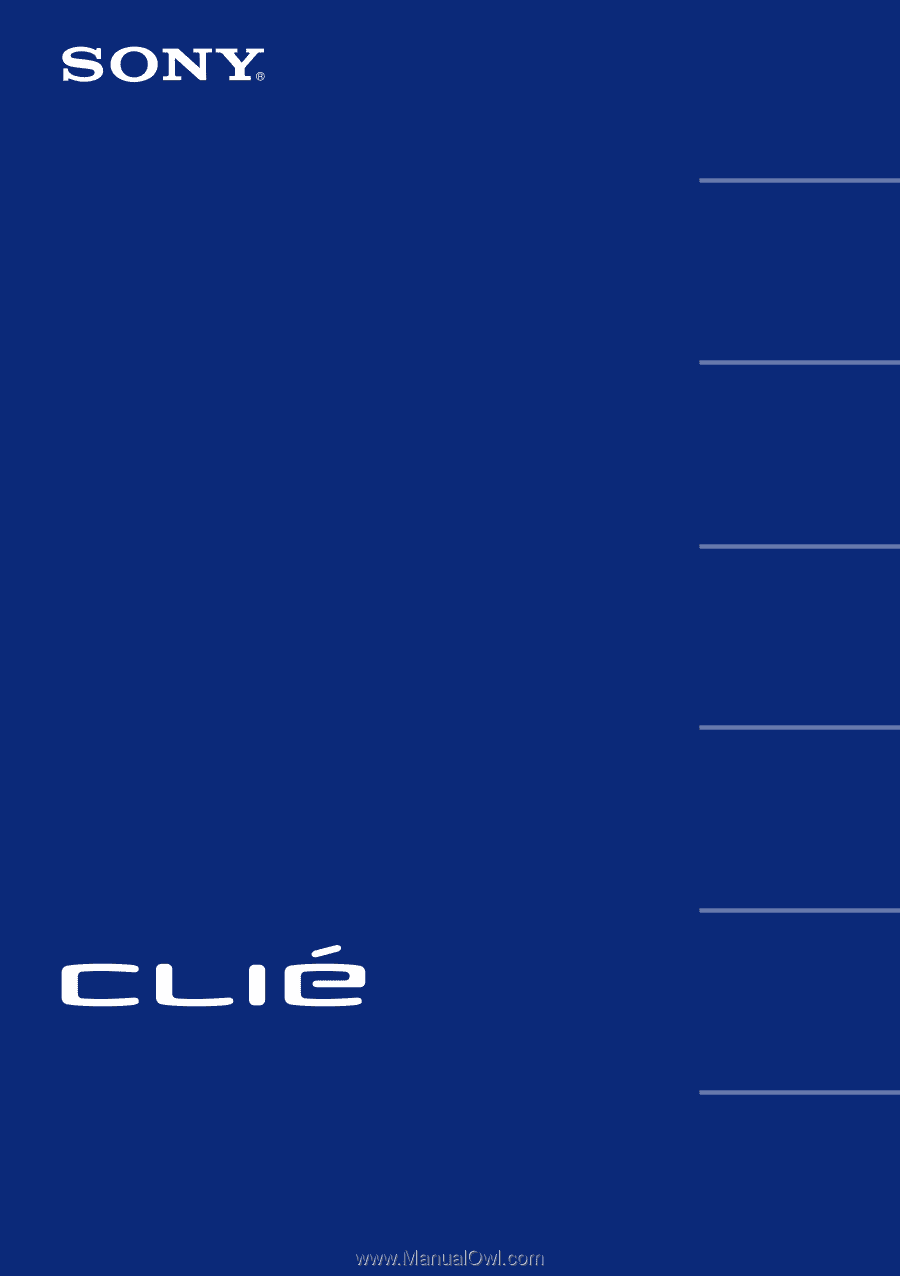
© 2001 Sony Corporation
Operating
Instructions
Chapter 1
Chapter 2
Chapter 3
Chapter 4
Chapter 5
Chapter 6
Personal Entertainment Organizer
PEG-S320
Basic operations of your
Sony CLIE Handheld
Using basic applications
Exchanging and updating
data using a HotSync
®
operation
Communicating using
your Sony CLIE Handheld
Customizing your Sony
CLIE Handheld
(Preferences)
Additional information