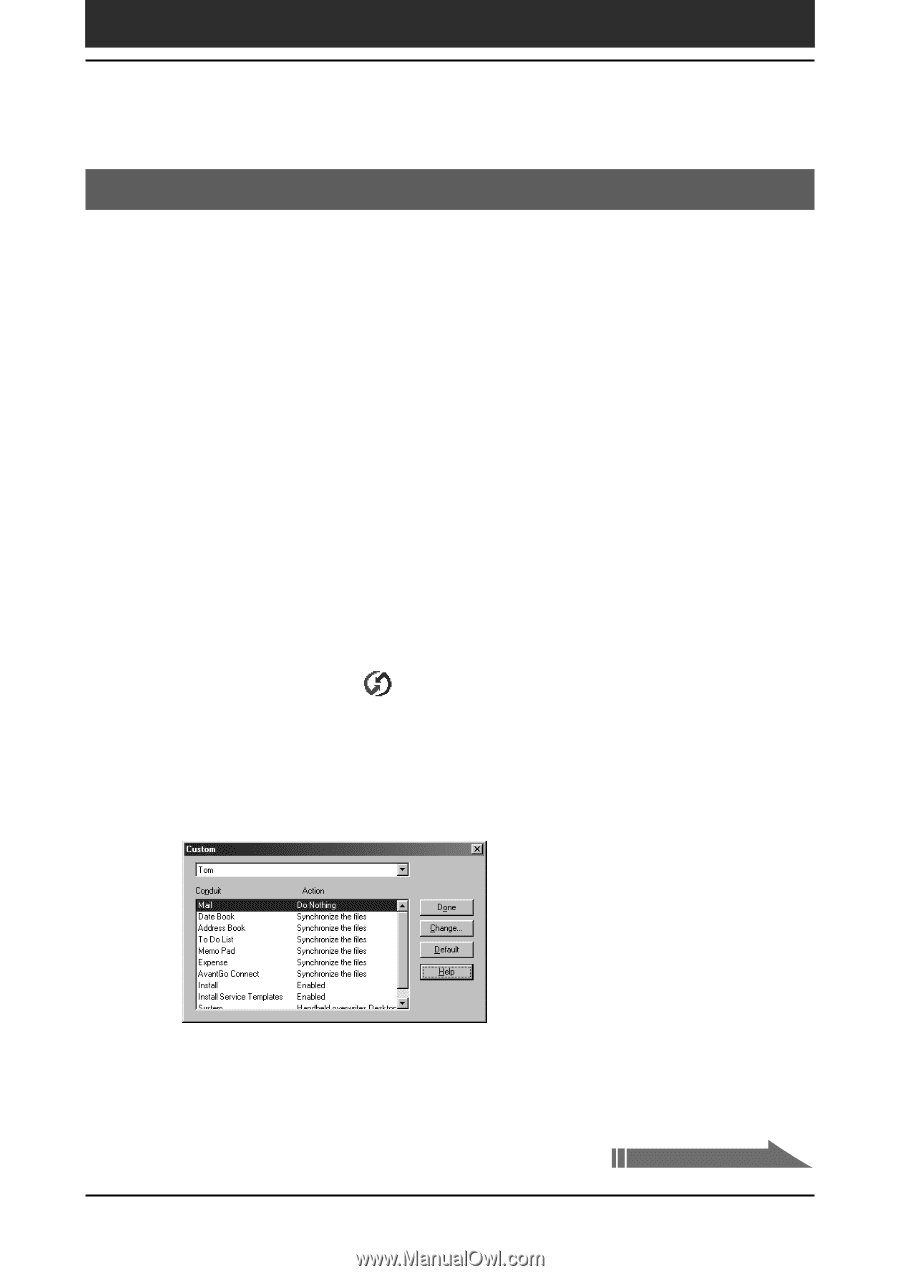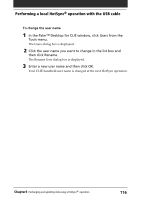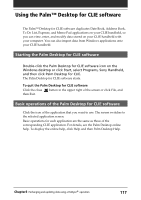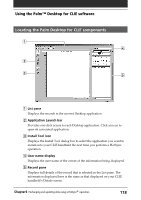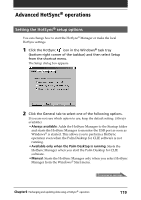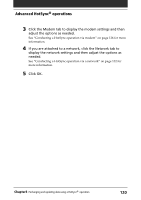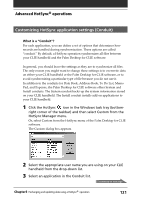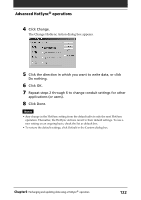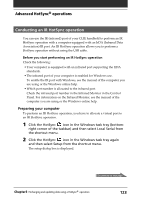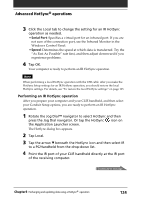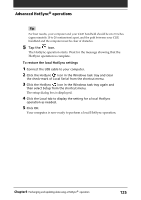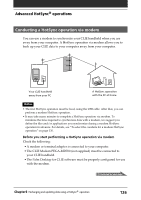Sony PEG-S320 Operating Instructions (primary manual) - Page 121
Customizing HotSync application settings (Conduit), What is a, Conduit
 |
View all Sony PEG-S320 manuals
Add to My Manuals
Save this manual to your list of manuals |
Page 121 highlights
Advanced HotSync® operations Customizing HotSync application settings (Conduit) What is a "Conduit"? For each application, you can define a set of options that determines how records are handled during synchronization. These options are called "conduit." By default, a HotSync operation synchronizes all files between your CLIE handheld and the Palm Desktop for CLIE software. In general, you should leave the settings as they are to synchronize all files. The only reason you might want to change these settings is to overwrite data on either your CLIE handheld or the Palm Desktop for CLIE software, or to avoid synchronizing a particular type of file because you do not use it. In addition to the conduits for Date Book, Address Book, To Do List, Memo Pad, and Expense, the Palm Desktop for CLIE software offers System and Install conduits. The System conduit backs up the system information stored on your CLIE handheld. The Install conduit installs add-on applications to your CLIE handheld. 1 Click the HotSync icon in the Windows task tray (bottom- right corner of the taskbar) and then select Custom from the HotSync Manager menu. Or, select Custom from the HotSync menu of the Palm Desktop for CLIE software. The Custom dialog box appears. 2 Select the appropriate user name you are using on your CLIE handheld from the drop-down list. 3 Select an application in the Conduit list. Continued on next page Chapter3 Exchanging and updating data using a HotSync® operation 121