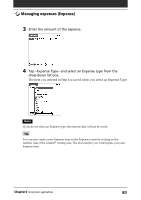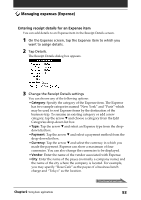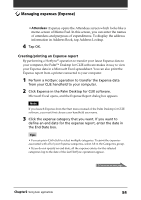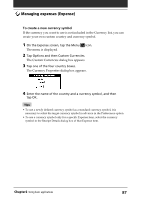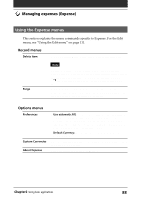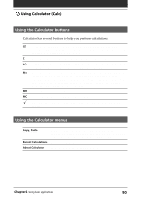Sony PEG-S320 Operating Instructions (primary manual) - Page 85
Customizing the Currency list, Print, Create, Using expense report templates
 |
View all Sony PEG-S320 manuals
Add to My Manuals
Save this manual to your list of manuals |
Page 85 highlights
Managing expenses (Expense) 4 Click one of the following: • Print: the expense report is displayed in the Print Preview window. Click Print in the Microsoft Excel window to print your expense report. • Create: Your expense data is displayed in Microsoft Excel spreadsheet form. You can enter information, make formatting changes, and save and print the file in the normal manner. Using expense report templates Palm Desktop for CLIE software includes several expense report templates. When you use one of these templates, you can edit your expense data in Microsoft Excel. To view your expense data using a Microsoft Excel template, click Options after creating an expense report. Click the templates menu, then select an expense template. Then, click OK. Tip The templates have the extention .xlt and are stored in the Template folder in the "C:\Program Files\Sony Handheld" directory on your computer. To see what a template looks like before you use it, open the template in Microsoft Excel. Customizing the Currency list You can change the currencies and symbols that appear for currencies to be used in Expense. To change the currency list 1 On the Expense screen, tap the Expense item whose currency type you want to change. 2 Tap Details. The Receipt Details dialog box appears. Continued on next page Chapter2 Using basic applications 85