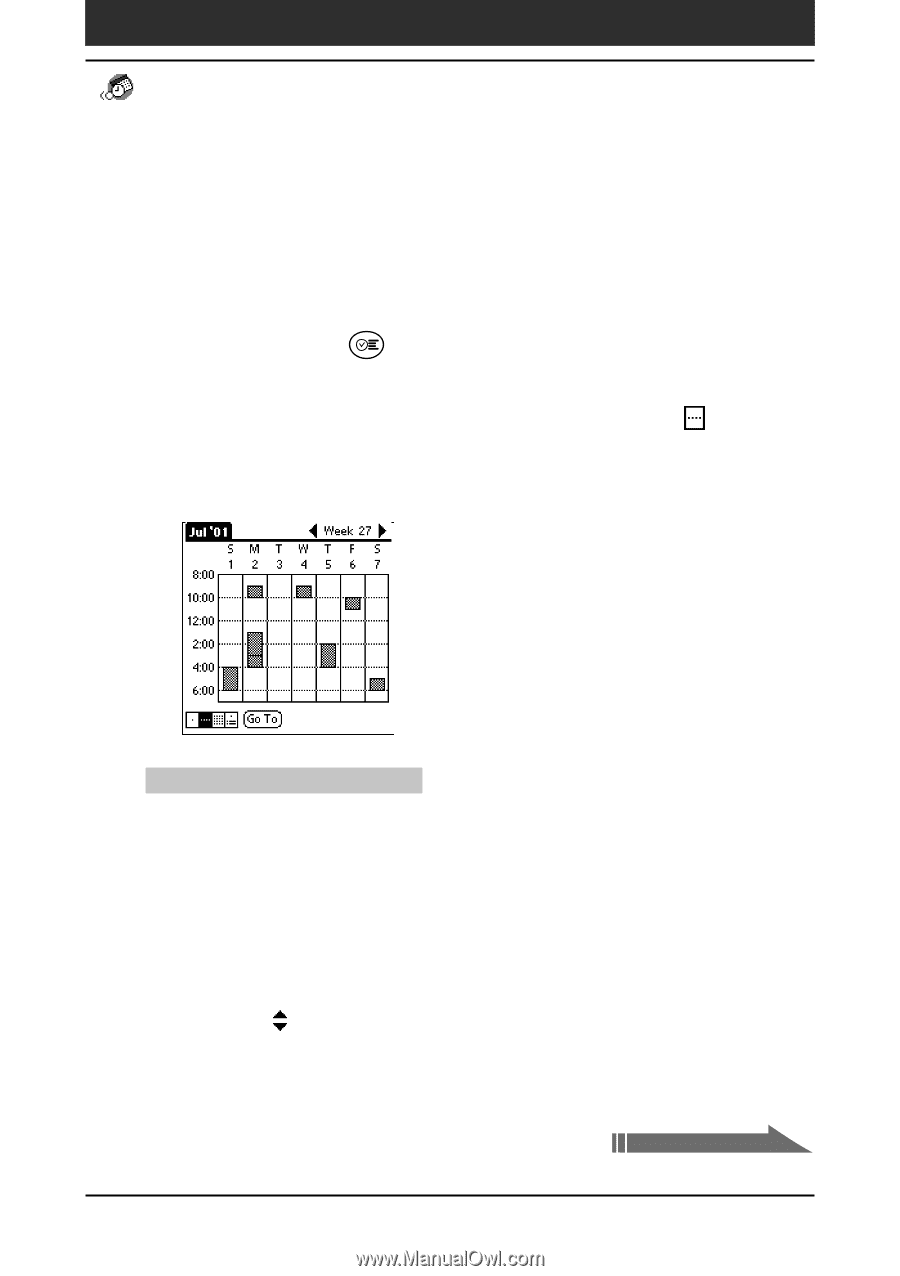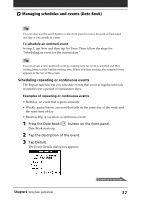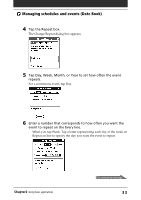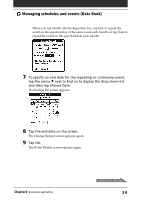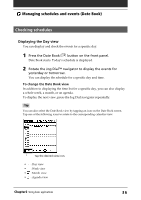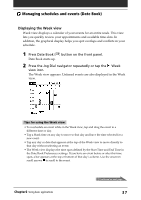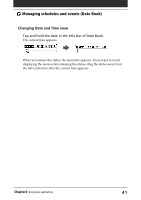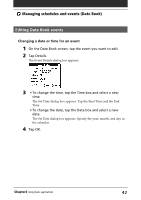Sony PEG-S320 Operating Instructions (primary manual) - Page 37
Displaying the Week view, Press Date Book, button on the front panel.
 |
View all Sony PEG-S320 manuals
Add to My Manuals
Save this manual to your list of manuals |
Page 37 highlights
Managing schedules and events (Date Book) Displaying the Week view Week view displays a calendar of your events for an entire week. This view lets you quickly review your appointments and available time slots. In addition, the graphical display helps you spot overlaps and conflicts in your schedule. 1 Press Date Book button on the front panel. Date Book starts up. 2 Press the Jog Dial navigator repeatedly or tap the Week view icon. The Week view appears. Untimed events are also displayed in the Week view. Tips for using the Week view • To reschedule an event while in the Week view, tap and drag the event to a different time or day. • Tap a blank time on any day to move to that day and have the time selected for a new event. • Tap any day or date that appears at the top of the Week view to move directly to that day without selecting an event. • The Week view displays the time span defined by the Start Time and End Time in the Date Book Preferences settings. If you have an event before or after this time span, a bar appears at the top or bottom of that day's column. Use the onscreen scroll arrows to scroll to the event. Chapter2 Using basic applications Continued on next page 37