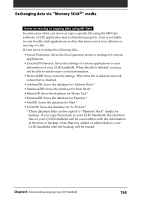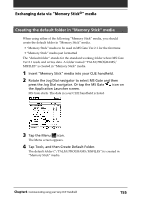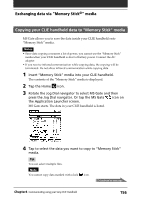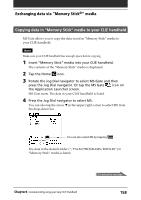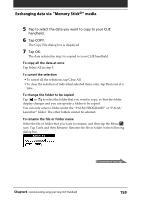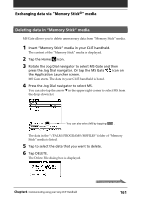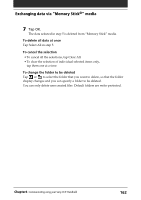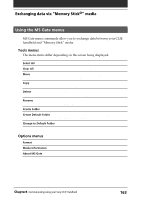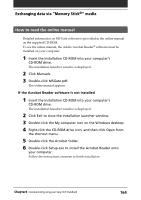Sony PEG-S320 Operating Instructions (primary manual) - Page 159
To copy all the data at once, To cancel the selection, To change the folder to be copied
 |
View all Sony PEG-S320 manuals
Add to My Manuals
Save this manual to your list of manuals |
Page 159 highlights
Exchanging data via "Memory Stick®" media 5 Tap to select the data you want to copy to your CLIE handheld. 6 Tap COPY. The Copy File dialog box is displayed. 7 Tap OK. The data selected in step 5 is copied to your CLIE handheld. To copy all the data at once Tap Select All in step 5. To cancel the selection • To cancel all the selections, tap Clear All. • To clear the selection of individual selected items only, tap them one at a time. To change the folder to be copied Tap or to select the folder that you want to copy, so that the folder display changes and you can specify a folder to be copied. You can only select a folder under the "PALM/PROGRAMS" or "PALM/ Launcher" folder. The other folders cannot be selected. To rename the file or folder name Select the file or folder that you want to rename, and then tap the Menu icon. Tap Tools and then Rename. Rename the file or folder in the following dialog box. Continued on next page Chapter4 Communicating using your Sony CLIE Handheld 159