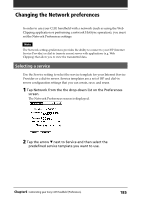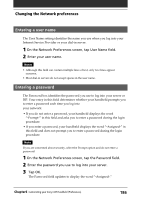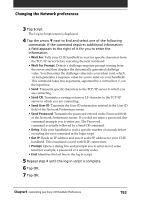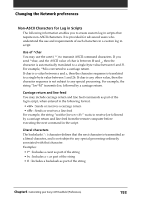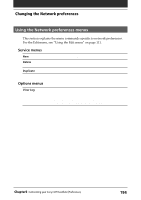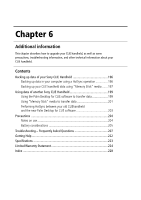Sony PEG-S320 Operating Instructions (primary manual) - Page 190
Adding detailed information to a service template, To select a connection type
 |
View all Sony PEG-S320 manuals
Add to My Manuals
Save this manual to your list of manuals |
Page 190 highlights
Changing the Network preferences Adding detailed information to a service template If you are using one of the predefined service templates, you probably only need to enter your user name and telephone number. If you are creating a new service template, you may need to provide additional information to your ISP or dial-in server. You use the Details dialog box to add additional information to a selected service template. To select a connection type 1 On the Network Preferences screen, tap the service field. 2 Tap Details. The Details screen is displayed. 3 Tap the arrow V next to Connection type and select one of the following connection types. • PPP: Point-to-Point protocol • SLIP: Serial Line Internet Protocol • CSLIP: Compressed Serial Line Internet Protocol Tip If you are not sure, try PPP; if that doesn't work, ask your Internet Service Provider or your System Administrator for the correct connection type. 4 Tap the arrow V next to Idle timeout and select one of the following options. • 1 minute: Waits one minute for you to open another application before it drops the connection. • 2 minutes: Waits two minutes. • 3 minutes: Waits three minutes. • Never: Keeps your PPP or SLIP connection until you turn off your CLIE handheld (or until it times out). Note that this option will be more costly than others. Continued on next page Chapter5 Customizing your Sony CLIE Handheld (Preferences) 190