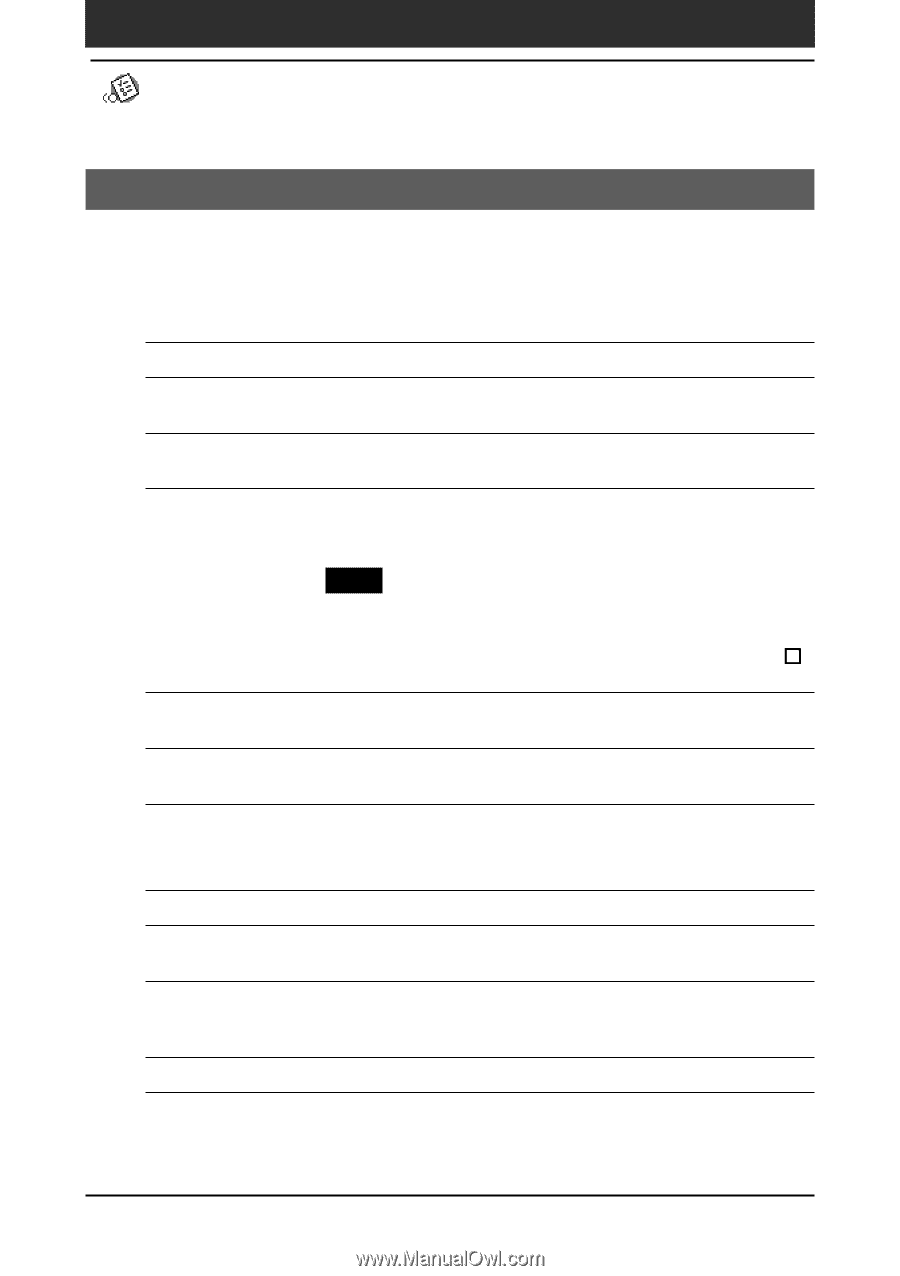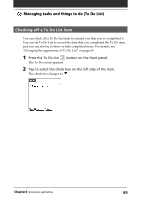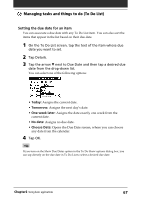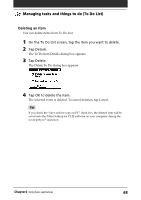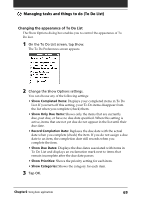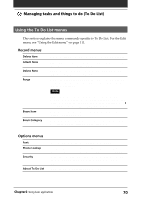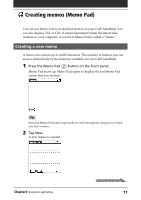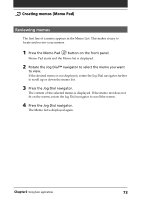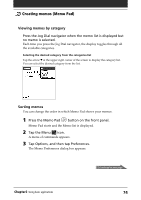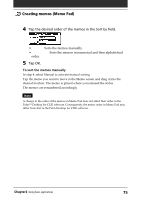Sony PEG-S320 Operating Instructions (primary manual) - Page 70
Using the To Do List menus, Record menus, Options menus
 |
View all Sony PEG-S320 manuals
Add to My Manuals
Save this manual to your list of manuals |
Page 70 highlights
Managing tasks and things to do (To Do List) Using the To Do List menus This section explains the menu commands specific to To Do List. For the Edit menu, see "Using the Edit menu" on page 111. Record menus Delete Item Attach Note Delete Note Purge Beam Item Beam Category Deletes the current To Do item. The Delete To Do dialog box appears. Adds comments to the current To Do item. Choosing this menu item opens up a screen for entering comments. Deletes comments from the current To Do item. Choosing this menu item opens up the Delete Note dialog box. Allows you to delete any completed items from To Do List. Run this command to save memory if you find too many recorded To Do items in your CLIE handheld. Note By default, the items that you purge will be saved onto the Palm Desktop for CLIE software on your computer during the next HotSync operation. To delete the items completely, deselect the check box ( ) for "Save archive copy on PC" in the Purge dialog box . Sends the current To Do item to another CLIE handheld via the infrared communications port. Sends all the To Do items in the currently selected category to another CLIE handheld via the infrared communications port. Options menus Font Phone Lookup Security About To Do List You can select a desired font in the Select Font dialog box. The Phone Number Lookup screen appears. If there is an Address Book entry, you can look up the phone number of the selected item. Hides the current item unless the password is entered. You can select the view option among Show Records, Mask Records, or Hide Records. Shows the version information for To Do List. Chapter2 Using basic applications 70