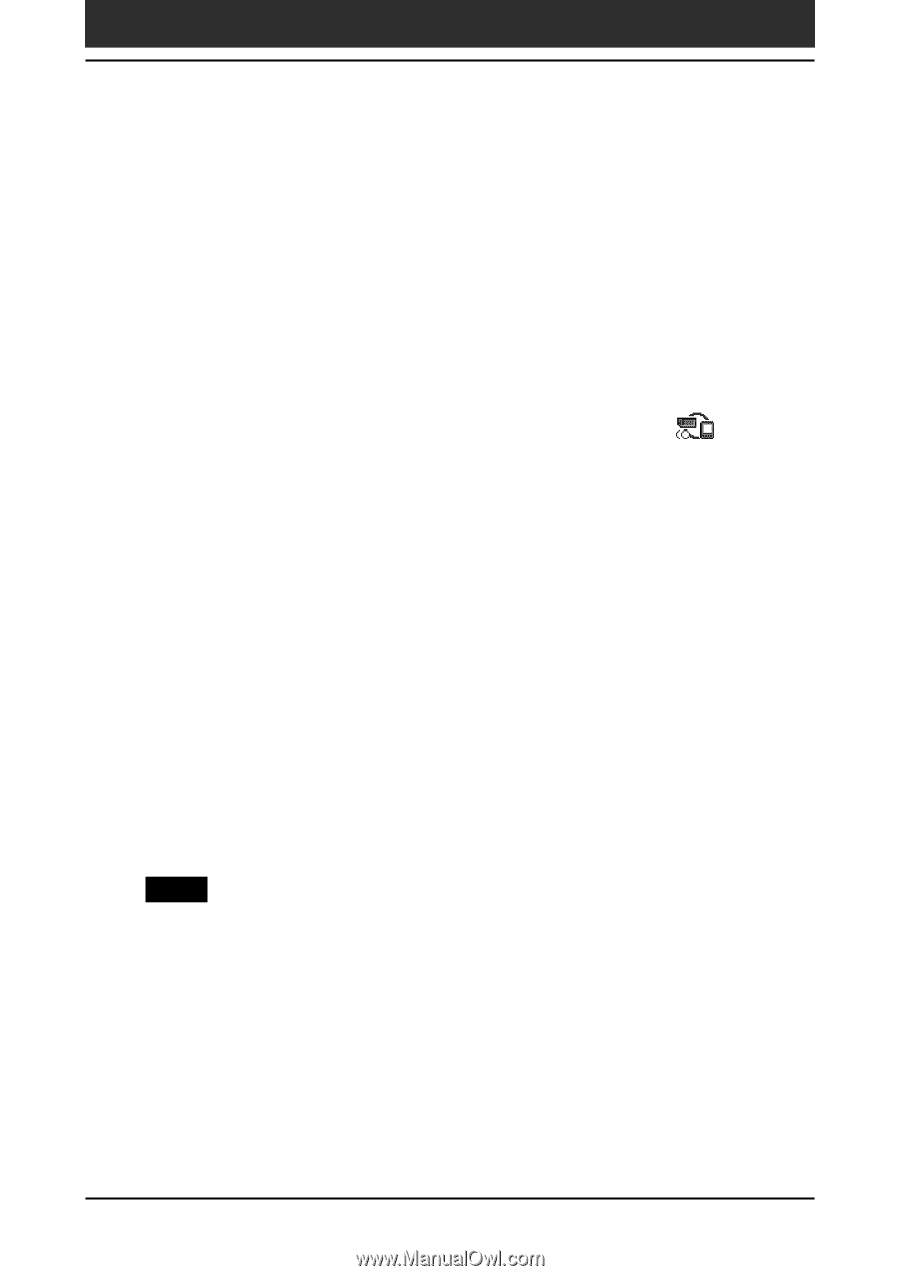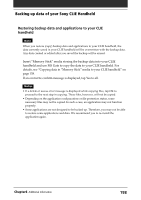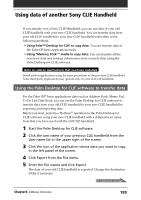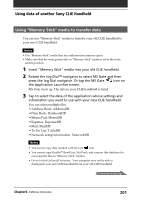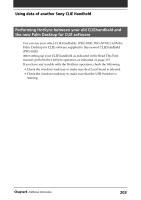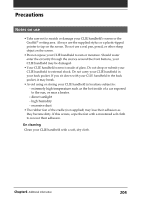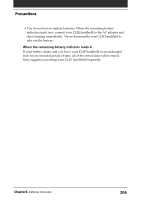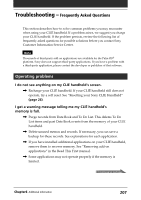Sony PEG-S320 Operating Instructions (primary manual) - Page 202
Tap Yes to All., Tap Select All.
 |
View all Sony PEG-S320 manuals
Add to My Manuals
Save this manual to your list of manuals |
Page 202 highlights
Using data of another Sony CLIE Handheld 4 Tap COPY. The File Overwrite confirmation message is displayed. 5 Tap OK. The data selected in step 3 is copied onto "Memory Stick" media. 6 Remove the "Memory Stick" media from your old CLIE handheld and then insert it into your new CLIE handheld. 7 Rotate the Jog Dial navigator to select MS Gate and then press the Jog Dial navigator. Or tap the MS Gate icon on the Application Launcher screen. MS Gate starts. The data in your CLIE handheld is listed. 8 Press the Jog Dial navigator to select MS. You can also tap the arrow V in the upper right corner to select MS from the drop-down list. 9 Tap Select All. 10 Tap COPY. The File Overwrite confirmation message is displayed. 11 Tap OK. 12 Tap Yes to All. The data of your old CLIE handheld is copied onto your new CLIE handheld. Note If a file-locked, access, or delete error message is displayed while copying files, tap OK to proceed to the next step in copying. Those files, however, will not be copied. Chapter6 Additional information 202