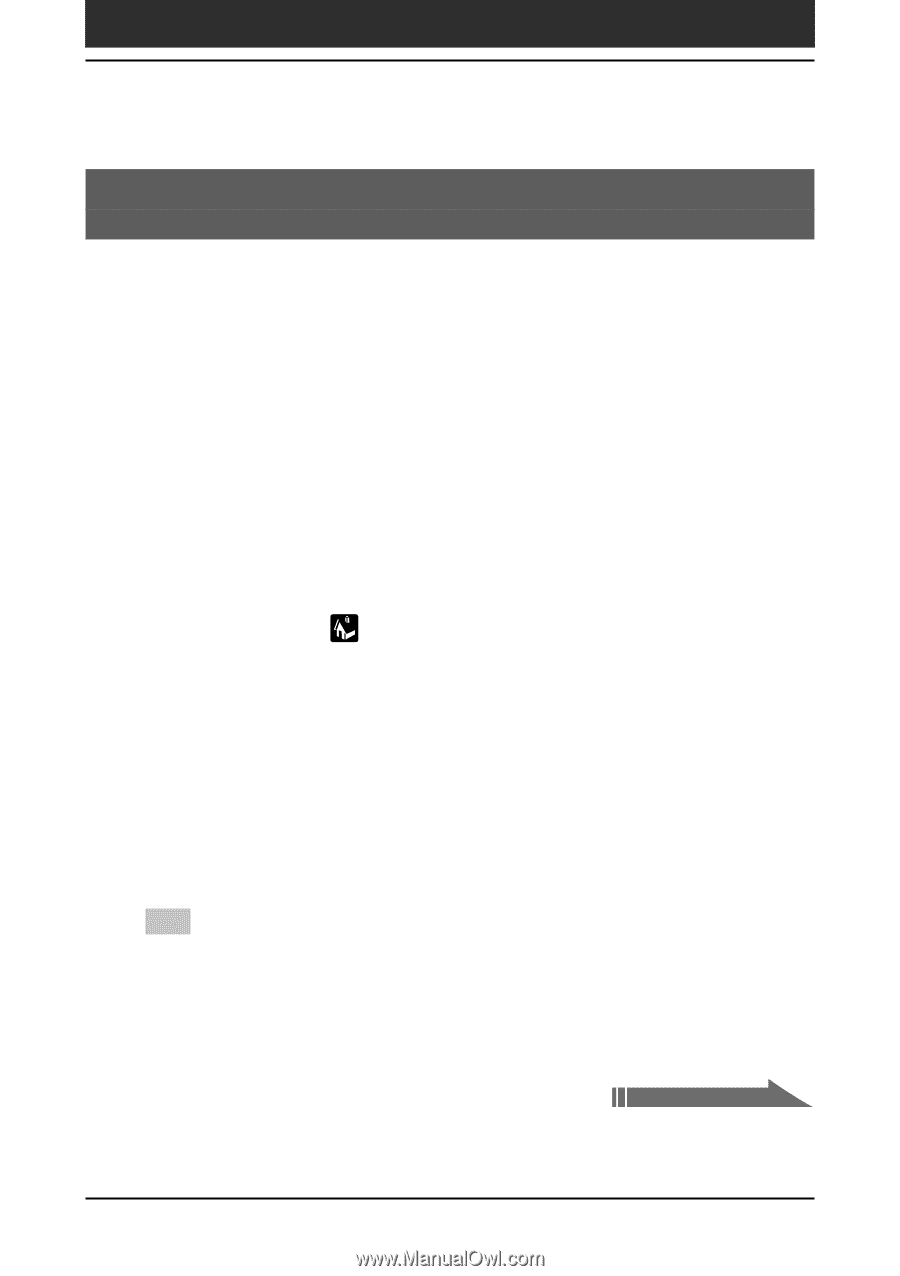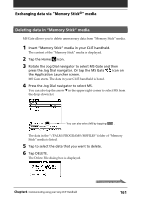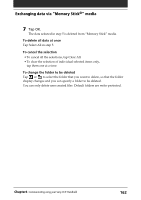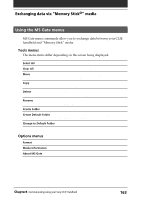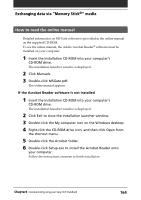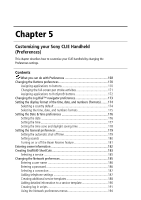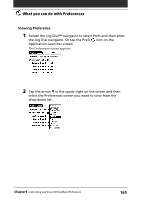Sony PEG-S320 Operating Instructions (primary manual) - Page 165
Installing applications to/from “Memory Stick” media without using MSGate
 |
View all Sony PEG-S320 manuals
Add to My Manuals
Save this manual to your list of manuals |
Page 165 highlights
Exchanging data via "Memory Stick®" media Installing applications to/from "Memory Stick" media without using MSGate You can copy and install applications to/from a "Memory Stick" media from/to your CLIE handheld from the Application Launcher screen. However, observe the following as malfunction may occur depending on the application. • You can only copy application files (files with extensions such as .prc, .pdb) with the following procedure. Related files will not be copied together at the same time. • Data stored in the "Memory Stick" media (such as image files) will not be displayed. 1 Insert the "Memory Stick" media into the "Memory Stick" slot of your CLIE handheld. The contents of "Memory Stick" media are displayed. 2 Tap the Home icon on your CLIE handheld. 3 Tap Copy from the drop-down list. The Copy dialog box appears. 4 Tap arrow V next to Copy to, and select Handheld or Card. 5 Tap the application you want to install. 6 Tap Copy. The selected application is installed onto your CLIE handheld. Tip You do not necessarily have to install add-on applications to the CLIE handheld in order to use it. If you want to save the CLIE handheld's memory space, you can simply tap to select the application in step 1. (Note, that such applications can only be used while the "Memory Stick" media containing the application is inserted in the CLIE handheld). Continued on next page Chapter4 Communicating using your Sony CLIE Handheld 165