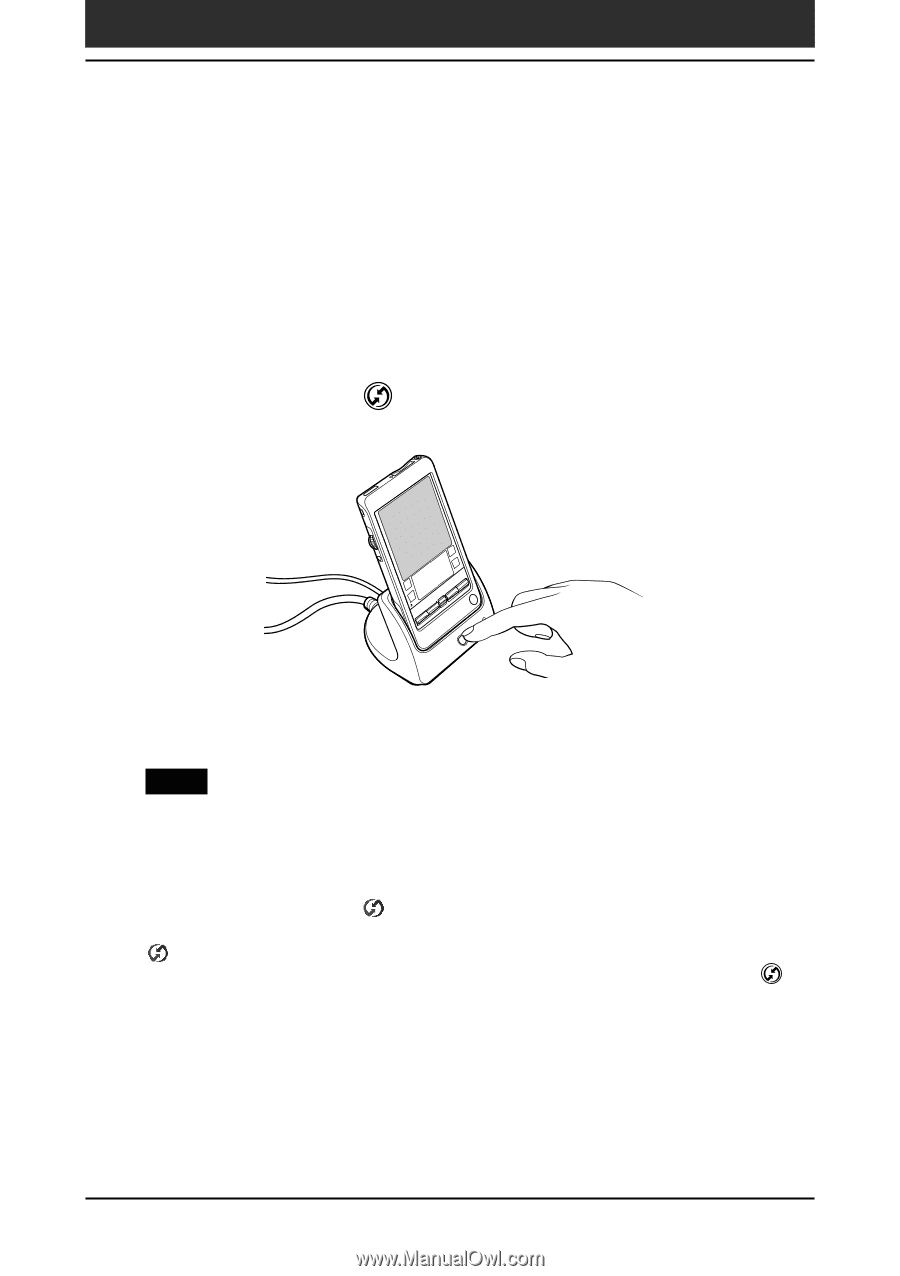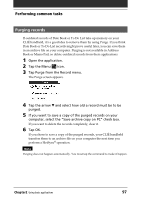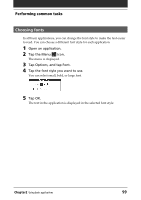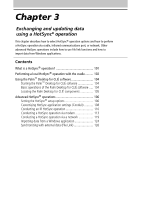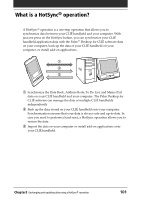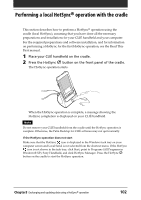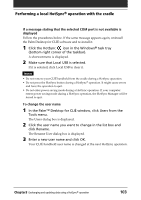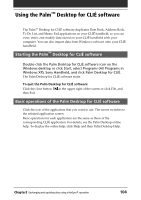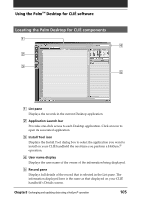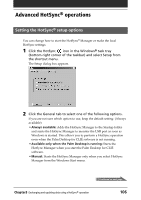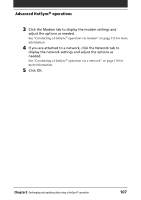Sony PEG-T615C Operating Instructions (primary manual) - Page 102
Performing a local HotSync® operation with the cradle
 |
UPC - 027242598119
View all Sony PEG-T615C manuals
Add to My Manuals
Save this manual to your list of manuals |
Page 102 highlights
Performing a local HotSync® operation with the cradle This section describes how to perform a HotSync® operation using the cradle (local HotSync), assuming that you have done all the necessary preparations and installations for your CLIÉ handheld and your computer. For the required preparations and software installation, and for information on performing a HotSync for the first HotSync operation, see the Read This First manual. 1 Place your CLIÉ handheld on the cradle. 2 Press the HotSync button on the front panel of the cradle. The HotSync operation starts. When the HotSync operation is complete, a message showing the HotSync completion is displayed on your CLIÉ handheld. Note Do not remove your CLIÉ handheld from the cradle until the HotSync operation is complete. Otherwise, the Palm Desktop for CLIÉ software may not quit normally. If the HotSync operation does not start Make sure that the HotSync icon is displayed in the Windows task tray on your computer screen and Local Serial is not selected from the shortcut menu. If the HotSync icon is not shown in the task tray, click Start, point to Programs (All Programs in Windows® XP), Sony Handheld, and click HotSync Manager. Press the HotSync button on the cradle to start the HotSync operation. Chapter3 Exchanging and updating data using a HotSync® operation 102