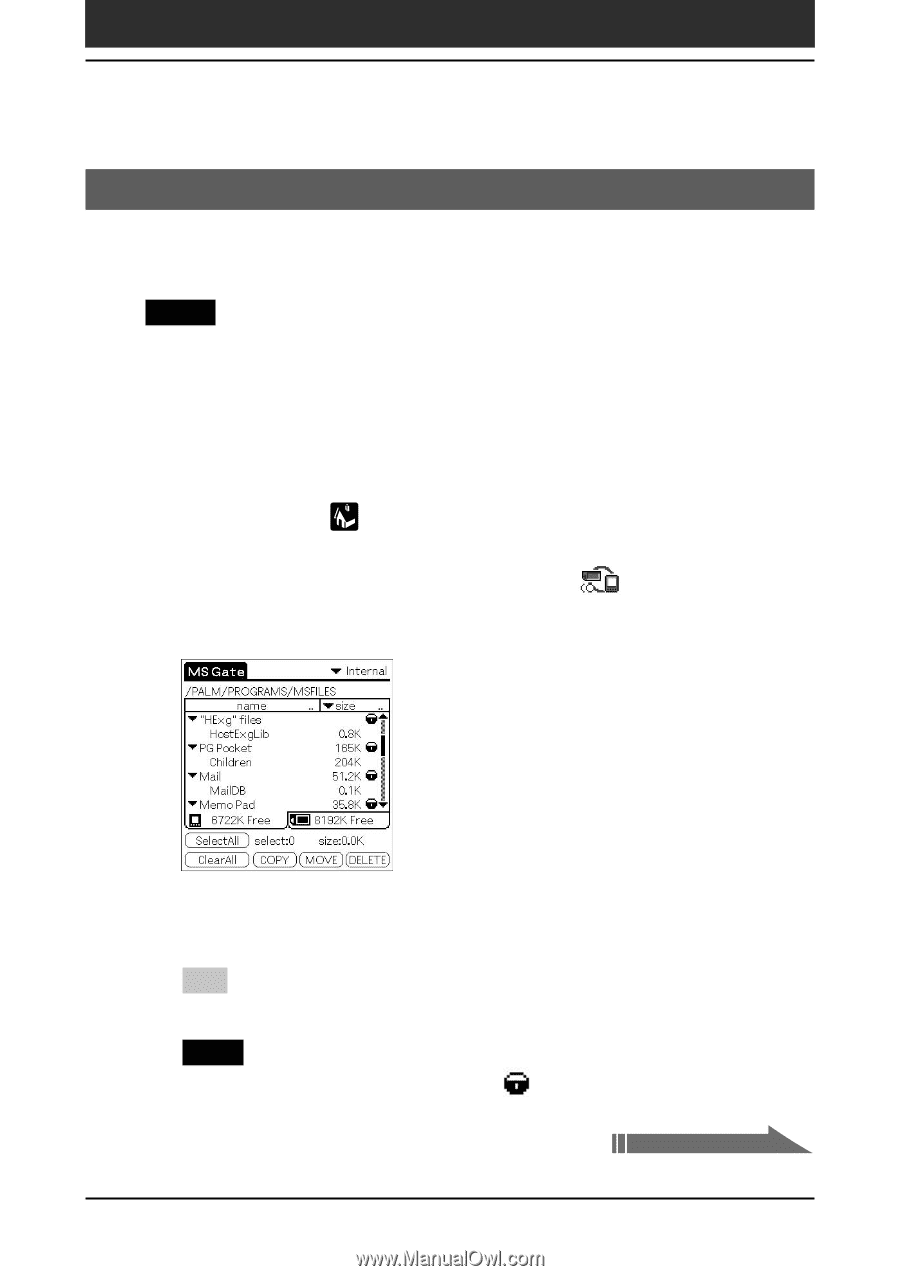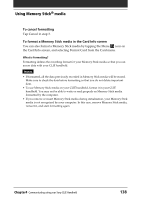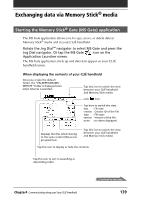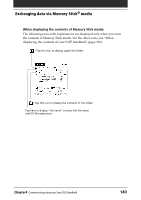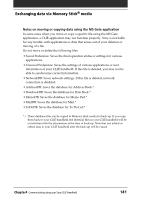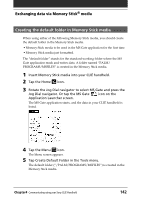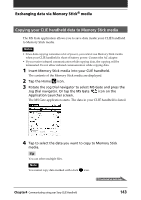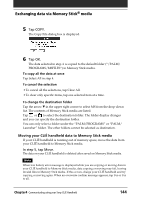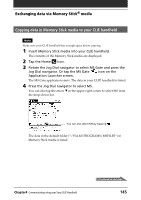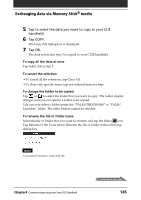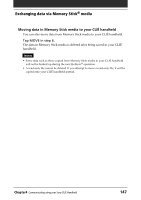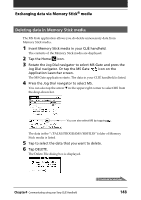Sony PEG-T615C Operating Instructions (primary manual) - Page 143
Copying your CLIÉ handheld data to Memory Stick media, Jog Dial navigator. Or tap the MS Gate
 |
UPC - 027242598119
View all Sony PEG-T615C manuals
Add to My Manuals
Save this manual to your list of manuals |
Page 143 highlights
Exchanging data via Memory Stick® media Copying your CLIÉ handheld data to Memory Stick media The MS Gate application allows you to save data inside your CLIÉ handheld to Memory Stick media. Notes • Since data copying consumes a lot of power, you cannot use Memory Stick media when your CLIÉ handheld is short of battery power. Connect the AC adapter. • If you receive infrared communication while copying data, the copying will be terminated. Do not allow infrared communication while copying data. 1 Insert Memory Stick media into your CLIÉ handheld. The contents of the Memory Stick media are displayed. 2 Tap the Home icon. 3 Rotate the Jog Dial navigator to select MS Gate and press the Jog Dial navigator. Or tap the MS Gate icon on the Application Launcher screen. The MS Gate application starts. The data in your CLIÉ handheld is listed. 4 Tap to select the data you want to copy to Memory Stick media. Tip You can select multiple files. Note You cannot copy data marked with a lock icon. Continued on next page Chapter4 Communicating using your Sony CLIÉ Handheld 143