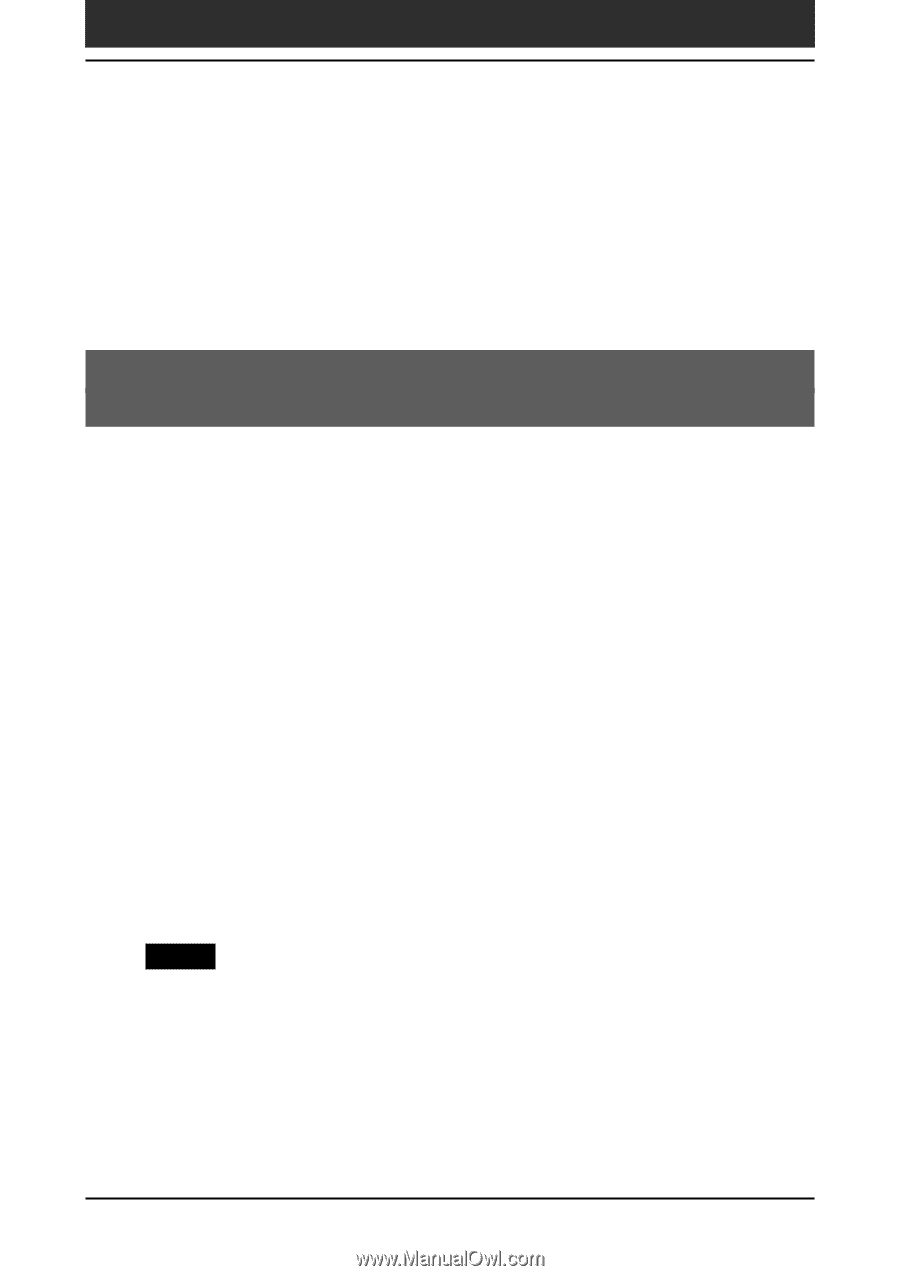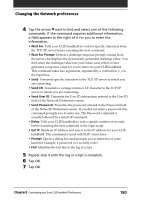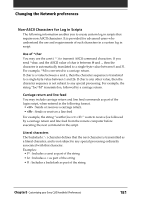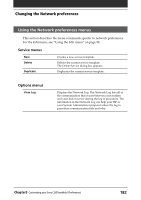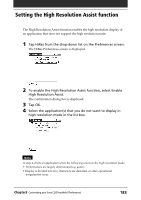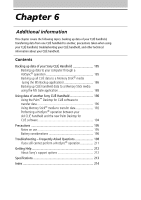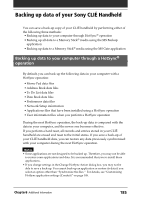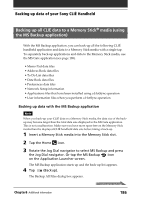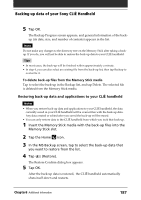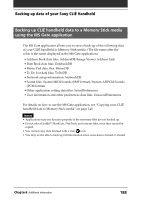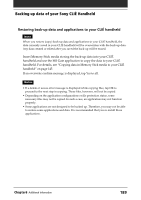Sony PEG-T615C Operating Instructions (primary manual) - Page 185
Backing up data of your Sony CLIÉ Handheld
 |
UPC - 027242598119
View all Sony PEG-T615C manuals
Add to My Manuals
Save this manual to your list of manuals |
Page 185 highlights
Backing up data of your Sony CLIÉ Handheld You can save a back-up copy of your CLIÉ handheld by performing either of the following three methods: • Backing up data to your computer through HotSync® operation • Backing up all data to a Memory Stick® media using the MS Backup application • Backing up data to a Memory Stick® media using the MS Gate application Backing up data to your computer through a HotSync® operation By default, you can back-up the following data in your computer with a HotSync operation: • Memo Pad data files • Address Book data files • To Do List data files • Date Book data files • Preferences data files • Network Setup information • Applications files that have been installed using a HotSync operation • User information files when you perform a HotSync operation During the next HotSync operation, the back-up data is compared with the data in your computer, and the newer one becomes effective. If you perform a hard reset, all records and entries stored in your CLIÉ handheld are erased and reset to the initial status. If you save a back-up of your CLIÉ handheld data, you can restore any data previously synchronized with your computer during the next HotSync operation. Notes • Some applications are not designed to be backed up. Therefore, you may not be able to restore some applications and data. It is recommended that you re-install those applications. • If you change settings in the Change HotSync Action dialog box, you may not be able to save a back-up. You cannot back-up an application or restore its data if you select an option other than "Synchronize the files." For details, see "Customizing HotSync application settings (Conduit)" on page 108. Chapter6 Additional information 185