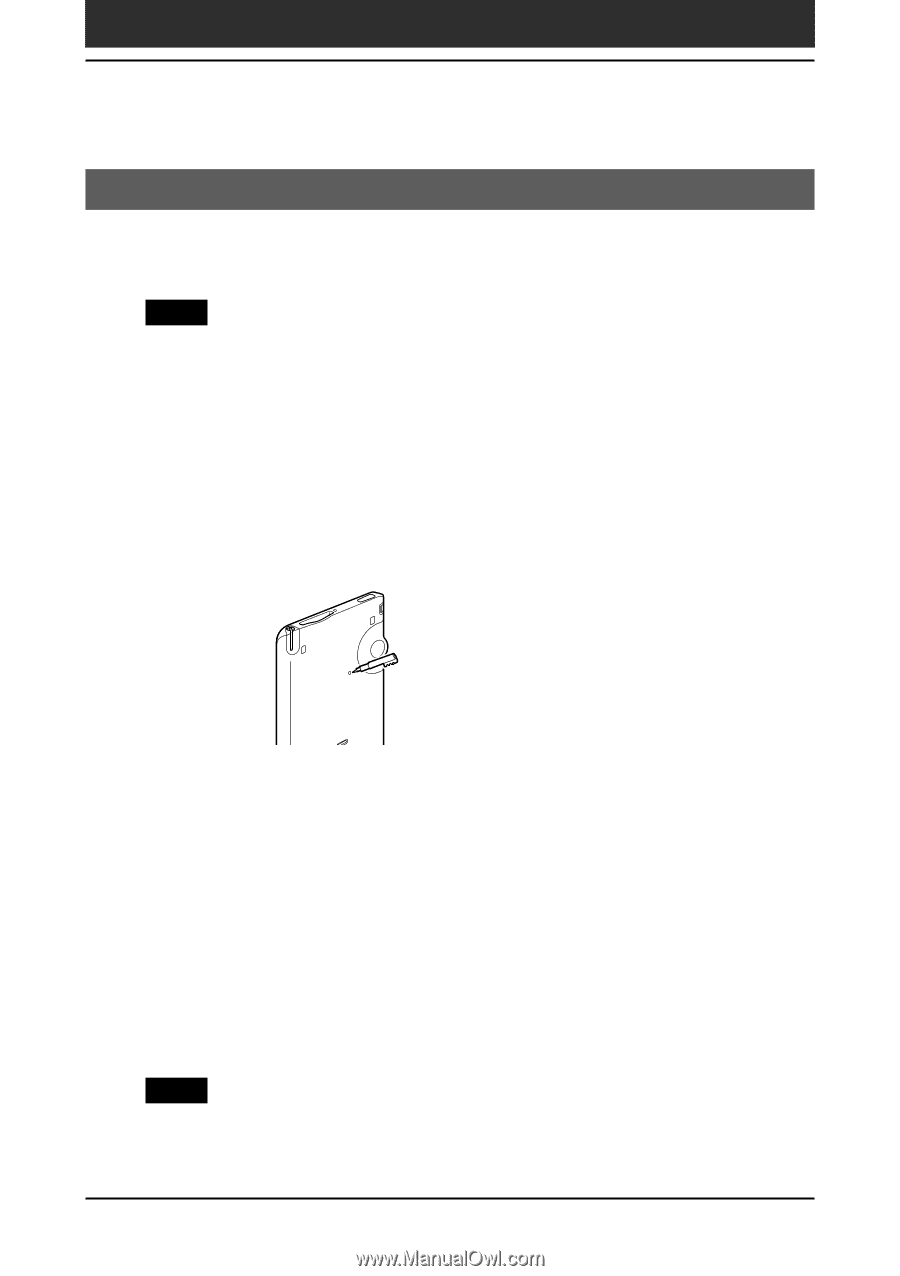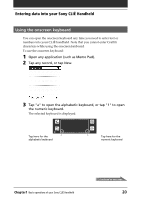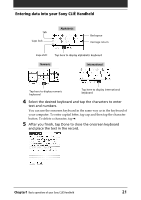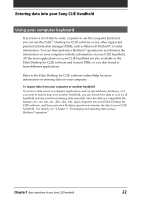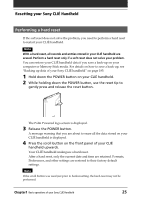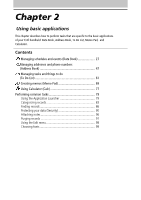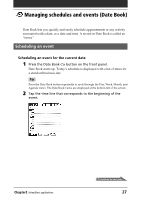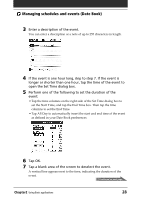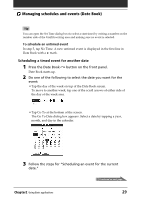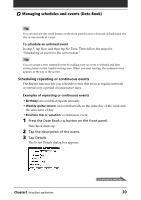Sony PEG-T615C Operating Instructions (primary manual) - Page 25
Performing a hard reset, With a hard reset, all records and entries stored in your CLIÉ handheld are
 |
UPC - 027242598119
View all Sony PEG-T615C manuals
Add to My Manuals
Save this manual to your list of manuals |
Page 25 highlights
Resetting your Sony CLIÉ Handheld Performing a hard reset If the soft reset does not solve the problem, you need to perform a hard reset to restart your CLIÉ handheld. Note With a hard reset, all records and entries stored in your CLIÉ handheld are erased. Perform a hard reset only if a soft reset does not solve your problem. You can restore your CLIÉ handheld data if you save a back-up on your computer or Memory Stick media. For details on how to save a back-up, see "Backing up data of your Sony CLIÉ handheld" on page 185. 1 Hold down the POWER button on your CLIÉ handheld. 2 While holding down the POWER button, use the reset tip to gently press and release the reset button. The Palm Powered logo screen is displayed. 3 Release the POWER button. A message warning that you are about to erase all the data stored on your CLIÉ handheld is displayed. 4 Press the scroll button on the front panel of your CLIÉ handheld upwards. Your CLIÉ handheld undergoes a hard reset. After a hard reset, only the current date and time are retained. Formats, Preferences, and other settings are restored to their factory default settings. Note If the scroll button was used just prior to hard-resetting, the hard-reset may not be performed. Chapter1 Basic operations of your Sony CLIÉ Handheld 25