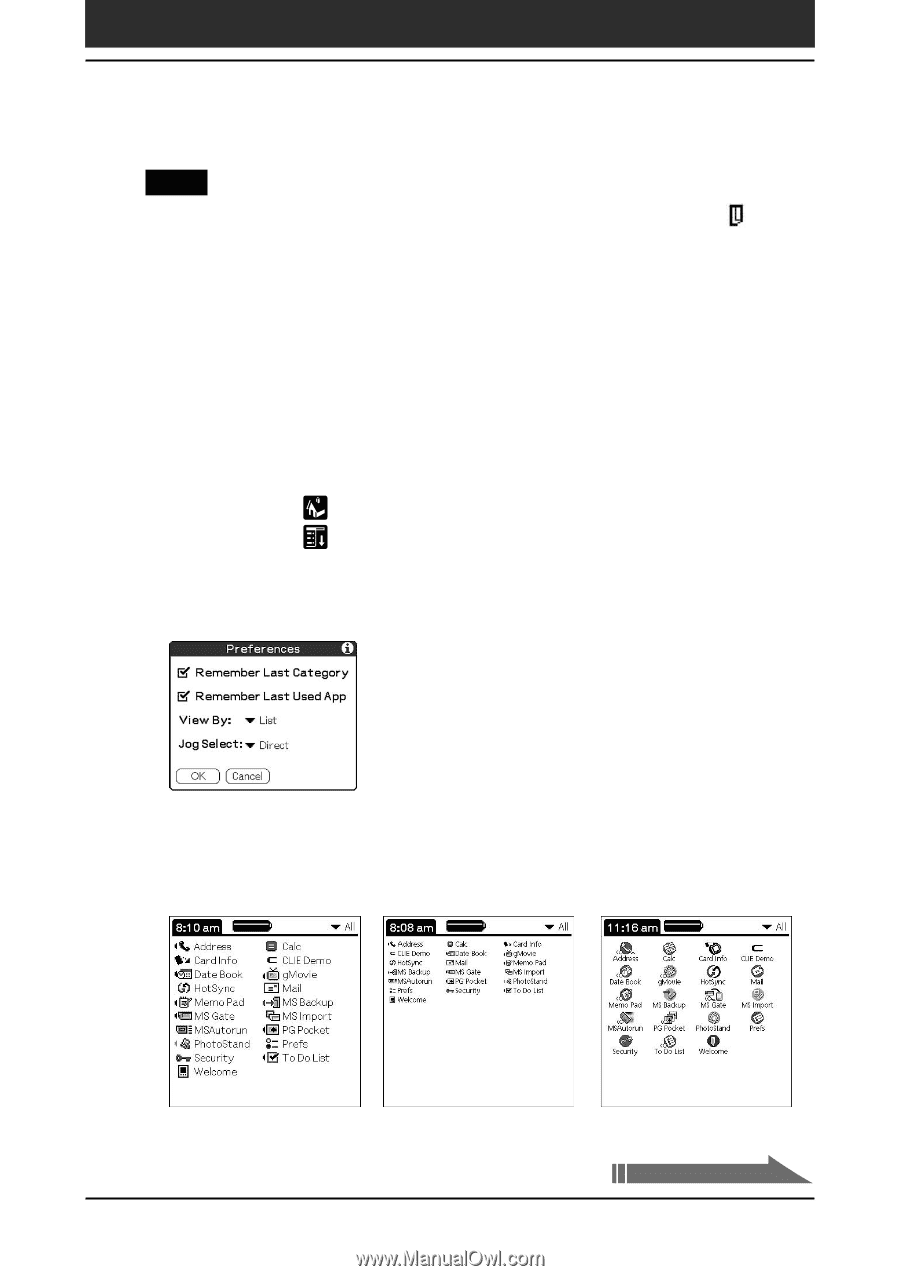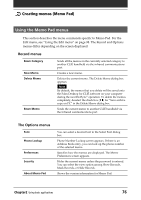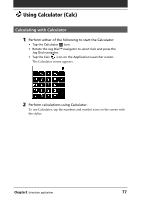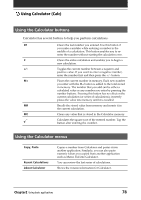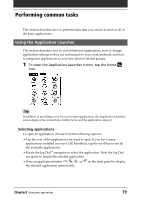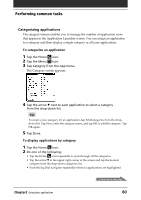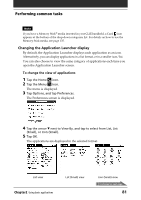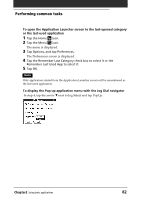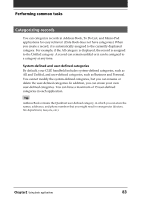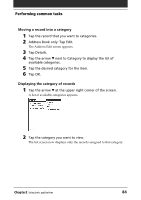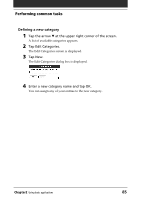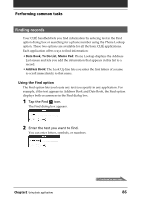Sony PEG-T615C Operating Instructions (primary manual) - Page 81
Changing the Application Launcher display, To change the view of applications
 |
UPC - 027242598119
View all Sony PEG-T615C manuals
Add to My Manuals
Save this manual to your list of manuals |
Page 81 highlights
Performing common tasks Note If you have a Memory Stick® media inserted in your CLIÉ handheld, a Card icon appears at the bottom of the drop-down categories list. For details on how to use the Memory Stick media, see page 135. Changing the Application Launcher display By default, the Application Launcher displays each application as an icon. Alternatively, you can display applications in a list format, or in a smaller icon/list. You can also choose to view the same category of applications each time you open the Application Launcher screen. To change the view of applications 1 Tap the Home 2 Tap the Menu icon. icon. The menu is displayed. 3 Tap Options, and tap Preferences. The Preferences screen is displayed. 4 Tap the arrow V next to View By, and tap to select from List, List (Small), or Icon (Small). 5 Tap OK. The applications are displayed in the selected format. List view List (Small) view Chapter2 Using basic applications Icon (Small) view Continued on next page 81