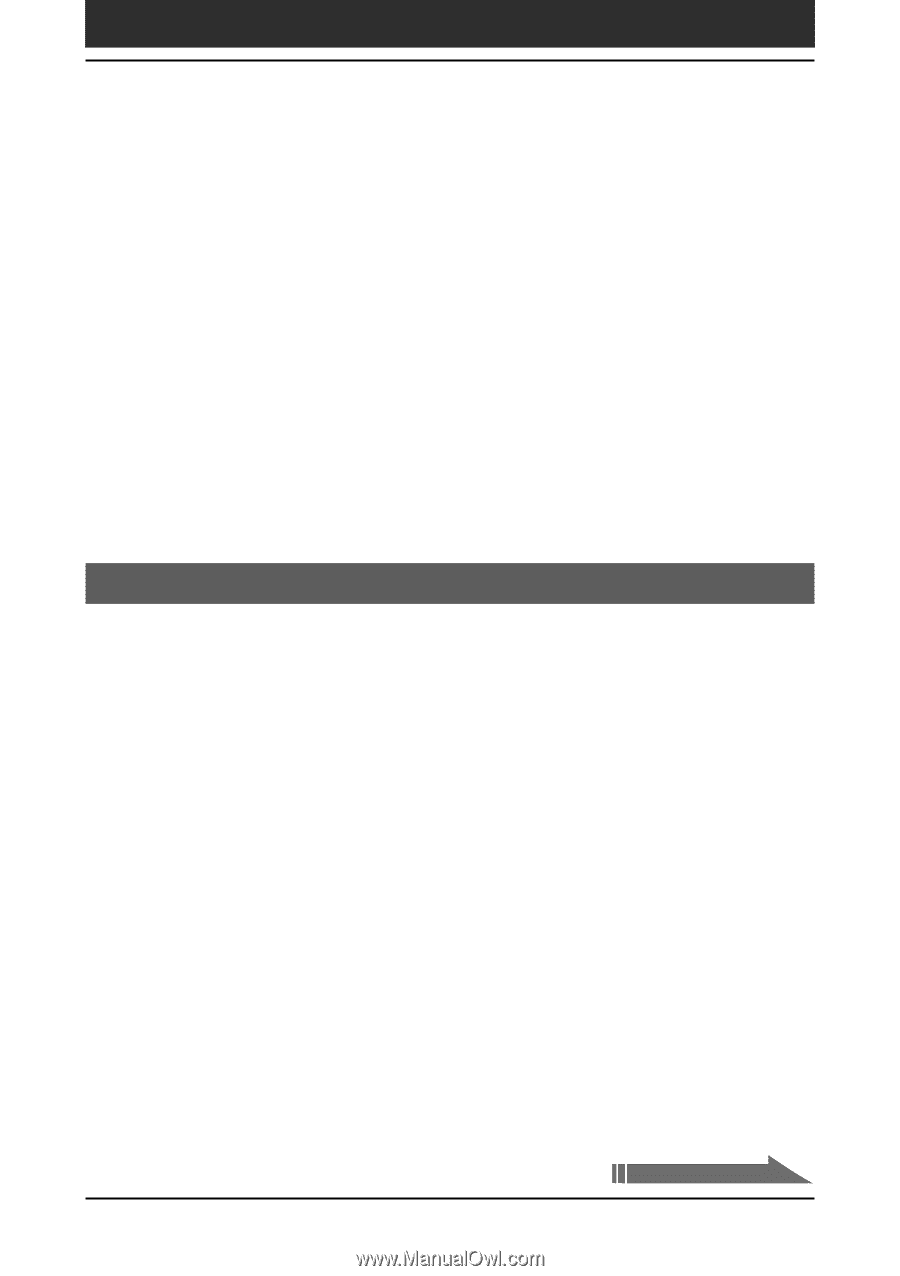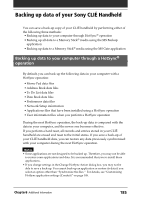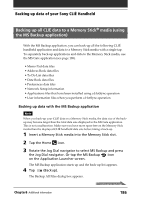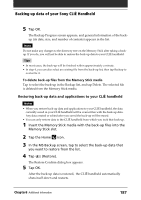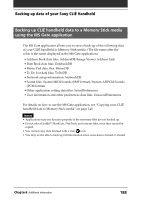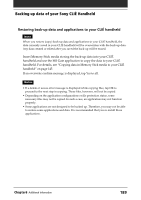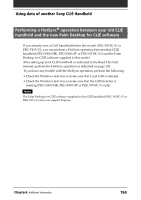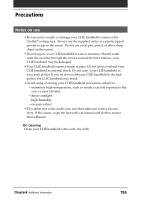Sony PEG-T615C Operating Instructions (primary manual) - Page 190
Using data of another Sony CLIÉ handheld
 |
UPC - 027242598119
View all Sony PEG-T615C manuals
Add to My Manuals
Save this manual to your list of manuals |
Page 190 highlights
Using data of another Sony CLIÉ Handheld If you already own a Sony CLIÉ Handheld, you can use data of your old CLIÉ handheld with your new CLIÉ handheld. You can transfer data from your old CLIÉ handheld to your new CLIÉ handheld with either of the following methods: • Using Palm™ Desktop for CLIÉ to copy data: You can transfer data of the Palm OS basic applications easily. • Using Memory Stick® media to copy data: You can transfer all the necessary data and settings information more securely than using the Palm Desktop for CLIÉ software. Note on add-on applications that you have installed Install add-on applications using the same procedures as the previous CLIÉ handheld. Some third-party applications may operate only on your old CLIÉ handheld. Using the Palm™ Desktop for CLIÉ software to transfer data For the Palm OS® basic applications data such as Address Book, Memo Pad, To Do List, Date Book, you can use the Palm Desktop for CLIÉ software to transfer data from your old CLIÉ handheld to your new CLIÉ handheld by exporting and importing data. Before you start, perform a HotSync® operation to the Palm Desktop for CLIÉ software using your new CLIÉ handheld with a different user name from that you have used with the old CLIÉ handheld. 1 Start the Palm Desktop for CLIÉ software. 2 Click the user name of your previous CLIÉ handheld from the User name list in the upper right of the screen. 3 Click the icon of the application whose data you want to copy in the left panel of the screen. 4 Click Export from the File menu. 5 Enter the file names and click Export. The data of your old CLIÉ handheld is exported. Change the destination folder if necessary. Continued on next page Chapter6 Additional information 190