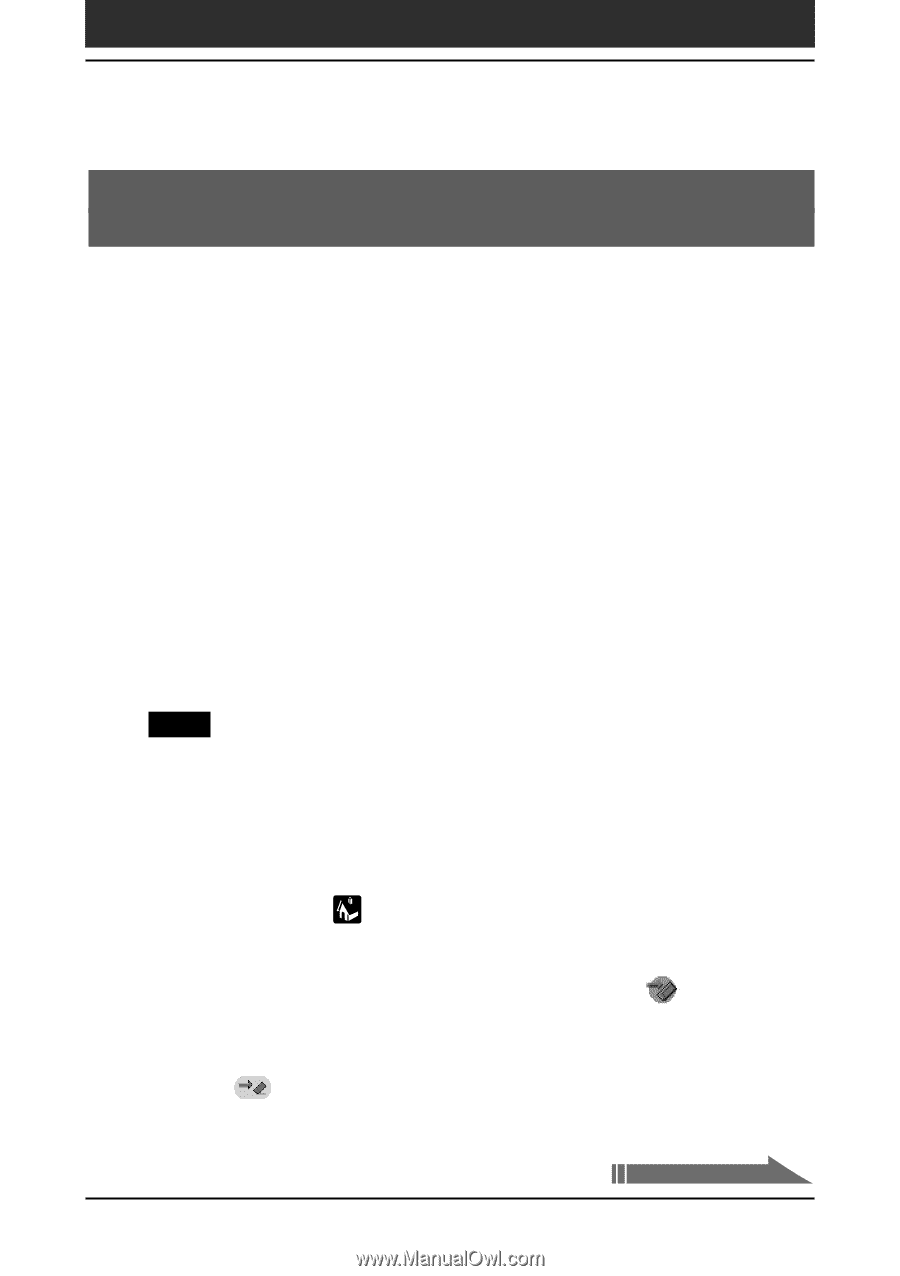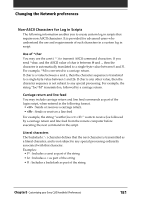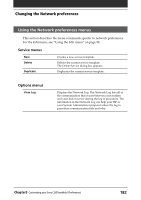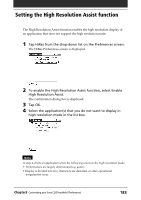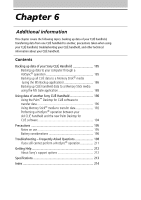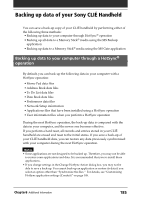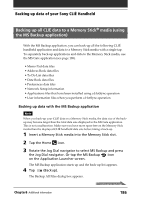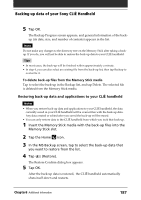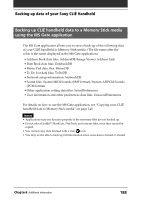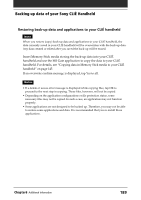Sony PEG-T615C Operating Instructions (primary manual) - Page 186
Backing up all CLIÉ data to a Memory Stick® media (using the MS Backup application)
 |
UPC - 027242598119
View all Sony PEG-T615C manuals
Add to My Manuals
Save this manual to your list of manuals |
Page 186 highlights
Backing up data of your Sony CLIÉ Handheld Backing up all CLIÉ data to a Memory Stick® media (using the MS Backup application) With the MS Backup application, you can back-up all the following CLIÉ handheld application and data to a Memory Stick media with a single tap. To separately back-up applications and data to the Memory Stick media, use the MS Gate application (see page 188). • Memo Pad data files • Address Book data files • To Do List data files • Date Book data files • Preferences data files • Network Setup information • Applications files that have been installed using a HotSync operation • User information files when you perform a HotSync operation Backing up data with the MS Backup application Note When you back-up your CLIÉ data on a Memory Stick media, the data size of the backup may become larger than the total data size displayed in the MS Gate application. This is not a malfunction. Make sure you have more space free on the Memory Stick media than the displayed CLIÉ handheld data size before taking a back-up. 1 Insert a Memory Stick media into the Memory Stick slot. 2 Tap the Home icon. 3 Rotate the Jog Dial navigator to select MS Backup and press the Jog Dial navigator. Or tap the MS Backup icon on the Application Launcher screen. The MS Backup application starts up and the back-up list appears. 4 Tap (Backup). The Backup All Files dialog box appears. Continued on next page Chapter6 Additional information 186