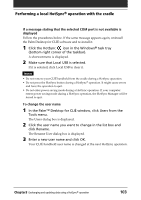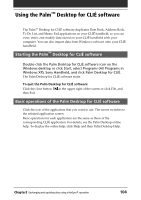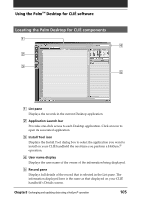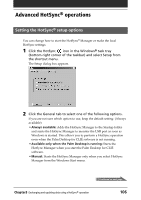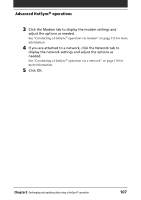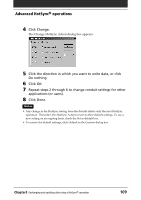Sony PEG-T615C Operating Instructions (primary manual) - Page 108
Customizing HotSync application settings (Conduit), What is a, Conduit
 |
UPC - 027242598119
View all Sony PEG-T615C manuals
Add to My Manuals
Save this manual to your list of manuals |
Page 108 highlights
Advanced HotSync® operations Customizing HotSync application settings (Conduit) What is a "Conduit"? For each application, you can define a set of options that determine how records are handled during synchronization. These options are called a "conduit." By default, a HotSync® operation synchronizes all files between your CLIÉ handheld and the Palm Desktop for CLIÉ software. In general, you should leave the settings as they are to synchronize all files. The only reason you might want to change these settings is to overwrite data on either your CLIÉ handheld or the Palm Desktop for CLIÉ software, or to avoid synchronizing a particular type of file because you do not use it. In addition to the conduits for Date Book, Address Book, To Do List, and Memo Pad, the Palm Desktop for CLIÉ software offers System and Install conduits. The System conduit backs up the system information stored on your CLIÉ handheld. The Install conduit installs add-on applications to your CLIÉ handheld. 1 Click the HotSync icon in the Windows task tray (bottom- right corner of the taskbar) and select Custom from the HotSync Manager menu. Or, select Custom from the HotSync menu of the Palm Desktop for CLIÉ software. The Custom dialog box appears. 2 Select the appropriate user name you are using on your CLIÉ handheld from the drop-down list. 3 Select an application in the Conduit list. Chapter3 Exchanging and updating data using a HotSync® operation Continued on next page 108