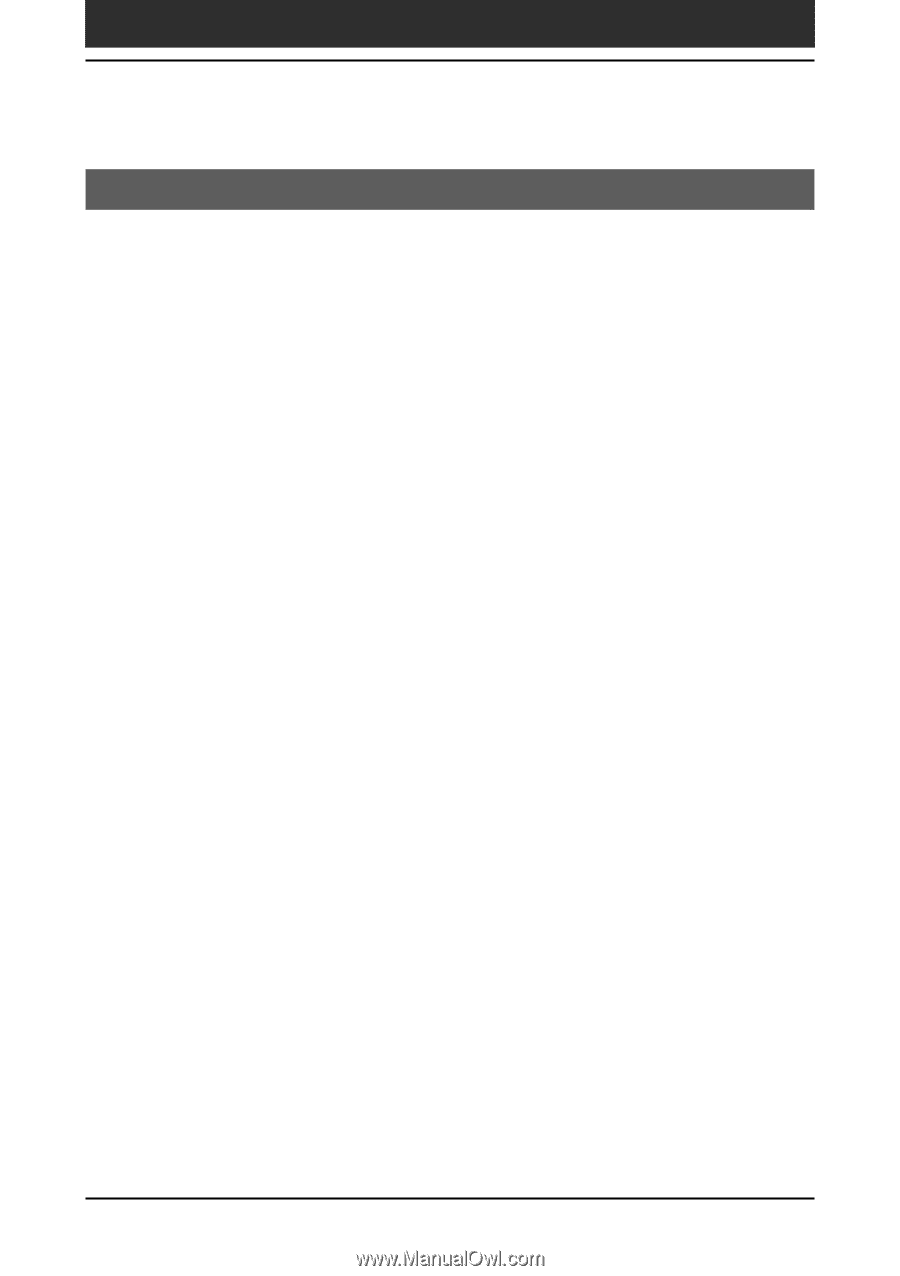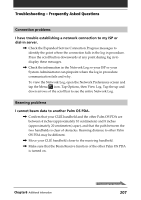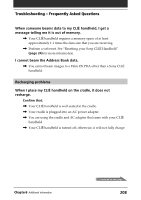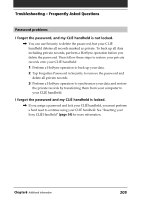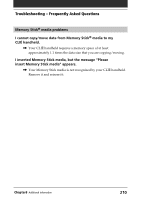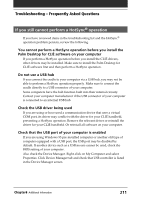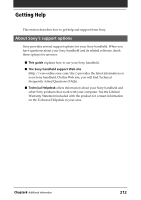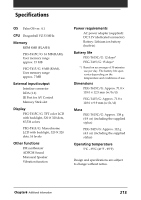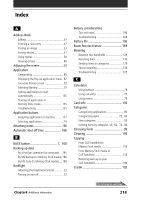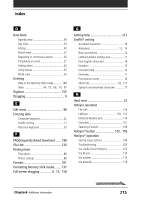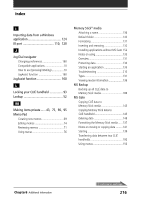Sony PEG-T615C Operating Instructions (primary manual) - Page 211
If you still cannot perform a HotSync® operation, Palm Desktop for CLI - driver
 |
UPC - 027242598119
View all Sony PEG-T615C manuals
Add to My Manuals
Save this manual to your list of manuals |
Page 211 highlights
Troubleshooting - Frequently Asked Questions If you still cannot perform a HotSync® operation If you have reviewed items in the troubleshooting list and the HotSync® operation problem persists, review the following. You cannot perform a HotSync operation before you install the Palm Desktop for CLIÉ software on your computer If you perform a HotSync operation before you install the CLIÉ drivers, other drivers may be installed. Make sure to install the Palm Desktop for CLIÉ software first and then perform a HotSync operation. Do not use a USB hub If you connect the cradle to your computer via a USB hub, you may not be able to perform a HotSync operation properly. Make sure to connect the cradle directly to a USB connector of your computer. Some computers have the hub function built into their internal circuity. Contact your computer manufacturer if the USB connector of your computer is connected to an internal USB hub. Check the USB driver being used If you are using or have used a communication device that uses a virtual COM port, its driver may conflict with the driver for your CLIÉ handheld, preventing a HotSync operation. Remove the relevant driver or reinstall the driver for your CLIÉ handheld. Or reinstall all software on your computer. Check that the USB port of your computer is enabled If you are using Windows 95 pre-installed computer or another old type of computer equipped with a USB port, the USB port may be disabled by default. If another device such as a USB mouse cannot be used, check the BIOS setting of your computer. Also check the Device Manager. Right-click on My Computer and select Properties. Click Device Manager tab and check that USB controller is listed in the Device Manager screen. Chapter6 Additional information 211