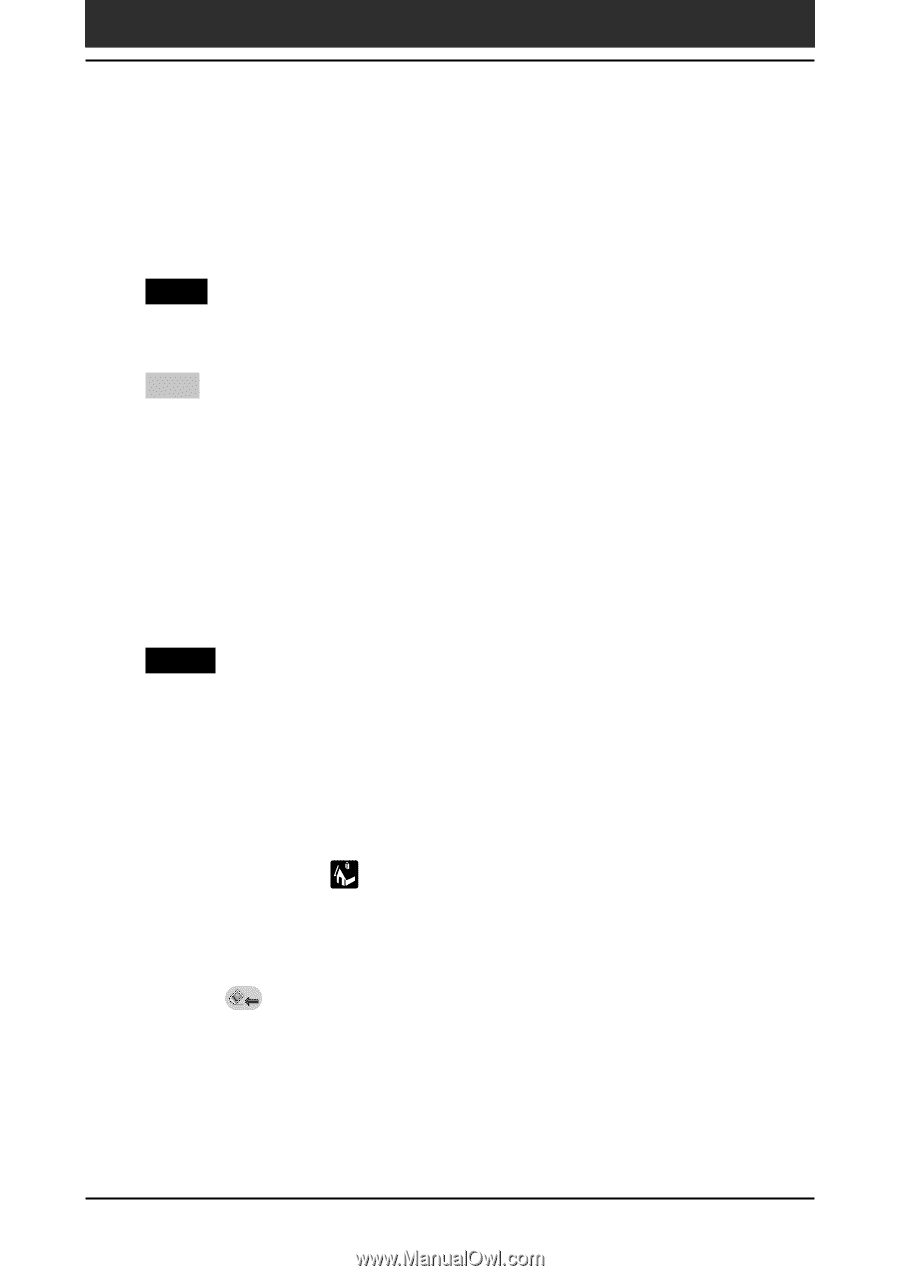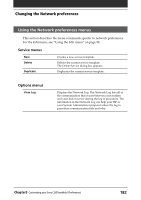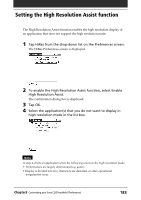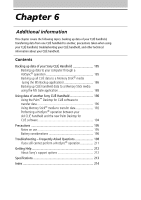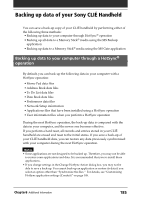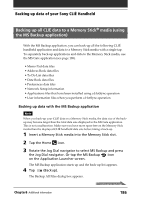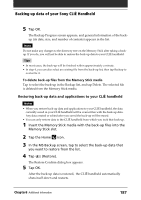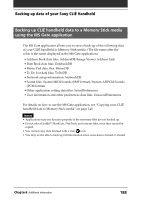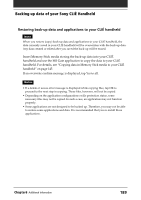Sony PEG-T615C Operating Instructions (primary manual) - Page 187
Restoring back-up data and applications to your CLI, handheld
 |
UPC - 027242598119
View all Sony PEG-T615C manuals
Add to My Manuals
Save this manual to your list of manuals |
Page 187 highlights
Backing up data of your Sony CLIÉ Handheld 5 Tap OK. The Backup Progress screen appears, and general information of the backup (its date, size, and number of contents) appears in the list. Note Do not make any changes to the directory tree on the Memory Stick after taking a backup. If you do, you will not be able to restore the back-up data to your CLIÉ handheld. Tips • In most cases, the back-up will be finished within approximately a minute. • In step 4, you can also select an existing file from the back-up list, then tap Backup to overwrite it. To delete back-up files from the Memory Stick media Tap to select the back-up in the Backup list, and tap Delete. The selected file is deleted from the Memory Stick media. Restoring back-up data and applications to your CLIÉ handheld Notes • When you restore back-up data and applications to your CLIÉ handheld, the data currently saved in your CLIÉ handheld will be overwritten with the back-up data. Any data created or edited after you saved the back-up will be erased. • You can only restore data to the CLIÉ handheld from which you took that back-up. 1 Insert the Memory Stick media with the back-up files into the Memory Stick slot. 2 Tap the Home icon. 3 In the MS Backup screen, tap to select the back-up data that you want to restore from the list. 4 Tap (Restore). The Restore Confirm dialog box appears. 5 Tap OK. After the back-up data is restored, the CLIÉ handheld automatically shuts itself down and restarts. Chapter6 Additional information 187