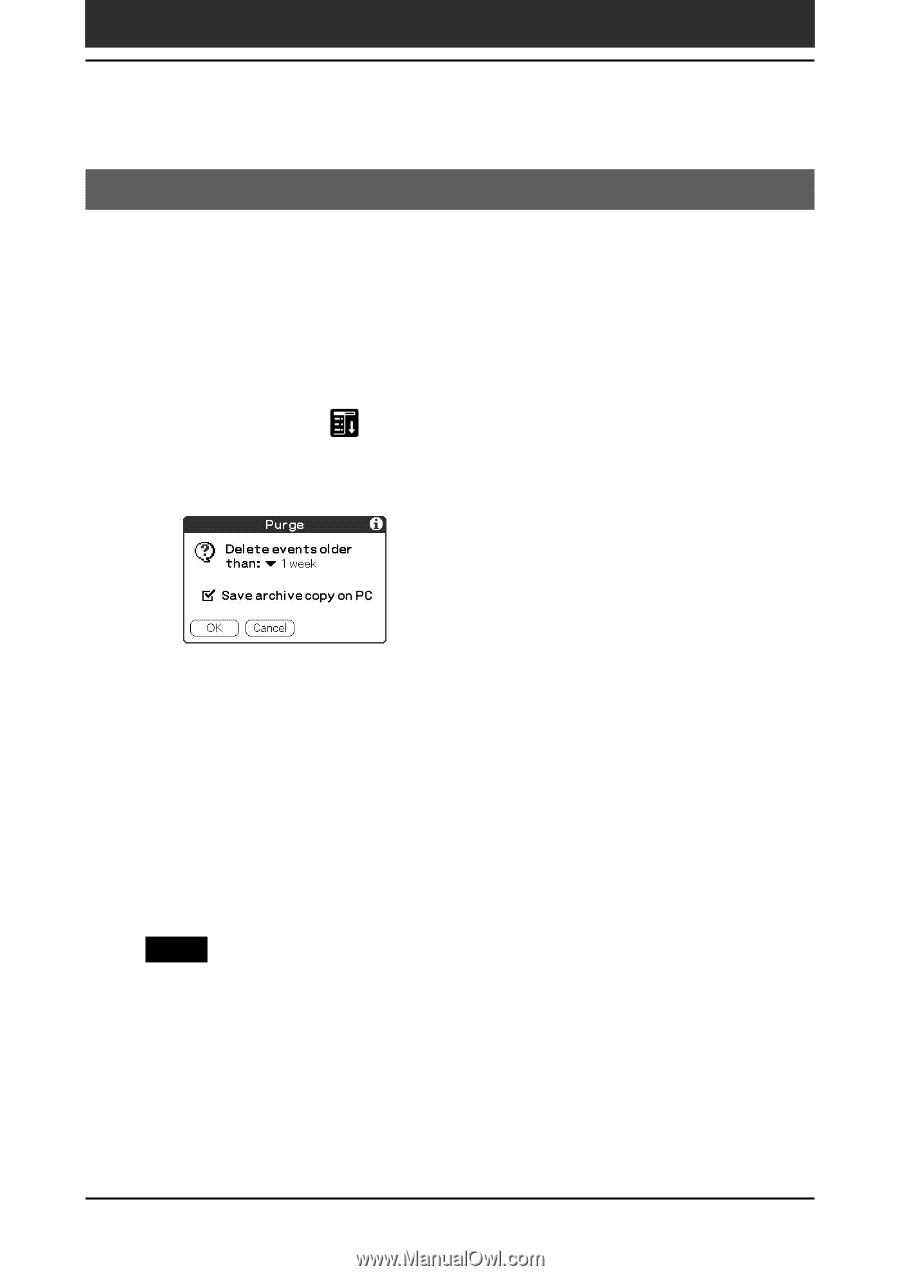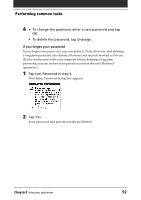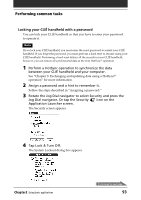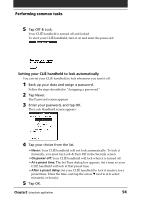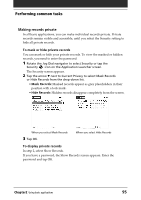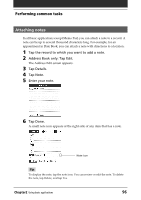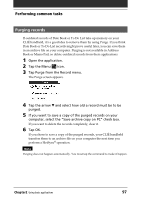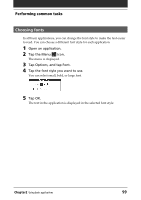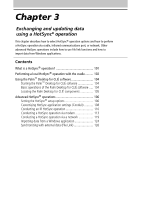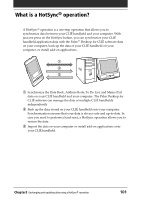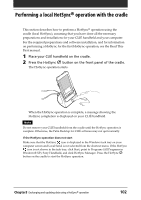Sony PEG-T615C Operating Instructions (primary manual) - Page 97
Purging records, Tap the Menu
 |
UPC - 027242598119
View all Sony PEG-T615C manuals
Add to My Manuals
Save this manual to your list of manuals |
Page 97 highlights
Performing common tasks Purging records If outdated records of Date Book or To Do List take up memory on your CLIÉ handheld, it's a good idea to remove them by using Purge. If you think Date Book or To Do List records might prove useful later, you can save them in an archive file on your computer. Purging is not available in Address Book or Memo Pad, so delete outdated records from these applications. 1 Open the application. 2 Tap the Menu icon. 3 Tap Purge from the Record menu. The Purge screen appears. 4 Tap the arrow V and select how old a record must be to be purged. 5 If you want to save a copy of the purged records on your computer, select the "Save archive copy on PC" check box. If you want to delete the records completely, clear it. 6 Tap OK. If you chose to save a copy of the purged records, your CLIÉ handheld transfers them to an archive file on your computer the next time you perform a HotSync® operation. Note Purging does not happen automatically. You must tap the command to make it happen. Chapter2 Using basic applications 97