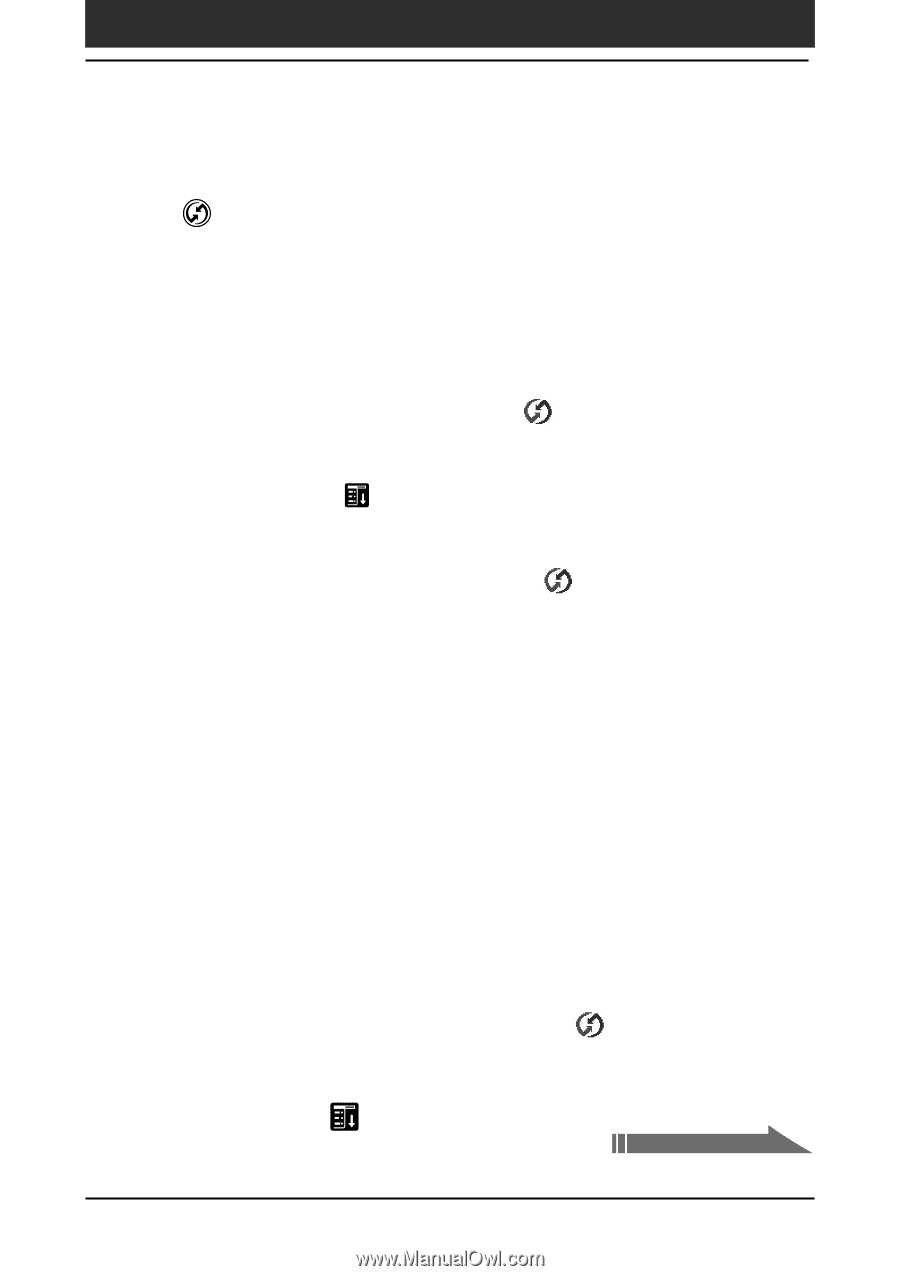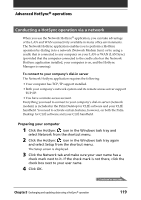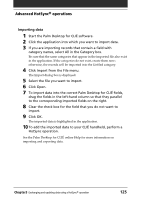Sony PEG-T615C Operating Instructions (primary manual) - Page 120
Preparing your CLI, handheld and performing a network HotSync, operation
 |
UPC - 027242598119
View all Sony PEG-T615C manuals
Add to My Manuals
Save this manual to your list of manuals |
Page 120 highlights
Advanced HotSync® operations 5 Place your CLIÉ handheld on the cradle and press the HotSync button on the front panel of the cradle. The HotSync operation starts. This HotSync operation records the network information about your computer onto your CLIÉ handheld. 6 Check if your computer's network information (Primary PC name and Primary PC address) is entered in your CLIÉ handheld: 1 Rotate the Jog Dial navigator to select HotSync and press the Jog Dial navigator. Or tap the HotSync icon on the Application Launcher screen. The HotSync screen appears. 2 Tap the Menu icon. 3 Tap Primary PC Setup from the Options menu. The Primary PC Setup screen is displayed. 4 On your computer, click the HotSync icon in the Windows task tray and select Setup from the shortcut menu. 5 Click the Network tab, then click TCP/IP Settings to open the TCP/ IP Settings screen. 6 Confirm that the Primary PC name and Primary PC address on both screens displayed in sub-steps 3 and 5 match. If they do not match, change the Primary PC name and Primary PC address entered in your CLIÉ handheld, then tap OK. 7 On your computer, tap OK to close the TCP/IP Settings screen and the Setup screen. Preparing your CLIÉ handheld and performing a network HotSync operation When dialing into a network (Network Modem Sync) 1 Rotate the Jog Dial navigator to select HotSync and press the Jog Dial navigator. Or tap the HotSync icon on the Application Launcher screen. The HotSync screen appears. 2 Tap the Menu icon. Continued on next page Chapter3 Exchanging and updating data using a HotSync® operation 120