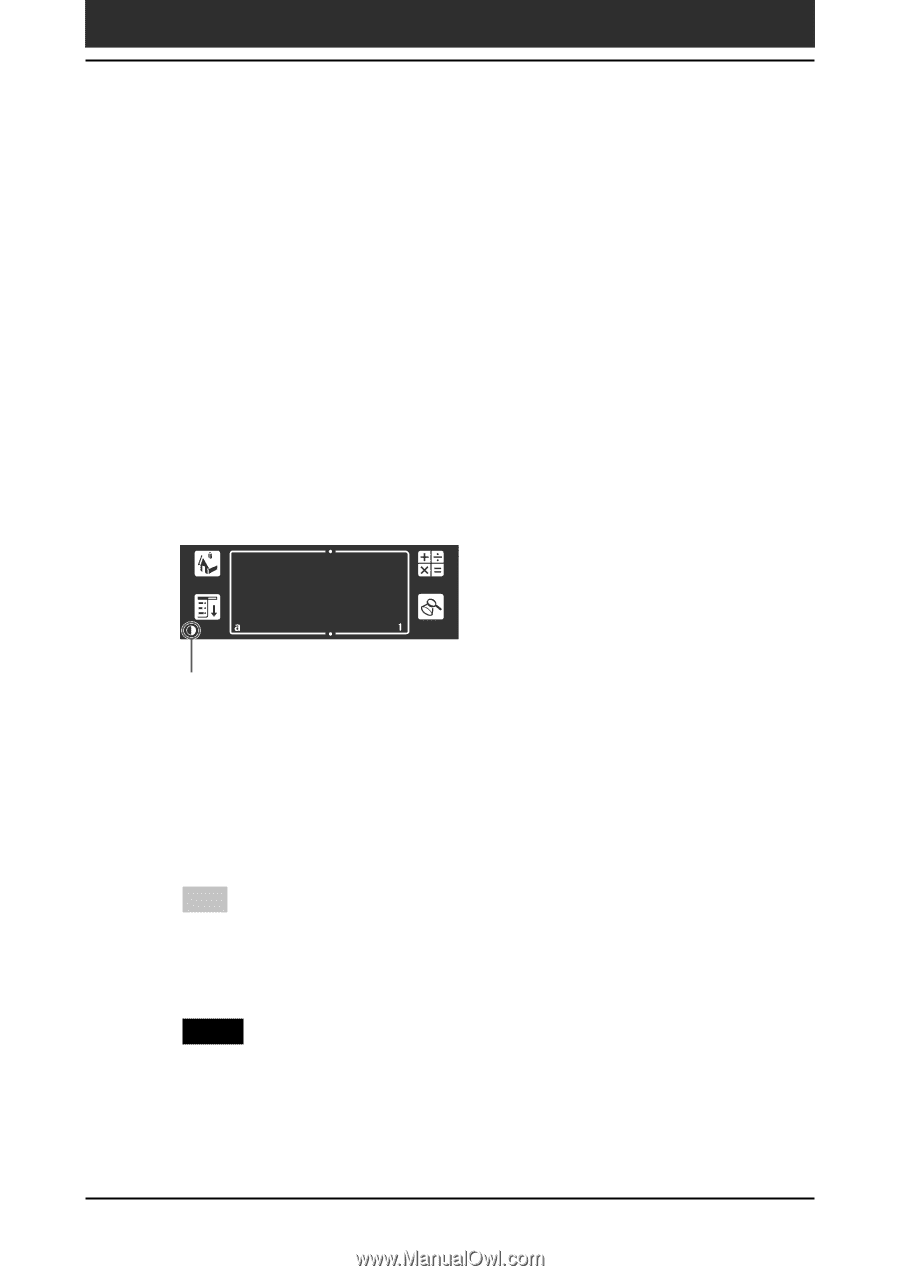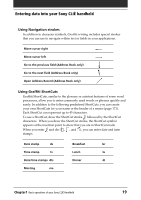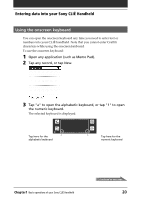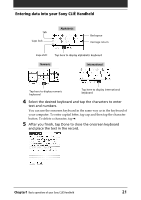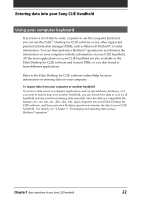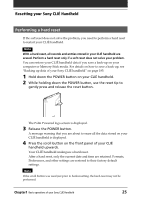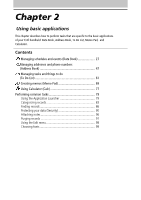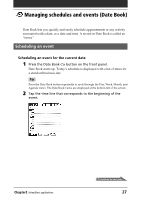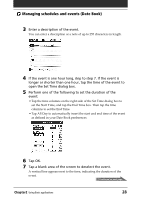Sony PEG-T615C Operating Instructions (primary manual) - Page 23
Adjusting the screen, Turning the backlight off and on, Adjusting the brightness/contrast level
 |
UPC - 027242598119
View all Sony PEG-T615C manuals
Add to My Manuals
Save this manual to your list of manuals |
Page 23 highlights
Adjusting the screen You can turn the backlight on the screen on or off, or adjust the brightness (PEG-T615C/G)/contrast (PEG-T415/G) level according to the lighting conditions or temperature of the environment where you use your CLIÉ handheld. Turning the backlight off and on Press and hold down the POWER button for more than two seconds to turn the backlight off or on. Adjusting the brightness/contrast level Using the onscreen brightness/contrast control, adjust the screen brightness/contrast as follows: 1 Tap 6. Tap this icon. The adjustment control screen is displayed. 2 To change the level in small increments, tap to the left or right. To change the brightness/contrast level in larger increments, drag the slider to the left or right. Tip You can also press the scroll button or rotate the Jog Dial navigator to move the slider incrementally. 3 Tap Done. Note If the digitizer is not configured correctly, you may not be able to make the adjustments properly. For details, see "Turning on your Sony CLIÉ Handheld for the first time" in the Read This First manual. Chapter1 Basic operations of your Sony CLIÉ Handheld 23