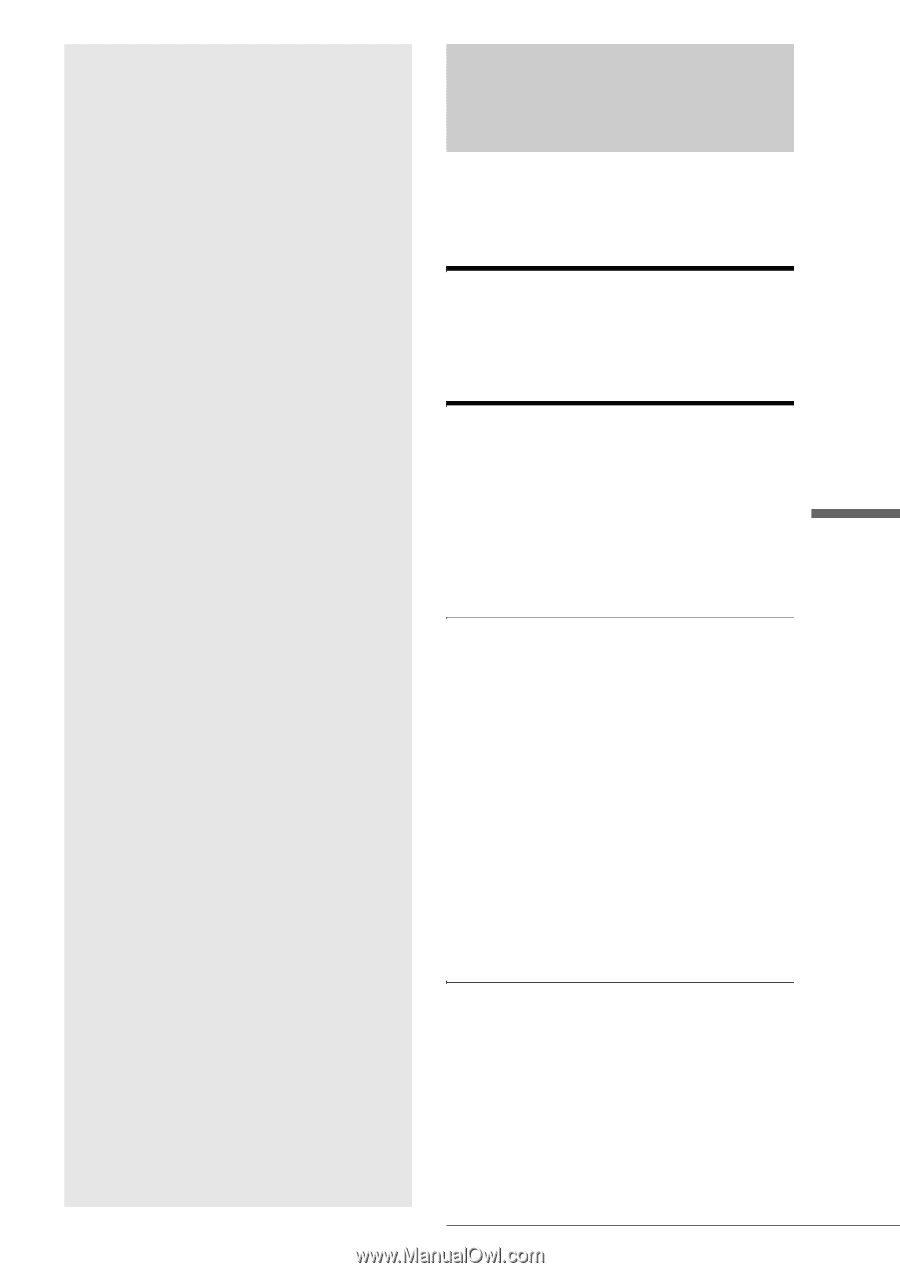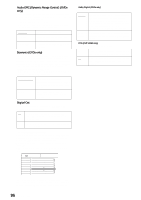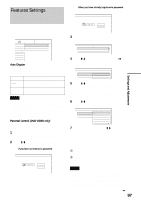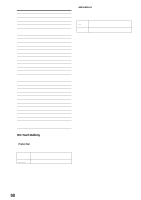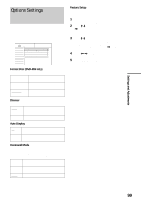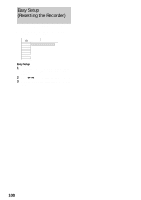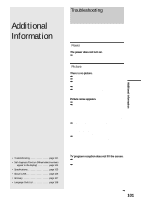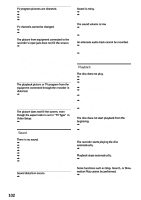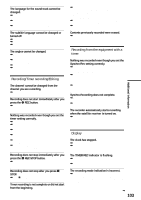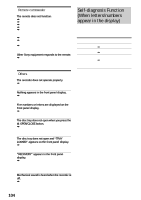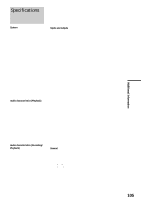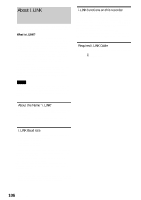Sony RDR-GX7 Operating Instructions - Page 101
Additional Information, Troubleshooting - repair
 |
View all Sony RDR-GX7 manuals
Add to My Manuals
Save this manual to your list of manuals |
Page 101 highlights
Additional Information • Troubleshooting page 101 • Self-diagnosis Function (When letters/numbers appear in the display page 104 • Specifications page 105 • About i.LINK page 106 • Glossary page 107 • Language Code List page 108 Troubleshooting If you experience any of the following difficulties while using the recorder, use this troubleshooting guide to help remedy the problem before requesting repairs. Should any problem persist, consult your nearest Sony dealer. Power The power does not turn on. , Check that the AC power cord is connected securely. Picture There is no picture. , Re-connect the connecting cord securely. , The connecting cords are damaged. , The Setup Display appears. Press RETURN to turn off the display. , Check the connection to your TV (page 16). , Switch the input selector on your TV (such as to "VCR") so that the signal from the recorder appears on the TV screen. Picture noise appears. , The disc is dirty or flawed. , If the picture output signal from your recorder passes through your VCR to get to your TV, or if you are connected to a combination TV/VIDEO player, the copy-protection signal applied to some DVD programs could affect picture quality. If you still experience this problem even when you connect your recorder directly to your TV, try connecting your recorder to your TV's S VIDEO input. , You have set the recorder to progressive format (the PROGRESSIVE indicator lights up) even though your TV cannot accept the progressive signal. In this case, press the PROGRESSIVE button on the front panel until the progressive indicator turns off. , Even if your TV is compatible with progressive format (480p) signals, the image may be affected when you set the recorder to progressive format. In this case, press the PROGRESSIVE button so that the PROGRESSIVE indicator turns off and the recorder is set to normal (interlace) format. TV program reception does not fill the screen. , Set the channel manually in "Tuner Preset" in Settings Setup (page 92). , Select the correct source using the INPUT SELECT button, or select a channel of any TV program using the CH +/- buttons. ,continued 101 Troubleshooting Additional Information