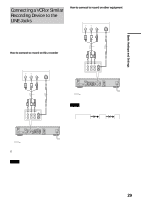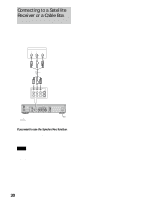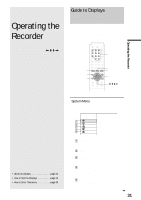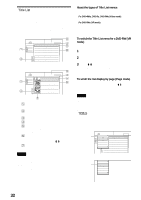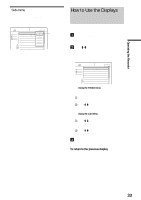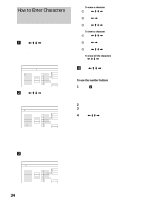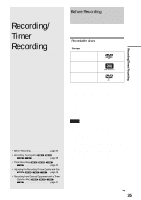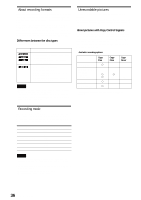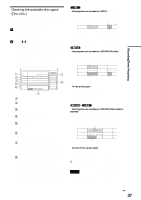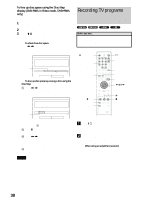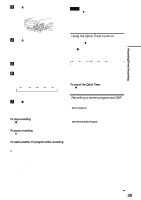Sony RDR-GX7 Operating Instructions - Page 34
How to Enter Characters, To use the number buttons
 |
View all Sony RDR-GX7 manuals
Add to My Manuals
Save this manual to your list of manuals |
Page 34 highlights
How to Enter Characters You can label a title, disc, or program by entering characters. You can enter up to 64 characters for a title/disc/program name, but the actual number of characters displayed in the menus such as the Title List will vary. When the display for entering characters appears, follow the steps below. a Press

34
How to Enter Characters
How to Enter Characters
You can label a title, disc, or program by entering characters.
You can enter up to 64 characters for a title/disc/program name,
but the actual number of characters displayed in the menus such
as the Title List will vary. When the display for entering
characters appears, follow the steps below.
a
Press
<
/
M
/
m
/
,
to move the cursor to the
right of the screen and select “A” (upper-
case), “a” (lower-case), or “Symbol,” then
press ENTER.
The characters of the selected type are displayed.
Example: Input Title Name
b
Press
<
/
M
/
m
/
,
to select a character you
want to enter, then press ENTER.
The selected character appears at the top of the
display.
To enter a letter with an accent mark, select an accent
followed by the letter.
Example: Select “ ` ” and then “a” to enter “à.”
To insert a space between the characters, select
“Space.”
c
Repeat steps 1 and 2 to enter all the
characters for the name.
◆
To erase a character
A
Press
<
/
M
/
m
/
,
to move the cursor to the
input row.
B
Press
<
/
,
to move the cursor to the right of
the character you want to erase.
C
Press
<
/
M
/
m
/
,
to select “Back,” then press
ENTER.
◆
To insert a character
A
Press
<
/
M
/
m
/
,
to move the cursor to the
input row.
B
Press
<
/
,
to move the cursor to the right of
the point where you want to insert a character.
C
Press
<
/
M
/
m
/
,
to select the character you
want to insert, then press ENTER.
◆
To erase all the characters
Press
<
/
M
/
m
/
,
to select “Clear All,” then press
ENTER.
d
Press
<
/
M
/
m
/
,
to select “Finish,” then
press ENTER.
To cancel the setting, select “Cancel.”
To use the number buttons
You can also use the number buttons to enter characters.
1
In step
2
above, press the number buttons
repeatedly to select the character you want to
enter.
Example:
Press the number 3 button once to enter “D.”
Press the number 3 button three times to enter “F.”
2
Select the next character, or press SET.
3
Repeat steps 1 and 2 to enter all of the characters
for the name.
4
Press
<
/
M
/
m
/
,
to select “Finish,” then press
ENTER.
25ch
1:00PM -
2:00PM
"A"
"a"
Symbol
Cancel
Finish
Space
Clear All
Back
,
.
-
1
B
A
C
2
E
D
F
3
H
G
I
4
K
J
L
5
1
2
3
4
5
N
M
O
6
Q
P
R
S
U
T
V
8
X
W
Y
Z
7
9
0
6
7
8
9
0
Input Title Name
K
"A"
"a"
Symbol
Cancel
Finish
Space
Clear All
Back
,
.
-
1
B
A
C
2
E
D
F
3
H
G
I
4
K
J
L
5
1
2
3
4
5
N
M
O
6
Q
P
R
S
U
T
V
8
X
W
Y
Z
7
9
0
6
7
8
9
0
Input Title Name
Kids
"A"
"a"
Symbol
Space
Clear All
Back
,
.
-
1
B
A
C
2
E
D
F
3
H
G
I
4
K
J
L
5
1
2
3
4
5
N
M
O
6
Q
P
R
S
U
T
V
8
X
W
Y
Z
7
9
0
6
7
8
9
0
Input Title Name
Cancel
Finish