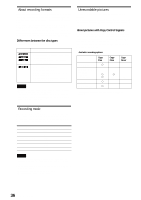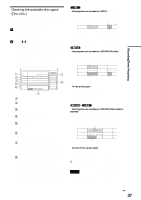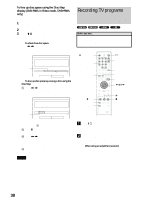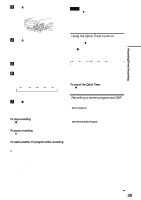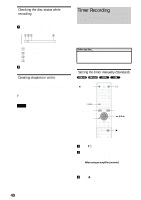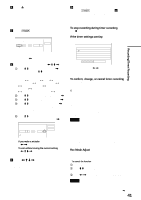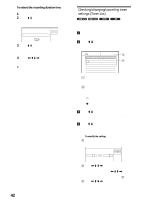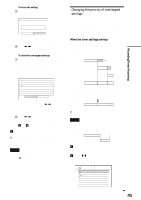Sony RDR-GX7 Operating Instructions - Page 41
Rec Mode Adjust, To confirm, change, or cancel timer recording
 |
View all Sony RDR-GX7 manuals
Add to My Manuals
Save this manual to your list of manuals |
Page 41 highlights
d Press Z OPEN/CLOSE to close the disc tray. Wait until "LOAD" disappears from the front panel display. If you use an unused DVD, formatting starts automatically. When using an unused DVD-RW, select the recording format, VR or Video. e Press [TIMER]. The Timer programming (Standard) menu appears. Timer - Standard Set the timer manually. Date Today Start : Stop : CH Mode Cancel VCR Plus+ If the Timer programming (VCR Plus+) menu appears, press < to switch the display. f Set the following items using

41
Timer Recording
Recording/Timer Recording
d
Press
Z
OPEN/CLOSE to close the disc tray.
Wait until “LOAD” disappears from the front panel
display.
If you use an unused DVD, formatting starts
automatically.
When using an unused DVD-RW, select the
recording format, VR or Video.
e
Press
[TIMER]
.
The Timer programming (Standard) menu appears.
If the Timer programming (VCR Plus+) menu
appears, press
<
to switch the display.
f
Set the following items using
<
/
M
/
m
/
,
.
A
Press
M
/
m
to set the date, then press
,
.
Each time you press
M
/
m
, the item changes as
follows.
Today
y
Tomorrow
y
……
y
Tue 10/28
(1 month later)
y
Sun (every Sunday)
y
……
y
Sat (every Saturday)
y
Mon-Fri (Monday
to Friday)
y
Mon-Sat (Monday to Saturday)
y
Sun-Sat (Sunday to Saturday)
y
Today
B
Press
M
/
m
to set the start time, then press
,
.
C
Press
M
/
m
to set the stop time, then press
,
.
D
Press
M
/
m
to set the channel, then press
,
.
When you set the timer for recording from
connected equipment, select “Line1,” “Line2,” or
“Line3.”
E
Press
M
/
m
to select the recording mode (HQ,
HSP, SP, LP, EP, or SLP), then press
,
.
◆
If you make a mistake
Press
<
/
,
to select the item you want to change.
◆
To exit without saving the current setting
Press
<
/
M
/
m
/
,
to select “Cancel,” then press
ENTER.
g
Press
<
/
M
/
m
/
,
to select “OK,” then press
ENTER.
The Timer List menu appears. The TIMER REC
indicator lights up on the front panel and the recorder
is ready to start recording.
h
Press RETURN to turn off the Timer List, or
press
[TIMER]
and repeat from step
5
to
enter additional timer settings.
Unlike a VCR, there is no need to turn off the
recorder before the timer recording starts.
To stop recording during timer recording
Press
x
REC STOP.
If the timer settings overlap
Overlapped timer settings are shown as follows.
To store the setting, press
<
/
,
to select “OK,” then press
ENTER. The programs are recorded in order of priority
(page 43)
. To cancel or change the setting, select “Cancel.”
To confirm, change, or cancel timer recording
See “Checking/changing/canceling timer settings (Timer List)”
(page 42).
z
Hints
•
For recording over the next day, leave the starting date setting as it is,
and enter the ending time in the setting. The date will automatically
change to the next day.
•
You can also display the timer programming menu by:
– selecting “TIMER” from the System Menu.
– selecting “Set Timer” from the TOOLS menu while the Timer List
menu is displayed.
•
You can also use the recorder even when the recorder stands by for
recording. To remind you of the timer setting, a message appears on
your TV screen five minutes before the timer recording starts.
Notes
•
If “The disc is full or nearly full” appears on the screen, change the
disc, or make available space for the recording (DVD-RW/DVD+RW
only).
•
Check that the clock is correctly set before setting the timer recording.
If not, the timer recording cannot be made.
To record a satellite program, turn on the satellite receiver and select
the satellite program you want to record. Leave the satellite receiver
turned on until the recorder finishes recording. If you connect
equipment with a timer function, you can use the Synchro Rec function
(page 47)
.
Rec Mode Adjust
If there is not enough available disc space for the recording, the
recorder automatically selects the recording mode to enable the
program to be recorded. This function is normally set to on.
◆
To cancel the function
A
Press TOOLS while the Timer List is displayed.
B
Press
M
/
m
to select “Rec Mode Adjust,” then press
ENTER.
C
Press
<
/
,
to select “Off,” then press ENTER.
Note
This function only works with a timer recording. It does not function
with Quick Timer or Synchro Rec.
Timer - Standard
Set the timer manually.
Date
VCR Plus+
Today
Start
CH
Mode
Stop
Cancel
:
:
Timer - Standard
VCR Plus+
OK
Cancel
Set the timer manually.
Date
Tomorrow
PM
PM
Start
CH
Mode
Stop
:
:
8
00
8
30
107
SP
Timer
These timer settings overlap. Do you want to save this setting?
OK
Cancel
Mon-Sat
10:00AM - 10:30AM
25ch
SP
Wed 10/29
9:00AM - 10:15AM
3ch
SLP
,
continued