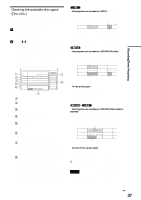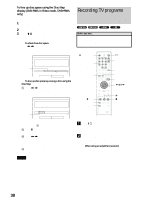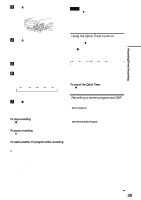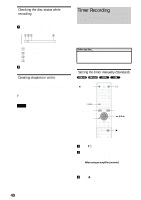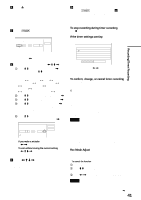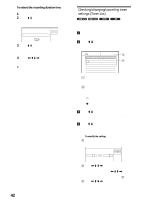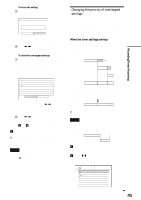Sony RDR-GX7 Operating Instructions - Page 42
Checking/changing/canceling timer settings (Timer List), Checking/changing/canceling timer
 |
View all Sony RDR-GX7 manuals
Add to My Manuals
Save this manual to your list of manuals |
Page 42 highlights
To extend the recording duration time You can extend the recording duration while recording. 1 Press TOOLS during recording. 2 Press M/m to select "Extend Rec. Time," then press ENTER. The following display appears. Extend Rec. Time Set the timer extend function. Sun 9/28 10:00AM - 11:30AM 3ch SP Extend Time Off OK Cancel 3 Press M/m to select the duration time, then press ENTER. You can set the duration in increments of 10 minutes, up to 60 minutes. 4 Press

42
Timer Recording
To extend the recording duration time
You can extend the recording duration while recording.
1
Press TOOLS during recording.
2
Press
M
/
m
to select “Extend Rec. Time,” then
press ENTER.
The following display appears.
3
Press
M
/
m
to select the duration time, then press
ENTER.
You can set the duration in increments of 10 minutes,
up to 60 minutes.
4
Press
<
/
M
/
m
/
,
to select “OK,” then press
ENTER.
z
Hint
You can also extend the recording duration time using “Extend Rec” in
the sub-menu of the Timer List.
Checking/changing/canceling timer
settings (Timer List)
You can check, change, or cancel timer settings using the Timer
List menu.
a
Press SYSTEM MENU.
The System Menu appears.
b
Press
M
/
m
to select “TIMER LIST,” then
press ENTER.
The Timer List menu appears.
1
Disc name
To enter a disc name,
see “Labeling a disc (Disc
Name)” (page 72)
.
2
Timer information:
Displays the recording date, time, recording
mode, etc.
•
indicates the overlapped setting.
•
a
(red) indicates the setting currently being
recorded.
•
z
(grey) indicates that the setting cannot be recorded
in the selected recording mode.
c
Press
M
/
m
to select the setting you want to
check/change/cancel, then press ENTER.
The sub-menu appears.
d
Press
M
/
m
to select one of the following items.
• Modify
• Erase
• Check Overlap
◆
To modify the setting
A
Select “Modify,” then press ENTER.
The display for modifying appears.
B
Press
<
/
M
/
m
/
,
to select the item and
change the setting.
To undo the change, press
<
/
M
/
m
/
,
to select
“Cancel,” then press ENTER or RETURN.
To change another setting, repeat step
2
.
C
Press
<
/
M
/
m
/
,
to select “OK,” then press
ENTER.
Extend Rec. Time
Set the timer extend function.
Sun
9/28
10:00AM - 11:30AM
3ch
SP
OK
Cancel
Extend Time
Off
Sat 10/25
8:30PM - 9:30PM
4ch
Mon-Sat
10:00AM - 10:30AM
25ch
Wed 10/29
9:00AM - 10:15AM
3ch
Thu
10/30
4:00PM - 5:00PM
125ch
HQ
SP
SLP
SLP
Sports
-RW VR
TIMER LIST
Modify
Modify the timer setting.
OK
Cancel
Date
Mon-Sat
PM
PM
Start
CH
Mode
Stop
:
:
10 00
10 15
25
SP