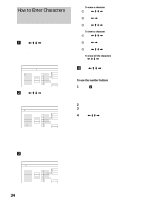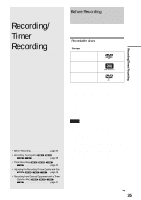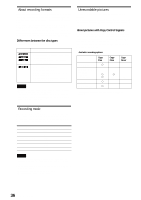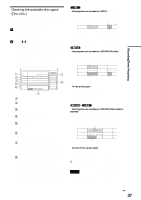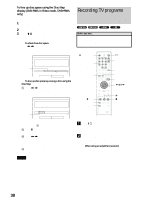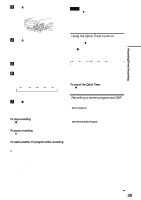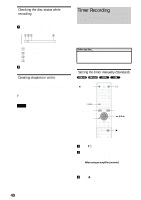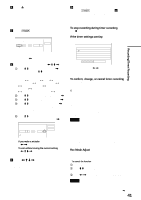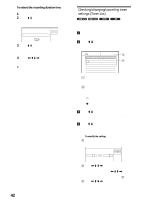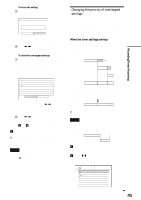Sony RDR-GX7 Operating Instructions - Page 39
Using the Quick Timer function, Recording a stereo program and SAP
 |
View all Sony RDR-GX7 manuals
Add to My Manuals
Save this manual to your list of manuals |
Page 39 highlights
c Press Z OPEN/CLOSE, and place a recordable disc on the disc tray. Notes • After pressing z REC, it may take a short while to start recording. • While recording or during recording pause, you cannot change the recording mode. • If there is a power failure, the program you are recording may be erased. • When you use Hookup 2 (page 17), you cannot watch a cable TV program while recording another cable TV program. With the recording side facing down d Press Z OPEN/CLOSE to close the disc tray. Wait until "LOAD" disappears from the front panel display. If you use an unused DVD, formatting starts automatically. When using an unused DVD-RW, select the recording format, VR or Video. e Press CH +/- to select the channel or input source you want to record. f Press REC MODE repeatedly to select the recording mode. Each time you press the button, the display changes on the TV screen as follows: HQ HSP SP LP EP SLP For more details of the recording mode, see page 36. g Press z REC. Recording starts. Recording continues until you stop the recording or the disc is full. To stop recording Press x REC STOP. Note that it may take a few seconds for recording to stop. To pause recording Press X REC PAUSE. To restart recording, press the button again. To watch another TV program while recording Set the TV to TV input using the TV/VIDEO button. z Hints • You can also start and stop recording using the TOOLS menu. Press TOOLS and select "Record" or "Rec Stop," then press ENTER. • You can stop recording from the Title List menu as well. Select the title you are currently recording and press ENTER. Then select "Rec Stop" from the sub-menu. • If you do not want to watch TV while recording, you can turn off the TV. When using a cable box, make sure to leave it on. • To select a channel, you can also use the number buttons and SET button in step 5 above. • If you record from equipment connected to the recorder's input jack, you can also use the INPUT SELECT button to select "L1," "L2," "L3," or "DV" in step 5. For details, see "Recording from connected equipment" (page 88). • You can also select the recording mode using the TOOLS menu (page 46). Recording/Timer Recording Using the Quick Timer function You can set the recorder to record in 30 minute increments by pressing just the z REC button. Press z REC repeatedly to set the duration time. Each press advances the time in 30 minute increments. The maximum duration is six hours. 0:30 1:00 5:30 6:00 (normal recording) The time counter decreases minute by minute to 0:00, then the recorder stops recording (power does not turn off). Even if you turn off the recorder during recording, the recorder continues to record until the time counter runs out. To cancel the Quick Timer Press z REC repeatedly until the counter appears in the front panel display. The recorder returns to normal recording mode. Recording a stereo program and SAP The recorder automatically receives and records a stereo program and SAP. ◆Stereo programs When a stereo program is received, the "STEREO" indicator lights up on the front panel display. If there is noise in the stereo program, set "Auto Stereo" in Audio Setup to "Off" (page 95). The sound will be recorded in monaural but with less noise. ◆SAP (Second Audio Program) When a SAP (Second Audio Program) is received, the "SAP" indicator lights up on the front panel display. To record only SAP sound, set "Tuner Audio" in Audio Setup to "SAP" (page 95). ,continued 39 Recording TV programs