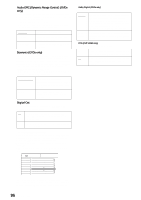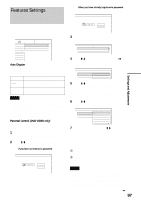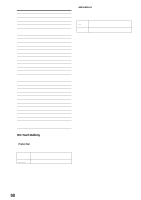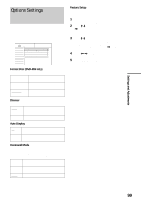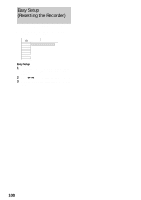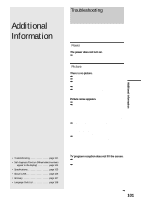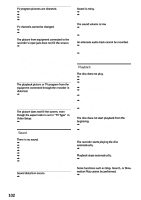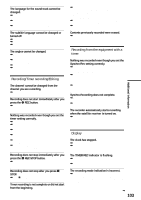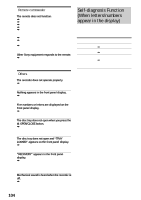Sony RDR-GX7 Operating Instructions - Page 99
Options Settings, Settings and Adjustments, Format Disc DVD-RW only, Dimmer, Auto Display
 |
View all Sony RDR-GX7 manuals
Add to My Manuals
Save this manual to your list of manuals |
Page 99 highlights
Settings and Adjustments Options Settings The Options Setup allows you to set up other operational settings. Select "Options" in the Setup Display. To use the display, see "Using the Setup Displays" (page 91). The default settings are underlined. SETUP Settings Video Audio Features Options Format Disc : Dimmer : Auto Display : Command Mode : Factory Setup Selectable Bright On DVD3 Easy Setup Factory Setup Allows you to select the setup settings by group, and return them to their default settings. Note that all of your previous settings will be lost. 1 Follow steps 1 to 3 of "Using the Setup Displays" (page 91) to select "Options" in the Setup Display. 2 Press M/m to select "Factory Setup," then press , or ENTER. The display for selecting the group of settings appears. 3 Press M/m to select the group of settings you want to return to default from "Settings," "Video," "Audio," "Features," "Options" "Parental Control," and "All," then press , or ENTER. The dialogue box appears. 4 Press