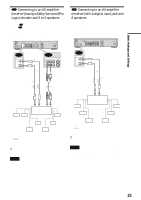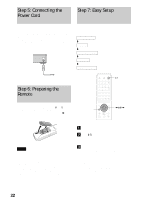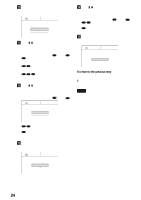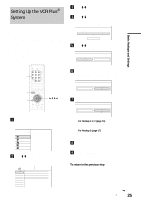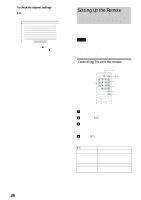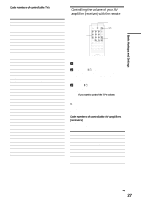Sony RDR-GX7 Operating Instructions - Page 22
Step 5: Connecting the Power Cord, Step 6: Preparing the Remote, Step 7: Easy Setup - dvd recorder player
 |
View all Sony RDR-GX7 manuals
Add to My Manuals
Save this manual to your list of manuals |
Page 22 highlights
Step 5: Connecting the Power Cord Step 7: Easy Setup Connect the supplied power cord to the AC IN terminal of the recorder. Then plug the recorder and TV power cords into an AC outlet. After you connect the power cord, you must wait for a short while before operating the recorder. You can operate the recorder once the front panel display lights up and the recorder enters standby mode. If you connect additional equipment to this recorder (pages 29 to 30), be sure to connect the power cord after all connections are complete. ~ AC IN to AC IN Follow the steps below to make the minimum number of basic adjustments for using the recorder. If you do not complete Easy Setup, it will appear each time you turn on your recorder. Make the settings below in the following order. OSD Language Setup m Clock Setup m Tuner and Channel Setup m TV Type Setup m Audio Connection Setup to AC outlet "/1 Step 6: Preparing the Remote You can control the recorder using the supplied remote. Insert two Size AA (R6) batteries by matching the 3 and # ends on the batteries to the markings inside the battery compartment. When using the remote, point it at the remote sensor on the recorder. RETURN