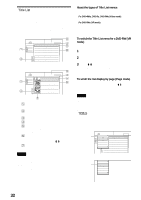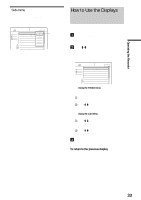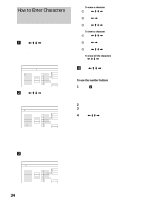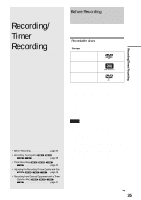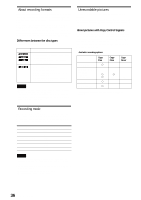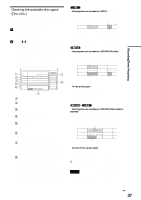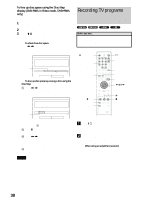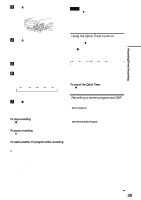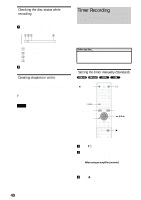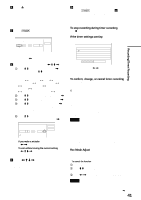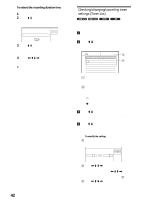Sony RDR-GX7 Operating Instructions - Page 37
Checking the available disc space (Disc Info.), Disc Info.
 |
View all Sony RDR-GX7 manuals
Add to My Manuals
Save this manual to your list of manuals |
Page 37 highlights
Recording/Timer Recording Checking the available disc space (Disc Info.) When recording on a used disc, make sure that there is enough disc space for recording. With DVD-RWs or DVD+RWs, you can free up disc space by erasing titles. a Press TOOLS while the disc is in the recorder. The TOOLS menu appears. b Press M/m to select "Disc Info.," then press ENTER. The Disc Information display appears. Items in the display differ depending on the disc type or recording format. Note that the remaining disc space indicator is an estimate and actual available space may differ. Example: DVD-RW (VR mode) Disc Information DiscName Movie Media DVD-RW Format VR Title no. Original 3 / Playlist 2 Protected Not Protected Date 9/15/2003 ~ 10/28/2003 HQ : 0H30M Remainder LP : 1H30M HSP : 0H45M EP : 2H00M SP : 1H00M SLP : 3H00M 2. 3 / 4. 7GB Close Disc Name Protect Disc Finalize Erase All Format 1 Disc Name 2 Media: Disc type 3 Format: Recording format type (DVD-RW only) 4 Title no.: Total number of titles 5 Protected: Indicates whether protection is set (DVD-RW in VR mode only) 6 Date: Dates when the oldest and the most recent titles are recorded 7 Continuous Rem. Time/Remainder: • The longest continuous recording time in each of the recording modes (approximate) • Disc space bar (approximate) • Remaining disc space/total disc space (approximate) 8 Disc setting buttons • Disc Name: Labels the disc (page 72) • Protect Disc: Protects the disc (DVD-RW in VR mode only) (page 72) • Finalize: Finalizes the disc/Creates a DVD menu (page 73) • Unfinalize: Unfinalizes the disc if it has already been finalized (DVD-RW in VR mode only) (page 73) • Erase All: Erases all titles on the disc (page 73) • Format: Reformats the disc (page 74) ◆How programs are recorded on a DVD-R A new program is recorded on the last space [a] only. Check that the remaining disc space is large enough for the recording. Erasing "B" does not free up any space a A B C New recording You cannot free up disc space on a DVD-R. Erasing a title will only hide the title name in the Title List menu. The erased titles will still take up space on the disc. ◆How programs are recorded on a DVD-RW (VR mode) A program is recorded on the free disc space [a]. Check that the total remaining disc space is large enough for recording. Erasing "B" frees up more space A B C a a A C New recording New recording (continued) ◆To free up disc space You can free up disc space by erasing titles. The original title used for a Playlist cannot be erased. To erase a title, see page 65. To erase multiple titles, see page 65. ◆How programs are recorded on a DVD-RW (Video mode) or DVD+RW The recorder searches for the largest block of space [a] and records there. Check that there is a continuous free block large enough for the recording. If not, the recording will stop. Erasing "B" and "C" creates a block of free space A B C D a A D New recording ◆To check or free up disc space For DVD-RWs (Video mode) and DVD+RWs only, you can check free disc space and title location, and also erase titles using the Disc Map display (see below). z Hint You can erase all of the disc's titles (other than protected titles) at once (page 73). Notes • When you erase titles, the title order may change depending on the disc type or format. • After finalizing, you cannot record further on a DVD-RW (Video mode) or DVD-R. ,continued 37 Before Recording