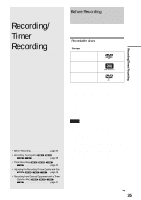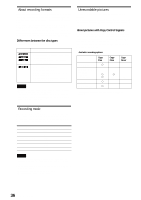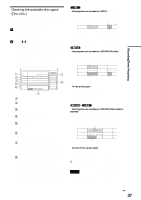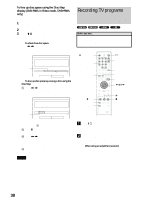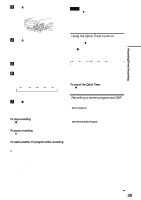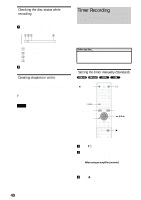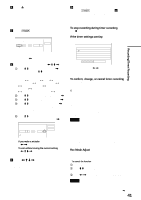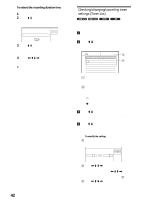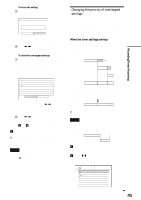Sony RDR-GX7 Operating Instructions - Page 40
Checking the disc status while recording, Creating s in a title, Timer Recording
 |
View all Sony RDR-GX7 manuals
Add to My Manuals
Save this manual to your list of manuals |
Page 40 highlights
Checking the disc status while recording You can check the recording information such as recording time or disc type. a Press DISPLAY twice during recording. The recording information appears. DVD-RW VIDEO SP 1:23:45 1 Disc type/format 2 Recording status 3 Recording mode 4 Recording time b Press DISPLAY to turn off the display. Creating chapters in a title The recorder can automatically divide a recording (a title) into chapters by inserting chapter marks at 6 or 15 minute intervals during recording. Select the interval, "6Min" (default) or "15Min" in "Auto Chapter" of Features Setup (page 97). z Hint You can make chapters manually when playing DVD-RWs (VR mode). For details, see page 67. Notes • If "Auto Chapter" is set to "Off" in Features Setup, no chapters are automatically created. • When no more chapter marks can be added, you may not be able to make additional recordings or edit the disc. Timer Recording You can set the timer for a total of 30 programs up to one month in advance. There are two setting methods: the manual setting and VCR Plus+ setting. • Standard: Set the date, time, and channel of the program manually. • VCR Plus+: Enter the PlusCode number designated for each TV program (page 44). Before you start... • Check that the disc has enough available space for the recording (page 37). • Adjust the recording picture quality and picture size if necessary (page 46). Setting the timer manually (Standard) Z OPEN/CLOSE "/1 [TIMER] SYSTEM MENU RETURN TOOLS