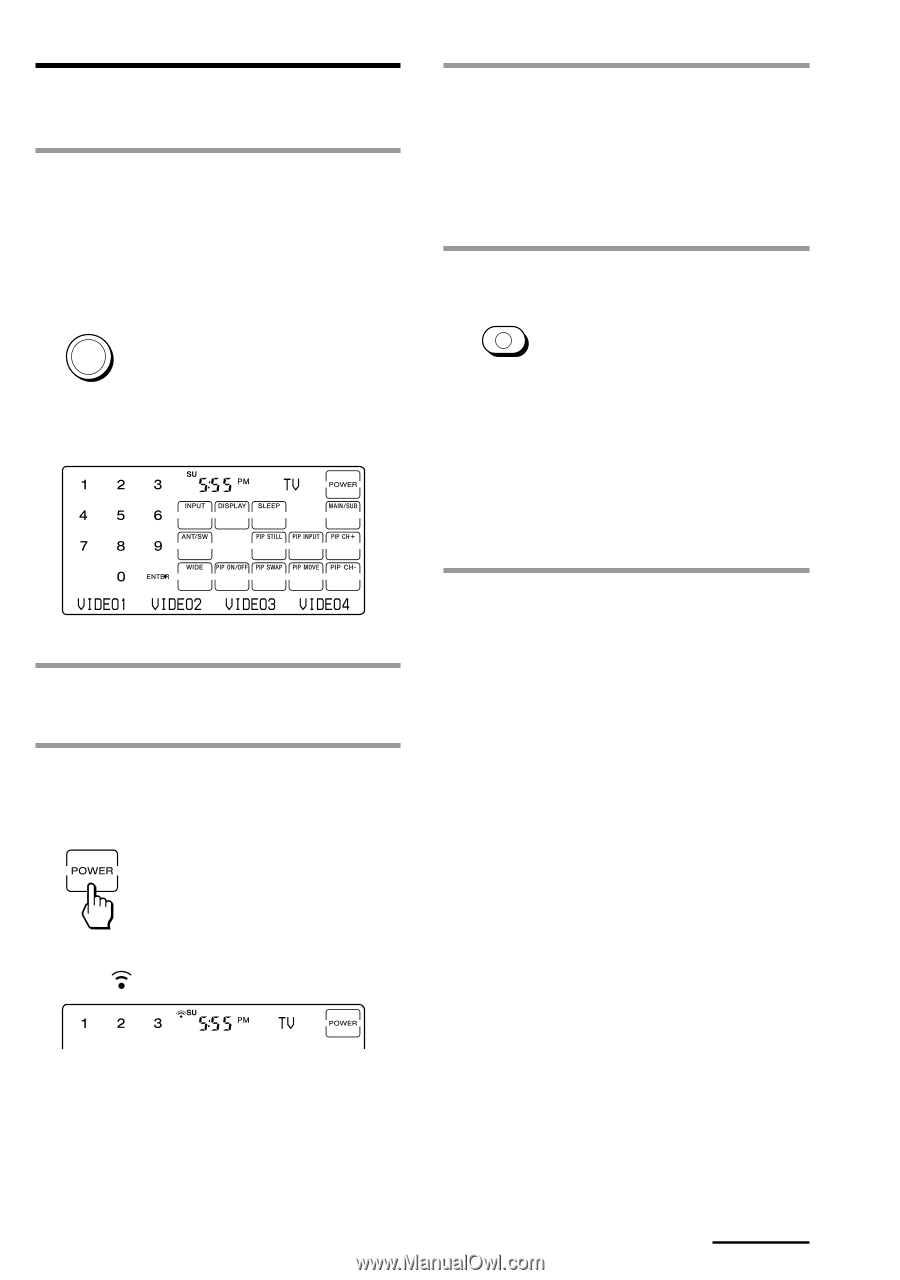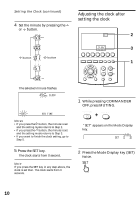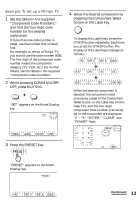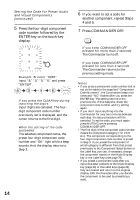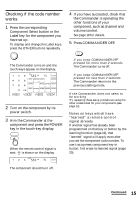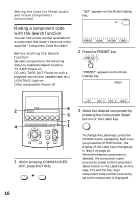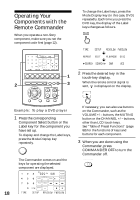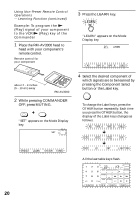Sony RM AV3000 Operating Instructions - Page 15
Checking if the code number works, power switch. - learn
 |
UPC - 027242599826
View all Sony RM AV3000 manuals
Add to My Manuals
Save this manual to your list of manuals |
Page 15 highlights
Checking if the code number works 1 Press the corresponding Component Select button or the Label key for the component you have set up. To display and change the Label keys, press the OTHER buttons repeatedly. TV The Commander turns on and the touch-keys appear on the display. 2 Turn on the component by its power switch. 3 Aim the Commander at the component and press the POWER key in the touch-key display. When the remote control signal is sent, is shown on the display. 4 If you have succeeded, check that the Commander is operating the other functions of your component, such as channel and volume control. See page 18 for details. 5 Press COMMANDER OFF. COMMANDER OFF If you keep COMMANDER OFF pressed for more than 2 seconds The Commander turns off. If you keep COMMANDER OFF pressed for less than 2 seconds The Commander returns to the previous setting mode. If the Commander does not seem to be working Try repeating these setup procedures using the other codes listed for your components (see page 12). Notes on keys which have "learned" a remote control signal already If another signal has already been programmed on that key or button by the learning function (page 19), that "learned" signal will apply even after you set the component code number. To use it as a preset component key or button, first erase its learned signal (page 25). The component should turn off. Continued 15