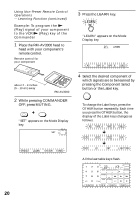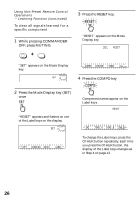Sony RM AV3000 Operating Instructions - Page 24
Input digits or characters on the, key by pressing the RETURN key. - learning function
 |
UPC - 027242599826
View all Sony RM AV3000 manuals
Add to My Manuals
Save this manual to your list of manuals |
Page 24 highlights
Using Non-Preset Remote Control Operations - Learning Function (continued) 2 Input digits or characters on the Label key by pressing the number keys (0 - 9), SYMBOL 1 key or SYMBOL 2 key on the LCD display. The cursor flashes in the left end of the Label key. Begin inputting digits or characters from the left. Press repeatedly the number key until you obtain the desired digit or character. The digits or characters are assigned to the keys as follows. 1: 1 2: A t B t C t a t b t c t 2 3: D t E t F t d t e t f t 3 4: G t H t I t g t h t i t 4 5: J t K t L t j t k t l t 5 6: M t N t O t m t n t o t 6 7: P t Q t R t S t p t q t r t s t 7 8: T t U t V t t t u t v t 8 9: W t X t Y t Z t w t x t y t z t 9 0: 0 SYMBOL 1 p, P, O, o, +, -, :, space SYMBOL 2 :space, , 9, , , , , (, ), , b, B, t, T, x, W, X, x, $ If you make a mistake, move the cursor to the digit or character you want to correct by pressing the or button, and input again. If you press the CLEAR key, the Label key returns to the previous display. 3 Decide the digit or the character you input by pressing the button or another number key. The cursor moves to the right. When the button is pressed, the cursor moves to the left. You can input a digit or character to the place where the cursor flashes. 4 Repeat Steps 2 and 3 until you input a suitable name to the Label key. When the cursor reaches to the right end, if the button or another number key is pressed, the cursor returns back to the left end. 5 Decide the display of the Label key by pressing the RETURN key. The LCD display goes to Step 5 on page 21. 24