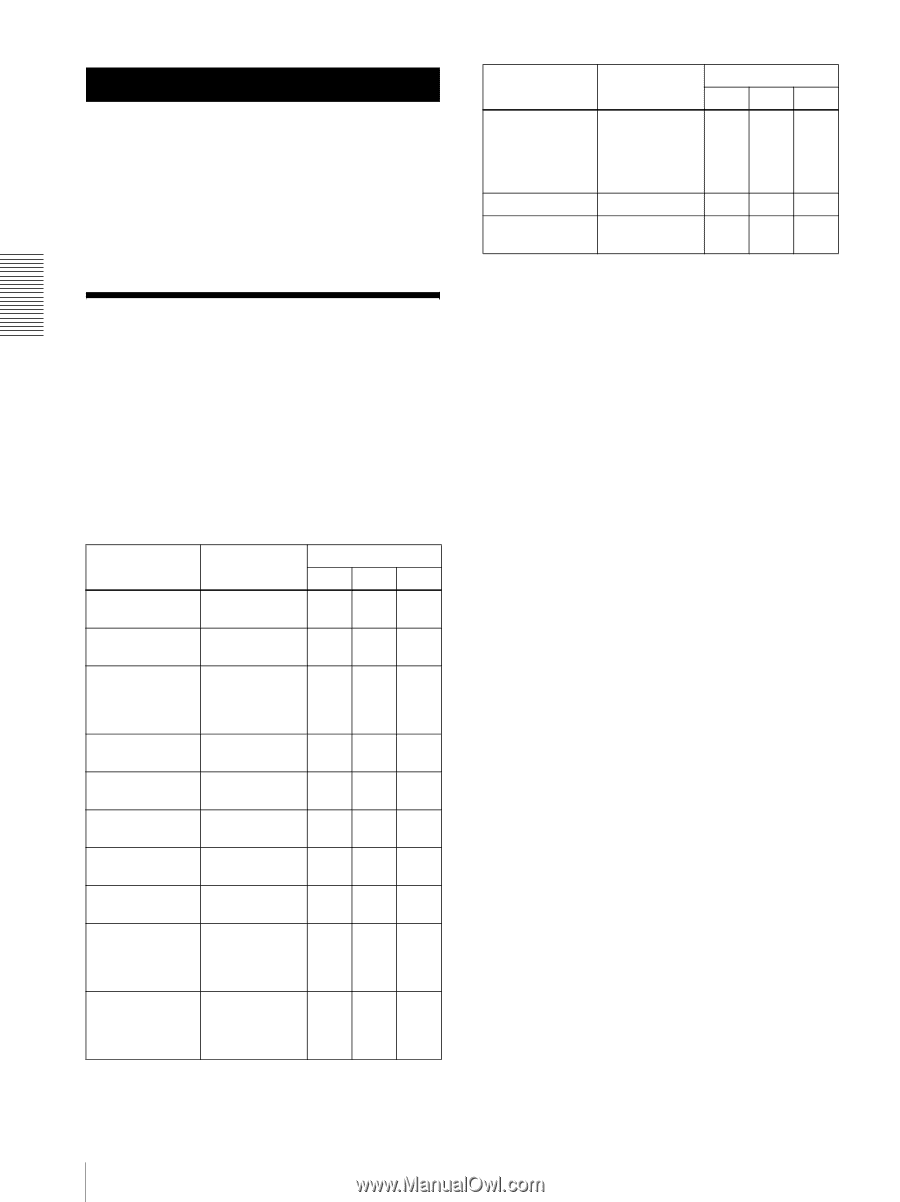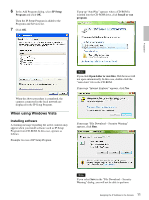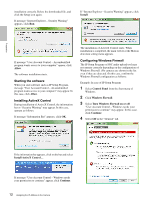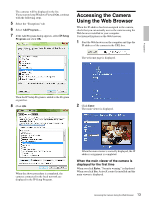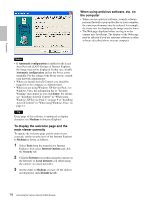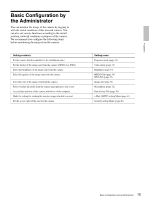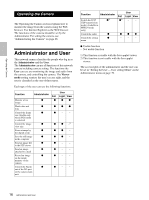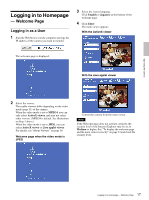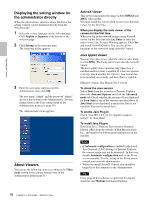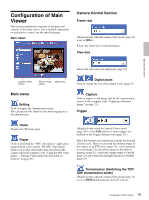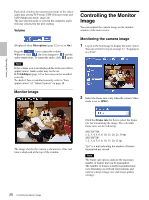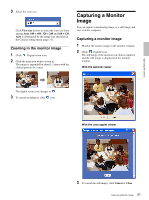Sony SNC-DF70N User Guide - Page 16
Operating the Camera, Administrator and User
 |
View all Sony SNC-DF70N manuals
Add to My Manuals
Save this manual to your list of manuals |
Page 16 highlights
Operating the Camera Operating the Camera The Operating the Camera section explains how to monitor the image from the camera using the Web browser. Use Internet Explorer as the Web browser. The functions of the camera should be set by the Administrator. For setting the camera, see "Administrating the Camera" on page 26. Administrator and User This network camera classifies the people who log in as the Administrator and the User. The Administrator can use all functions of this network camera including camera setting. The functions the User can use are monitoring the image and audio from the camera, and controlling the camera. The Viewer mode setting restricts the user's access right, and the user is classified as the one of three types. Each type of the user can use the following functions. Function Administrator Full Monitor a live image z z Watch date and time z z Control the frame z z rate (Usable only when JPEG mode is selected) Control the image z z view size Zoom a image by z z the digital zoom Save the still image z z in the computer Send an image file z z to the FTP server Send an image z z attached to a mail Record an image z z on the inside memory of the camera Control the Alarm z z out of the I/O port on the camera main unit User Light View zz zz - - z -1) z- z- - - - - - - - - Function Administrator Switch the TCP/ z2) UDP transmission mode (Available in MPEG4 mode only) Control the audio z Control the setting z menu Full z2) z - User Light View - - zz - - z Usable function - Not usable function 1) This function is usable with the Java applet viewer. 2) This function is not usable with the Java applet viewer. The access rights of the administrator and the user can be set in "Setting the User - User setting Menu" on the Administrator menu on page 39. 16 Administrator and User